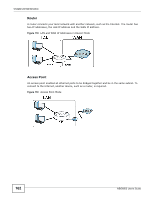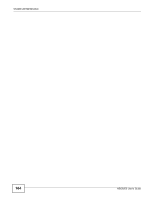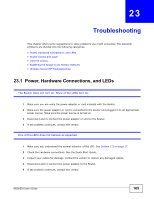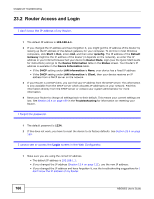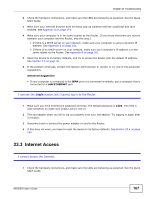ZyXEL NBG6503 User Guide - Page 167
Internet Access
 |
View all ZyXEL NBG6503 manuals
Add to My Manuals
Save this manual to your list of manuals |
Page 167 highlights
Chapter 23 Troubleshooting 2 Check the hardware connections, and make sure the LEDs are behaving as expected. See the Quick Start Guide. 3 Make sure your Internet browser does not block pop-up windows and has JavaScript and Java enabled. See Appendix A on page 173. 4 Make sure your computer is in the same subnet as the Router. (If you know that there are routers between your computer and the Router, skip this step.) • If there is a DHCP server on your network, make sure your computer is using a dynamic IP address. See Appendix B on page 181. • If there is no DHCP server on your network, make sure your computer's IP address is in the same subnet as the Router. See Appendix B on page 181. 5 Reset the device to its factory defaults, and try to access the Router with the default IP address. See Section 3.3 on page 35. 6 If the problem continues, contact the network administrator or vendor, or try one of the advanced suggestions. Advanced Suggestion • If your computer is connected to the WAN port or is connected wirelessly, use a computer that is connected to a LAN/ETHERNET port. I can see the Login screen, but I cannot log in to the Router. 1 Make sure you have entered the password correctly. The default password is 1234. This field is case-sensitive, so make sure [Caps Lock] is not on. 2 This can happen when you fail to log out properly from your last session. Try logging in again after 5 minutes. 3 Disconnect and re-connect the power adaptor or cord to the Router. 4 If this does not work, you have to reset the device to its factory defaults. See Section 23.4 on page 169. 23.3 Internet Access I cannot access the Internet. 1 Check the hardware connections, and make sure the LEDs are behaving as expected. See the Quick Start Guide. NBG6503 User's Guide 167