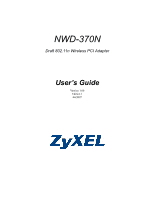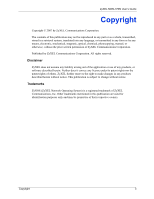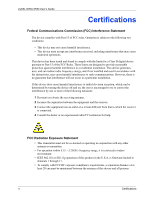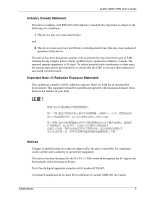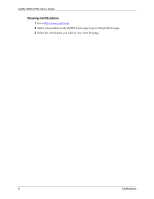ZyXEL NWD-370N User Guide
ZyXEL NWD-370N Manual
 |
View all ZyXEL NWD-370N manuals
Add to My Manuals
Save this manual to your list of manuals |
ZyXEL NWD-370N manual content summary:
- ZyXEL NWD-370N | User Guide - Page 1
NWD-370N Draft 802.11n Wireless PCI Adapter User's Guide Version 1.00 Edition 1 04/2007 - ZyXEL NWD-370N | User Guide - Page 2
- ZyXEL NWD-370N | User Guide - Page 3
ZyXEL NWD-370N User's Guide Copyright Copyright © 2007 by ZyXEL Communications Corporation. The contents of this manual, or otherwise, without the prior written permission of ZyXEL Communications Corporation. Published by ZyXEL Communications Corporation. All rights reserved. Disclaimer ZyXEL - ZyXEL NWD-370N | User Guide - Page 4
ZyXEL NWD-370N User's Guide Certifications Federal Communications Commission (FCC) Interference Statement The device radio frequency energy, and if not installed and used in accordance with the instructions, may cause harmful interference to radio communications. However, there is no guarantee - ZyXEL NWD-370N | User Guide - Page 5
ZyXEL NWD-370N User's Guide Industry Canada Statement This device complies with RSS-210 of the Industry Canada Rules. Operation is subject to the following two conditions: 1 This device may - ZyXEL NWD-370N | User Guide - Page 6
ZyXEL NWD-370N User's Guide Viewing Certifications 1 Go to http://www.zyxel.com. 2 Select your product on the ZyXEL home page to go to that product's page. 3 Select the certification you wish to view from this page. 6 Certifications - ZyXEL NWD-370N | User Guide - Page 7
ZyXEL NWD-370N User's Guide Safety Warnings For your safety, be sure to read and follow all warning notices and instructions. • Do NOT use dangerous high voltage points or other risks. ONLY qualified service personnel should service or disassemble this device. Please contact your vendor for further - ZyXEL NWD-370N | User Guide - Page 8
ZyXEL NWD-370N User's Guide ZyXEL Limited Warranty ZyXEL warrants to the original end user (purchaser) consequential damages of any kind to the purchaser. To obtain the services of this warranty, contact ZyXEL's Service Center for your Return Material Authorization number (RMA). Products must be - ZyXEL NWD-370N | User Guide - Page 9
ZyXEL NWD-370N User's Guide Customer Support Please have the following information ready when you contact customer support. • Product model and serial number. • Warranty Information. • Date that you received your device. • Brief description of the problem and the steps you took to solve it. METHOD - ZyXEL NWD-370N | User Guide - Page 10
ZyXEL NWD-370N User's Guide METHOD SUPPORT E-MAIL LOCATION NORWAY SALES E-MAIL [email protected] [email protected] TELEPHONE FAX +47-22-80-61-80 +47-22-80-61-81 WEB SITE FTP SITE www.zyxel.no POLAND [email protected] +48 (22) 333 8250 +48 (22) 333 8251 www.pl.zyxel.com RUSSIA http://zyxel.ru/ - ZyXEL NWD-370N | User Guide - Page 11
ZyXEL NWD-370N User's Guide Table of Contents Copyright ...3 Certifications ...4 Safety Warnings ...7 ZyXEL Limited Warranty 8 Customer Support...9 Table of Contents 11 List of Figures ...13 List of Tables ...15 Preface ...17 Chapter 1 Getting Started ...19 1.1 About Your NWD-370N 19 1.2 - ZyXEL NWD-370N | User Guide - Page 12
ZyXEL NWD-370N User's Guide 3.2.1.2 IEEE 802.1x 33 3.2.1.3 WPA and WPA2 33 Chapter 4 Wireless Configuration 35 4.1 ZyXEL Utility Screen Summary 35 4.2 The Link Info Screen 35 4.2.1 Trend Chart 37 4.3 The Site Survey Screen 37 4.3.1 Security Settings 39 4.3.1.1 WEP Encryption 39 4.3.1.2 WPA- - ZyXEL NWD-370N | User Guide - Page 13
ZyXEL NWD-370N User's Guide List of Figures Figure 1 The NWD-370N 19 Figure 2 Application: Infrastructure 21 Figure 3 Application: Ad-Hoc 21 Figure 4 ZyXEL Utility: System Tray Icon 22 Figure 5 Enable WZC 23 Figure 6 Infrastructure Network 25 Figure 7 ZyXEL Utility: Site Survey 26 Figure 8 - ZyXEL NWD-370N | User Guide - Page 14
ZyXEL NWD-370N User's Guide Figure 39 Windows XP SP2: System Tray Icon 60 Figure 40 Windows XP SP2: Wireless Network Connection Status 60 Figure 41 Windows XP SP1: Wireless Network Connection Status 61 Figure 42 Windows XP SP2: Wireless Network Connection 61 Figure 43 Windows XP SP1: Wireless - ZyXEL NWD-370N | User Guide - Page 15
17 About ...53 Table 18 Troubleshooting Starting ZyXEL Utility 55 Table 19 Troubleshooting Link Quality 55 Table 20 Troubleshooting Communication Problems 56 Table 21 Product Specifications 57 Table 22 Windows XP SP2: System Tray Icon 60 Table 23 Windows XP SP2: Wireless Network Connection 62 - ZyXEL NWD-370N | User Guide - Page 16
ZyXEL NWD-370N User's Guide 16 List of Tables - ZyXEL NWD-370N | User Guide - Page 17
and allows you to access wireless networks. Your NWD-370N is easy to install and configure. About This User's Guide This manual is designed to guide you through the configuration of your NWD-370N for its various applications. Related Documentation • Supporting Disk Refer to the included CD for - ZyXEL NWD-370N | User Guide - Page 18
ZyXEL NWD-370N User's Guide Graphics Icons Key Wireless Access Point Computer Notebook Computer Server Modem or Router Wireless Signal Internet Cloud 18 Preface - ZyXEL NWD-370N | User Guide - Page 19
ZyXEL NWD-370N User's Guide CHAPTER 1 Getting Started This chapter introduces the NWD-370N and prepares you to use the ZyXEL utility. The ZyXEL utility is a tool that helps you configure your NWD-370N. 1.1 About Your NWD-370N The NWD-370N is an IEEE 802.11n draft compliant wireless LAN adapter, - ZyXEL NWD-370N | User Guide - Page 20
ZyXEL NWD-370N User's Guide The following table describes the NWD-370N. Table 1 External View LABEL A B C DESCRIPTION Removable antennas LEDs (lights) PCI connector The following table describes the operation of the LEDs on the device. Table 2 NWD-370N LEDs STATE The LEDs are off The LEDs are - ZyXEL NWD-370N | User Guide - Page 21
Figure 2 Application: Infrastructure ZyXEL NWD-370N User's Guide 1.2.0.2 Ad-Hoc To set up a small independent wireless workgroup without an AP, use Ad-Hoc. Ad-Hoc does not require an AP or a wired network. - ZyXEL NWD-370N | User Guide - Page 22
ZyXEL NWD-370N User's Guide 1.3 NWD-370N Hardware and Utility Installation Follow the instructions in the Quick Start Guide to install the ZyXEL utility and make hardware connections. 1.3.1 ZyXEL Utility Icon After you install and start the ZyXEL utility, an icon for the ZyXEL utility appears in the - ZyXEL NWD-370N | User Guide - Page 23
ZyXEL NWD-370N Wireless Adapter Software. 1.4.2 Accessing the ZyXEL Utility Double-click on the ZyXEL wireless LAN utility icon in the system tray to open the ZyXEL utility. The ZyXEL utility screens are similar in all Microsoft Windows versions. Screens for Windows XP are shown in this User's Guide - ZyXEL NWD-370N | User Guide - Page 24
ZyXEL NWD-370N User's Guide 24 Chapter 1 Getting Started - ZyXEL NWD-370N | User Guide - Page 25
ZyXEL NWD-370N User's Guide CHAPTER 2 Tutorial The following sections show you how to join a wireless network using the ZyXEL This example illustrates how to manually connect your wireless client to an the access point, you must know its Service Set IDentity (SSID) and WPA-PSK pre-shared - ZyXEL NWD-370N | User Guide - Page 26
ZyXEL NWD-370N User's Guide Figure 7 ZyXEL Utility: Site Survey 2 The wireless client automatically SSID_Example3 in this example). 4 When you try to connect to an AP with security configured, a window will pop up prompting you to specify the security settings. Enter the pre-shared key and leave - ZyXEL NWD-370N | User Guide - Page 27
Figure 9 ZyXEL Utility: Confirm Save ZyXEL NWD-370N User's Guide 6 The ZyXEL utility returns to the Link Info screen while it connects to the wireless network using your settings. When the wireless link is established, the ZyXEL utility icon in the system tray turns green and the Link Info screen - ZyXEL NWD-370N | User Guide - Page 28
ZyXEL NWD-370N User's Guide This example illustrates how to set up a profile and connect not in the list. Figure 12 ZyXEL Utility: Add New Profile 3 Give the profile a descriptive name (of up to 32 printable ASCII characters). Select Infrastructure and either manually enter or select the AP's SSID - ZyXEL NWD-370N | User Guide - Page 29
ZyXEL Utility: Profile Security ZyXEL NWD-370N User's Guide 5 This screen varies depending on the encryption method you selected in the previous screen. In this example, enter the pre-shared key and leave the encryption type at the default setting. Figure 14 ZyXEL . Figure 15 ZyXEL Utility: Profile - ZyXEL NWD-370N | User Guide - Page 30
ZyXEL NWD-370N User's Guide Note: Only one profile can be activated and used at any given time. Figure 16 ZyXEL Utility: Profile Activate 8 When you activate the new profile, the ZyXEL refer to the Troubleshooting section of this User's Guide or contact your network administrator if necessary. 30 Chapter - ZyXEL NWD-370N | User Guide - Page 31
ZyXEL NWD-370N User's Guide CHAPTER 3 Wireless LAN Network This chapter provides background information on wireless use the same SSID. The SSID is the name of the wireless network. It stands for Service Set IDentity. • If two wireless networks overlap, they should use a different channel. Like radio - ZyXEL NWD-370N | User Guide - Page 32
ZyXEL NWD-370N User's Guide • user authentication. However, every wireless client in the wireless network has to support IEEE 802.1x to do this. Wireless networks can use encryption to Security Settings screen of the ZyXEL utility and entering them manually as the WEP keys in the other WLAN adapter(s). - ZyXEL NWD-370N | User Guide - Page 33
ZyXEL NWD-370N User's Guide Your NWD-370N allows you to configure up to four 64-bit, 128-bit or The type of authentication you use depends on the RADIUS server and an intermediary AP(s) that supports IEEE 802.1x. The NWD-370N supports EAP-TLS, EAP-TTLS and EAP-PEAP. Refer to Appendix C on page 71 for - ZyXEL NWD-370N | User Guide - Page 34
ZyXEL NWD-370N User's Guide Both WPA and WPA2 improve data encryption by using Temporal Key Integrity a wireless client will be granted access to a WLAN. If the AP or the wireless clients do not support WPA2, just use WPA or WPA-PSK depending on whether you have an external RADIUS server or not. - ZyXEL NWD-370N | User Guide - Page 35
ZyXEL NWD-370N User's Guide CHAPTER 4 Wireless Configuration This chapter shows you how to configure your NWD-370N. 4.1 ZyXEL Utility Screen Summary This section describes the ZyXEL utility screens. Figure 18 ZyXEL Utility Menu Summary The following table describes the menus. Table 4 ZyXEL Utility - ZyXEL NWD-370N | User Guide - Page 36
ZyXEL NWD-370N User's Guide Figure 19 Link Info The following table describes the labels in of the wireless device to which the NWD-370N is associated. AP MAC Address This field displays the MAC address of the AP or peer computer to which the NWD370N is associated. Network Type This field - ZyXEL NWD-370N | User Guide - Page 37
ZyXEL NWD-370N User's Guide Table 5 Link Info (continued) LABEL Trend Chart Signal Strength Link signal. The signal strength mainly depends on the antenna output power and the distance between your NWD-370N and the AP or peer computer. The status bar shows the quality of wireless connection. This - ZyXEL NWD-370N | User Guide - Page 38
ZyXEL NWD-370N User's Guide Figure 21 Site Survey The following table describes the labels in this Ad-Hoc mode but the wireless security is deactivated. SSID This field displays the SSID (Service Set IDentifier) of each wireless device. Channel This field displays the channel number used by - ZyXEL NWD-370N | User Guide - Page 39
ZyXEL NWD-370N User's Guide 4.3.1 Security Settings When you configure the NWD-370N to connect to a network with wireless security activated and the security settings are disabled on the NWD-370N . As you enter the passphrase, the NWD-370N automatically generates four different WEP keys and - ZyXEL NWD-370N | User Guide - Page 40
ZyXEL NWD-370N User's Guide Table 8 Security Setting: WEP (continued) LABEL DESCRIPTION Key x (where x is a Select this option if you want to manually enter the WEP keys. Enter the WEP key number between 1 in the field provided. and 4) If you select 64 Bits in the WEP field. Enter - ZyXEL NWD-370N | User Guide - Page 41
ZyXEL NWD-370N User's Guide The following table describes the labels in this screen. Table 9 Security Setting: WPA-PSK/WPA2-PSK LABEL Encryption Type Pre-Shared Key Back Next Exit - ZyXEL NWD-370N | User Guide - Page 42
ZyXEL NWD-370N User's Guide Table 10 Security Setting: WPA/WPA2 LABEL Password Certificate Server CA PEAP Inner EAP Back Next Exit DESCRIPTION This field is not available when you - ZyXEL NWD-370N | User Guide - Page 43
ZyXEL NWD-370N User's Guide The following table describes the labels in this screen. Table 11 Security Settings: IEEE 802.1x LABEL Authentication Type Login Name Password Certificate Server CA - ZyXEL NWD-370N | User Guide - Page 44
ZyXEL NWD-370N User's Guide Figure 26 Confirm Save Screen The following table describes the labels network is not available, the NWD-370N cannot connect to a network. If you do not configure and activate a profile, each time you start the NWD-370N, the NWD370N uses the default profile to connect - ZyXEL NWD-370N | User Guide - Page 45
ZyXEL NWD-370N User's Guide The default profile is a profile that allows you to connect to any SSID that has no security enabled. Click the Profile tab in the ZyXEL utility program to display the Profile screen as shown next. The profile function allows you to save the wireless network settings in - ZyXEL NWD-370N | User Guide - Page 46
ZyXEL NWD-370N User's Guide Table 13 Profile (continued) LABEL Profile Info Network Type the wireless device to which you want to associate in this field manually. Otherwise, enter Any to have the NWD-370N associate to any AP or roam between any infrastructure wireless networks. 46 Chapter - ZyXEL NWD-370N | User Guide - Page 47
ZyXEL NWD-370N User's Guide Service Set IDentifier) of each AP or peer device. Click Scan to search for available wireless devices within transmission range. Select an available wireless device in the table and click Select to add it to this profile. Whenever you activate this profile, the NWD-370N - ZyXEL NWD-370N | User Guide - Page 48
ZyXEL NWD-370N User's Guide The following table describes the labels in this screen. Table 15 Profile: Wireless Settings LABEL DESCRIPTION Wireless Settings Wireless Mode Channel This is the wireless standard the NWD-370N uses. In Ad-Hoc mode, you can use only 802.11g. Select a channel number - ZyXEL NWD-370N | User Guide - Page 49
Figure 31 Profile: Security Settings ZyXEL NWD-370N User's Guide 5 This read-only screen shows a summary of the new profile only one profile at a time. Note: Once you activate a profile, the ZyXEL utility will use that profile the next time it is started. Chapter 4 Wireless Configuration 49 - ZyXEL NWD-370N | User Guide - Page 50
ZyXEL NWD-370N User's Guide Figure 33 Profile: Activate the Profile 4.5 The Adapter Screen To set the other advanced features on the NWD-370N, click the Adapter tab. Figure 34 Adapter The following table describes the labels in this screen. Table 16 Adapter LABEL Adapter Setting Preamble Type - ZyXEL NWD-370N | User Guide - Page 51
ZyXEL NWD-370N User's Guide Table 16 Adapter (continued) LABEL Power Saving Mode Save DESCRIPTION Select Maximum Power Save or Fast Power Save to save power (especially for notebook computers). This forces the NWD-370N to go to sleep mode when it is not transmitting data. When you select - ZyXEL NWD-370N | User Guide - Page 52
ZyXEL NWD-370N User's Guide 52 Chapter 4 Wireless Configuration - ZyXEL NWD-370N | User Guide - Page 53
ZyXEL NWD-370N User's Guide CHAPTER 5 Maintenance This chapter describes how to uninstall or upgrade the ZyXEL utility. 5.1 The About Screen The About screen displays driver and utility version numbers of the NWD-370N. To display the screen as shown below, click the about ( ) button. Figure 35 About - ZyXEL NWD-370N | User Guide - Page 54
ZyXEL NWD-370N User's Guide 2 When prompted, click OK or Yes to remove the driver and the utility software. Figure 36 Uninstall: Confirm 3 Click Finish to complete uninstalling the software and restart the computer when prompted. Figure 37 Uninstall: Finish 5.3 Upgrading the ZyXEL Utility Note: - ZyXEL NWD-370N | User Guide - Page 55
ZyXEL NWD-370N User's Guide CHAPTER 6 Troubleshooting This chapter covers potential problems and the possible remedies. After each problem description, some instructions are provided to help you to diagnose and to solve the problem. 6.1 Problems Starting the ZyXEL Utility Table 18 Troubleshooting - ZyXEL NWD-370N | User Guide - Page 56
ZyXEL NWD-370N User's Guide 6.3 Problems Communicating With Other Computers Table 20 Troubleshooting Communication Problems PROBLEM CORRECTIVE ACTION The computer with the NWD-370N installed cannot communicate with the other computer(s). In Infrastructure Mode • Make sure that the AP and the - ZyXEL NWD-370N | User Guide - Page 57
ZyXEL NWD-370N User's Guide APPENDIX A Product Specifications Table 21 Product Specifications PHYSICAL AND ENVIRONMENTAL Product Name Interface Standards Network Architecture Operating Temperature Storage Temperature Operating Humidity Storage Humidity Power Voltage Weight Dimension NWD-370N - ZyXEL NWD-370N | User Guide - Page 58
ZyXEL NWD-370N User's Guide Table 21 Product Specifications (continued) RX Sensitivity Tolerance: +/- 1 dBm IEEE 802.11b: -84 dBm at 11 Mbps IEEE 802.11g: -72 dBm at 54 Mbps IEEE 802.11n (draft): -70 dBm at HT20 & HT40 SOFTWARE SPECIFICATIONS Device Drivers Security Roaming Windows 2000, - ZyXEL NWD-370N | User Guide - Page 59
ZyXEL NWD-370N User's Guide APPENDIX B Management with Wireless Zero Configuration This appendix shows you how to manage your NWD-370N using the Windows XP wireless zero configuration tool. Be sure you have the Windows XP service pack 2 installed on your computer. Otherwise, you should at least have - ZyXEL NWD-370N | User Guide - Page 60
ZyXEL NWD-370N User's Guide Connecting to a Wireless Network 1 Double-click the network icon for wireless connections in the system tray to open the Wireless Network Connection Status screen. Figure 39 Windows XP SP2: System Tray Icon The type of the wireless network icon in Windows XP SP2 - ZyXEL NWD-370N | User Guide - Page 61
ZyXEL NWD-370N User's Guide Windows XP SP1: In the Wireless Network Connection Status screen, click Properties and the Wireless Networks tab to open the Wireless Network Connection Properties screen. Figure 41 Windows XP SP1: Wireless Network Connection Status 3 Windows XP SP2: Click Refresh network - ZyXEL NWD-370N | User Guide - Page 62
ZyXEL NWD-370N User's Guide The following table describes the icons in the wireless network list. Table 23 Windows XP SP2: Wireless Network Connection ICON DESCRIPTION This denotes that wireless security is activated for the wireless network. This denotes that this wireless network is your - ZyXEL NWD-370N | User Guide - Page 63
ZyXEL NWD-370N User's Guide If there is no security activated for the selected wireless network, a warning screen appears. Click Connect Anyway if wireless security is not your concern. Figure 44 Windows XP SP2: Wireless Network Connection: WEP or WPA-PSK Figure 45 Windows XP SP2: Wireless Network - ZyXEL NWD-370N | User Guide - Page 64
ZyXEL NWD-370N User's Guide Figure 46 Windows XP: Wireless (network) properties: Association The following table describes the labels in this screen. Table 25 Windows XP: Wireless (network) properties: Association LABEL DESCRIPTION Network name (SSID) This field displays the SSID (Service Set - ZyXEL NWD-370N | User Guide - Page 65
ZyXEL NWD-370N User's Guide Authentication Click the Authentication tab in the Wireless (network) properties screen to display the screen shown next. The fields on this screen are grayed out when the network is in Ad-Hoc mode or data encryption is disabled. Figure 47 Windows XP: Wireless (network) - ZyXEL NWD-370N | User Guide - Page 66
ZyXEL NWD-370N User's Guide Authentication Properties Select an EAP authentication type in the Wireless (network) properties: Authentication screen and click the Properties button to display the following screen. Protected EAP Properties Figure 48 Windows XP: Protected EAP Properties The following - ZyXEL NWD-370N | User Guide - Page 67
ZyXEL NWD-370N User's Guide Table 27 Windows XP: Protected EAP Properties LABEL Enable Fast Reconnect OK Certificate Properties The following table describes the labels in this screen. Table 28 Windows XP: Smart Card or other Certificate Properties LABEL DESCRIPTION Use my smart card Select - ZyXEL NWD-370N | User Guide - Page 68
ZyXEL NWD-370N User's Guide Table 28 Windows XP: Smart Card or other Certificate Properties LABEL on page 61). The screen displays as shown. Figure 50 Windows XP SP2: Wireless Networks: Preferred Networks Windows XP SP1: In the Wireless Network Connection Status screen, click Properties - ZyXEL NWD-370N | User Guide - Page 69
ZyXEL NWD-370N User's Guide Figure 51 Windows XP SP1: Wireless Networks: Preferred Networks 2 Whenever the NWD-370N tries to connect to a new network, the new network is added in the Preferred of the selected network. Click Add to add a preferred network into the list manually. Appendix B 69 - ZyXEL NWD-370N | User Guide - Page 70
ZyXEL NWD-370N User's Guide 70 Appendix B - ZyXEL NWD-370N | User Guide - Page 71
ZyXEL NWD-370N User's Guide APPENDIX C Wireless Security Types of EAP Authentication This section discusses some popular authentication types: EAP-MD5, EAP-TLS, EAP-TTLS, PEAP and LEAP. Your wireless LAN device may not support all authentication types. EAP (Extensible Authentication Protocol) is an - ZyXEL NWD-370N | User Guide - Page 72
ZyXEL NWD-370N User's Guide imposes a management overhead. EAP-TTLS (Tunneled Transport Layer Service) EAP-TTLS is an extension of the EAP-TLS authentication thus client identity is protected. For client authentication, EAP-TTLS supports EAP methods and legacy authentication methods such as PAP, CHAP, - ZyXEL NWD-370N | User Guide - Page 73
ZyXEL NWD-370N User's Guide For added security, certificate-based authentications (EAP-TLS, EAP-TTLS and PEAP) an external RADIUS server or not. Select WEP only when the AP and/or wireless clients do not support WPA or WPA2. WEP is less secure than WPA or WPA2. Encryption Both WPA and WPA2 improve - ZyXEL NWD-370N | User Guide - Page 74
ZyXEL NWD-370N User's Guide TKIP uses 128-bit keys that are dynamically generated and distributed by the WPA include key caching and pre-authentication. These two features are optional and may not be supported in all wireless devices. Key caching allows a wireless client to store the PMK it derived - ZyXEL NWD-370N | User Guide - Page 75
ZyXEL NWD-370N User's Guide WPA(2)-PSK Application Example A WPA(2)s-PSK application looks as follows. 1 First enter identical passwords into the AP and all wireless clients. The Pre-Shared Key ( - ZyXEL NWD-370N | User Guide - Page 76
ZyXEL NWD-370N User's Guide Figure 53 WPA(2) with RADIUS Application Example Security Parameters . Table 30 Wireless Security Relational Matrix AUTHENTICATION METHOD/ KEY MANAGEMENT PROTOCOL ENCRYPTION METHOD ENTER MANUAL KEY Open None No Open Shared WPA WPA-PSK WPA2 WPA2-PSK WEP No Yes - ZyXEL NWD-370N | User Guide - Page 77
ZyXEL NWD-370N User's Guide APPENDIX D Setting up Your Computer's IP Address All computers must have a 10M or 100M Ethernet adapter card and TCP/IP installed. Windows 98/Me/2000/XP and later operating systems and all versions of UNIX/LINUX include the software components you need to install and use - ZyXEL NWD-370N | User Guide - Page 78
ZyXEL NWD-370N User's Guide Figure 54 WIndows 98/Me: Network: Configuration Installing Components The Network window Configuration tab displays a list of installed components. You need a network adapter, the TCP/IP protocol and Client for Microsoft Networks. If you need the adapter: 1 - ZyXEL NWD-370N | User Guide - Page 79
ZyXEL NWD-370N User's Guide 3 Select Microsoft from the list of manufacturers. 4 Select Client for Microsoft Networks from the list of network clients and then click OK. 5 Restart your computer so the changes you made take effect. Configuring 1 In the Network window Configuration tab, select your - ZyXEL NWD-370N | User Guide - Page 80
ZyXEL NWD-370N User's Guide Figure 56 Windows 98/Me: TCP/IP Properties: DNS Configuration 4 Click the Gateway window. 3 Select your network adapter. You should see your computer's IP address, subnet mask and default gateway. Windows 2000/XP 1 For Windows XP, click start, Control Panel. In Windows - ZyXEL NWD-370N | User Guide - Page 81
Figure 57 Windows XP: Start Menu ZyXEL NWD-370N User's Guide 2 For Windows XP, click Network Connections. For Windows 2000, click Network and Dial-up Connections. Figure 58 Windows XP: Control Panel 3 Right-click Local Area Connection and then click Properties. Appendix D 81 - ZyXEL NWD-370N | User Guide - Page 82
ZyXEL NWD-370N User's Guide Figure 59 Windows XP: Control Panel: Network Connections: Properties 4 Select Internet Protocol (TCP/IP) (under the General tab in Win XP) and click Properties. Figure 60 Windows XP: Local Area Connection Properties 5 The Internet Protocol TCP/IP Properties window opens - ZyXEL NWD-370N | User Guide - Page 83
ZyXEL NWD-370N User's Guide • If you have a static IP address click Use the following IP Address and fill in the IP address, Subnet mask, and Default gateway fields. Click Advanced. Figure 61 Windows XP of the default gateway in Gateway. To manually configure a default metric (the number of - ZyXEL NWD-370N | User Guide - Page 84
ZyXEL NWD-370N User's Guide Windows XP: Internet Protocol (TCP/IP) Properties 8 Click OK to close the Internet Protocol (TCP/IP) Properties window. 9 Click OK to close the Local Area Connection Properties window Command Prompt window, type "ipconfig - ZyXEL NWD-370N | User Guide - Page 85
utility 22 Configuration status 35 Index ZyXEL NWD-370N User's Guide Index Connection status 35 contact information 9 Continuous access mode 51 copyright 3 Creating a new profile 46 Current configuration 35 Current connection status 35 customer support 9 D Data encryption 38 Data rate 57 Digital - ZyXEL NWD-370N | User Guide - Page 86
ZyXEL NWD-370N User's Guide G Getting started 19 Graphics icons key 18 H Hardware connections 22 Help setup 77 L LEDs 20 lights 20 Link information 35 LINK LED 20 Link quality 36, 37 M Manual network connection 25 Maximum power save 51 Message Integrity Check (MIC) 34, 73 Modulation 57 86 N Network - ZyXEL NWD-370N | User Guide - Page 87
key 39 Transmit rate 36 Trend chart 37 Troubleshooting 55 link quality 55 network communication 56 Index ZyXEL NWD-370N User's Guide starting the ZyXEL Utility 55 U Uninstalling the ZyXEL Utility 53 Upgrading the ZyXEL Utility important step 54 Upgrading ZyXEL Utility 54 User authentication 32, 74 - ZyXEL NWD-370N | User Guide - Page 88
ZyXEL NWD-370N User's Guide WPA2 33, 41, 73 WPA2-Pre-Shared Key 34, 73 WPA2-PSK 34, 40, 73 WPA-PSK 34, 40, 73 WZC (Wireless Zero Configuration) 22 Z ZyXEL Utility 22 accessing 23 driver version number 53 exiting 22 help 23 reactivating 23 status 22 system tray icon 22 upgrading 54 version number 53

NWD-370N
Draft 802.11n Wireless PCI Adapter
User’s Guide
Version 1.00
Edition 1
04/2007