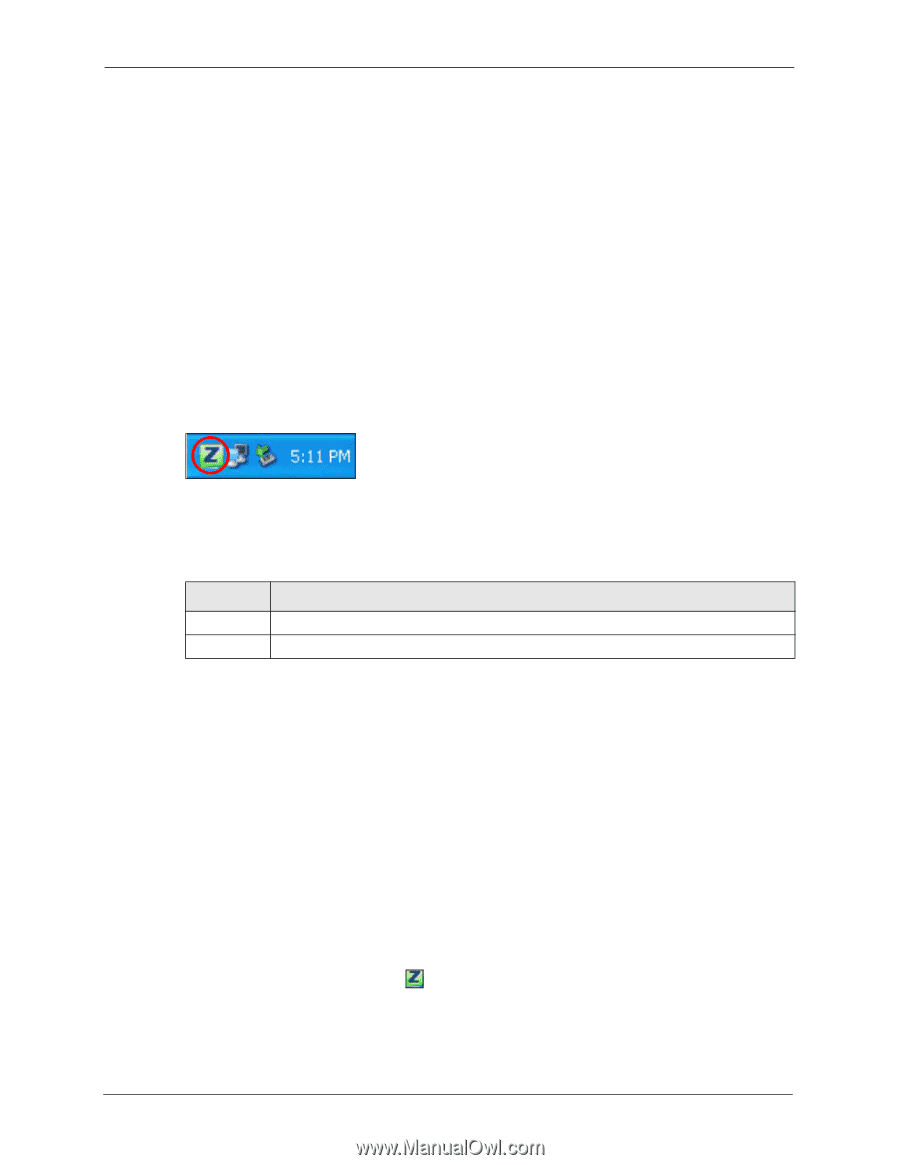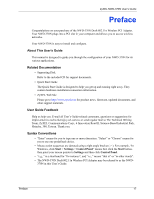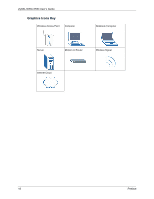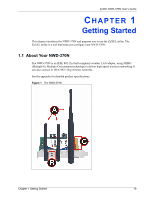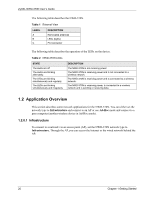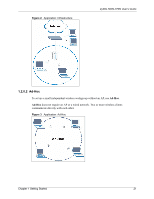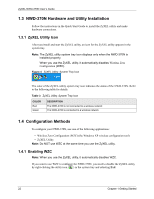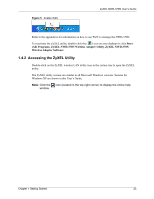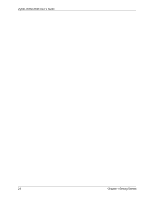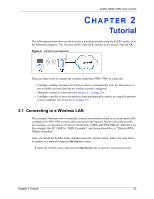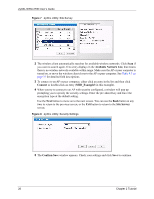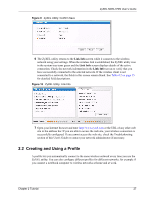ZyXEL NWD-370N User Guide - Page 22
NWD-370N Hardware and Utility Installation, Configuration Methods
 |
View all ZyXEL NWD-370N manuals
Add to My Manuals
Save this manual to your list of manuals |
Page 22 highlights
ZyXEL NWD-370N User's Guide 1.3 NWD-370N Hardware and Utility Installation Follow the instructions in the Quick Start Guide to install the ZyXEL utility and make hardware connections. 1.3.1 ZyXEL Utility Icon After you install and start the ZyXEL utility, an icon for the ZyXEL utility appears in the system tray. Note: The ZyXEL utility system tray icon displays only when the NWD-370N is installed properly. When you use the ZyXEL utility, it automatically disables Wireless Zero Configuration (WZC). Figure 4 ZyXEL Utility: System Tray Icon The color of the ZyXEL utility system tray icon indicates the status of the NWD-370N. Refer to the following table for details. Table 3 ZyXEL Utility: System Tray Icon COLOR Red Green DESCRIPTION The NWD-370N is not connected to a wireless network. The NWD-370N is connected to a wireless network. 1.4 Configuration Methods To configure your NWD-370N, use one of the following applications: • Wireless Zero Configuration (WZC) (the Windows XP wireless configuration tool) • ZyXEL Utility Note: Do NOT use WZC at the same time you use the ZyXEL utility. 1.4.1 Enabling WZC Note: When you use the ZyXEL utility, it automatically disables WZC. If you want to use WZC to configure the NWD-370N, you need to disable the ZyXEL utility by right-clicking the utility icon ( ) in the system tray and selecting Exit. 22 Chapter 1 Getting Started