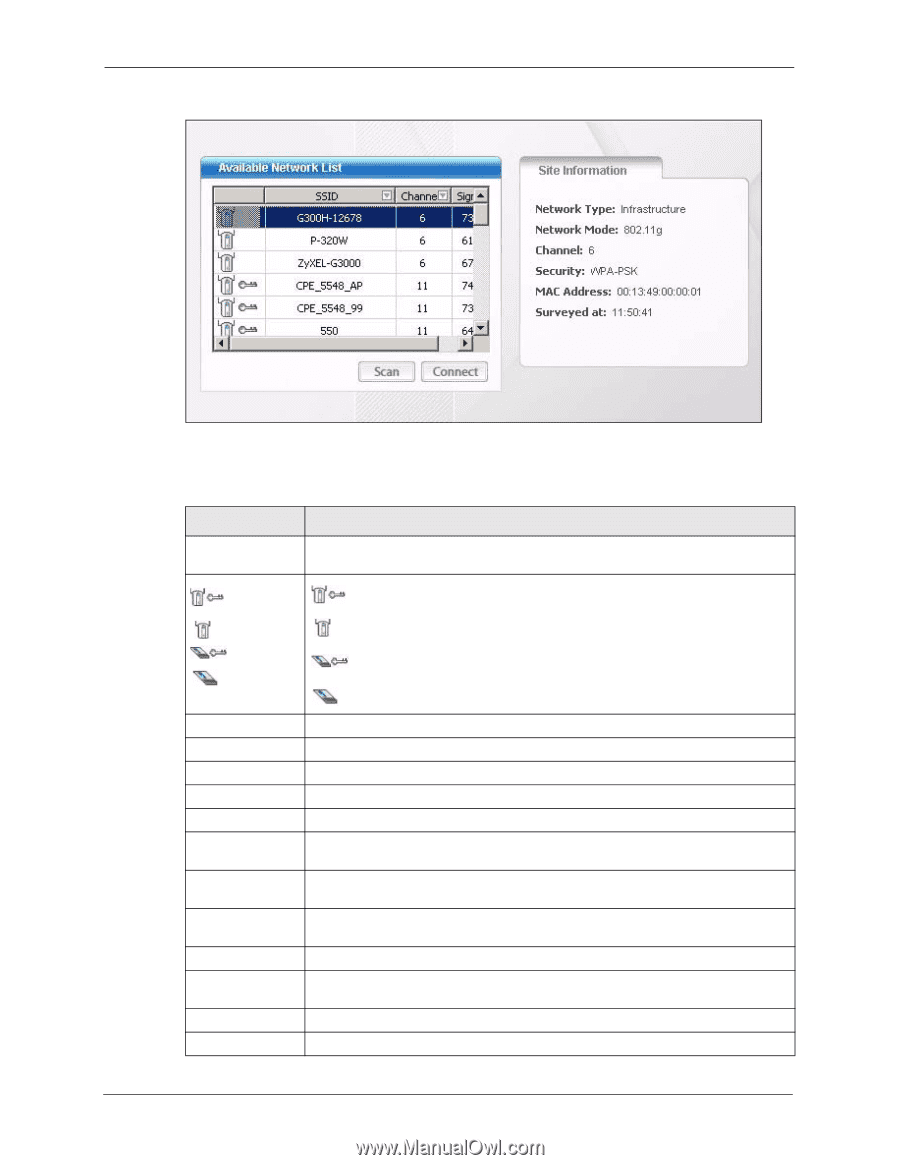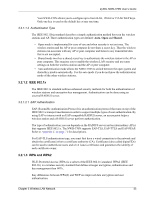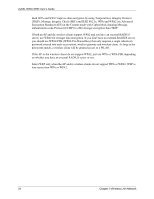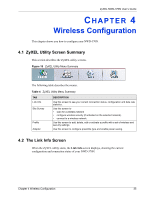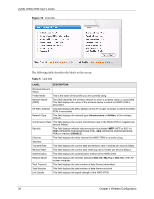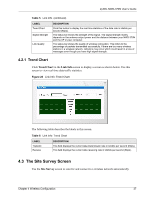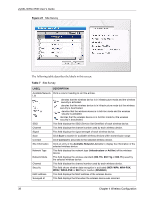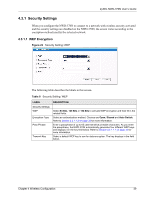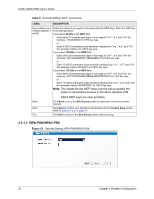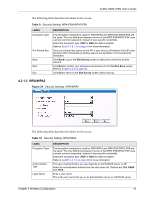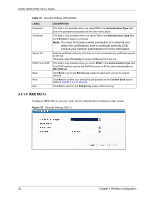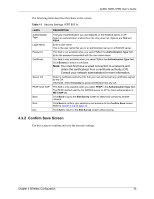ZyXEL NWD-370N User Guide - Page 38
Table 7
 |
View all ZyXEL NWD-370N manuals
Add to My Manuals
Save this manual to your list of manuals |
Page 38 highlights
ZyXEL NWD-370N User's Guide Figure 21 Site Survey The following table describes the labels in this screen. Table 7 Site Survey LABEL DESCRIPTION Available Network Click a column heading to sort the entries. List , , or denotes that the wireless device is in infrastructure mode and the wireless security is activated. denotes that the wireless device is in infrastructure mode but the wireless security is deactivated. denotes that the wireless device is in Ad-Hoc mode and the wireless security is activated. denotes that the wireless device is in Ad-Hoc mode but the wireless security is deactivated. SSID This field displays the SSID (Service Set IDentifier) of each wireless device. Channel This field displays the channel number used by each wireless device. Signal This field displays the signal strength of each wireless device. Scan Click Scan to search for available wireless devices within transmission range. Connect Click Connect to associate to the selected wireless device. Site Information Click an entry in the Available Network List table to display the information of the selected wireless device. Network Type This field displays the network type (Infrastructure or Ad Hoc) of the wireless device. Network Mode This field displays the wireless standard (802.11b, 802.11g or 802.11n) used by the selected wireless device. Channel This field displays the channel number used by each wireless device. Security This field shows whether data encryption is activated (WEP, WPA, WPA-PSK, WPA2, WPA2-PSK or 802.1x) or inactive (DISABLE). MAC address This field displays the MAC address of the wireless device. Surveyed at This field displays the time when the wireless device was scanned. 38 Chapter 4 Wireless Configuration