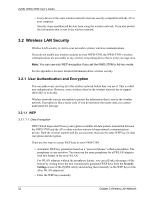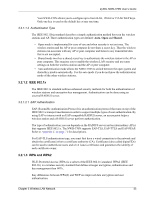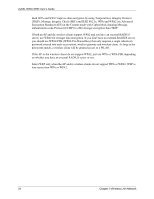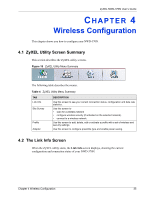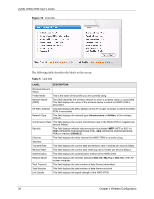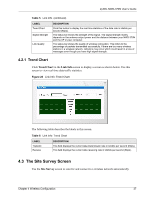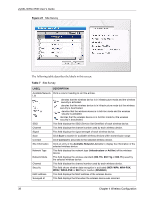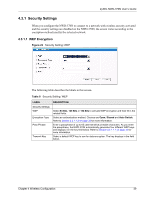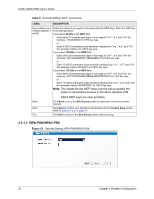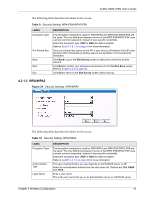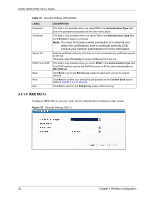ZyXEL NWD-370N User Guide - Page 37
The Site Survey Screen
 |
View all ZyXEL NWD-370N manuals
Add to My Manuals
Save this manual to your list of manuals |
Page 37 highlights
ZyXEL NWD-370N User's Guide Table 5 Link Info (continued) LABEL Trend Chart Signal Strength Link Quality DESCRIPTION Click this button to display the real-time statistics of the data rate in kilobits per second (Kbps). The status bar shows the strength of the signal. The signal strength mainly depends on the antenna output power and the distance between your NWD-370N and the AP or peer computer. The status bar shows the quality of wireless connection. This refers to the percentage of packets transmitted successfully. If there are too many wireless stations in a wireless network, collisions may occur which could result in a loss of messages even though you have high signal strength. 4.2.1 Trend Chart Click Trend Chart in the Link Info screen to display a screen as shown below. Use this screen to view real-time data traffic statistics. Figure 20 Link Info: Trend Chart The following table describes the labels in this screen. Table 6 Link Info: Trend Chart LABEL Transmit Receive DESCRIPTION This field displays the current data transmission rate in kilobits per second (Kbps). This field displays the current data receiving rate in kilobits per second (Kbps). 4.3 The Site Survey Screen Use the Site Survey screen to scan for and connect to a wireless network automatically. Chapter 4 Wireless Configuration 37