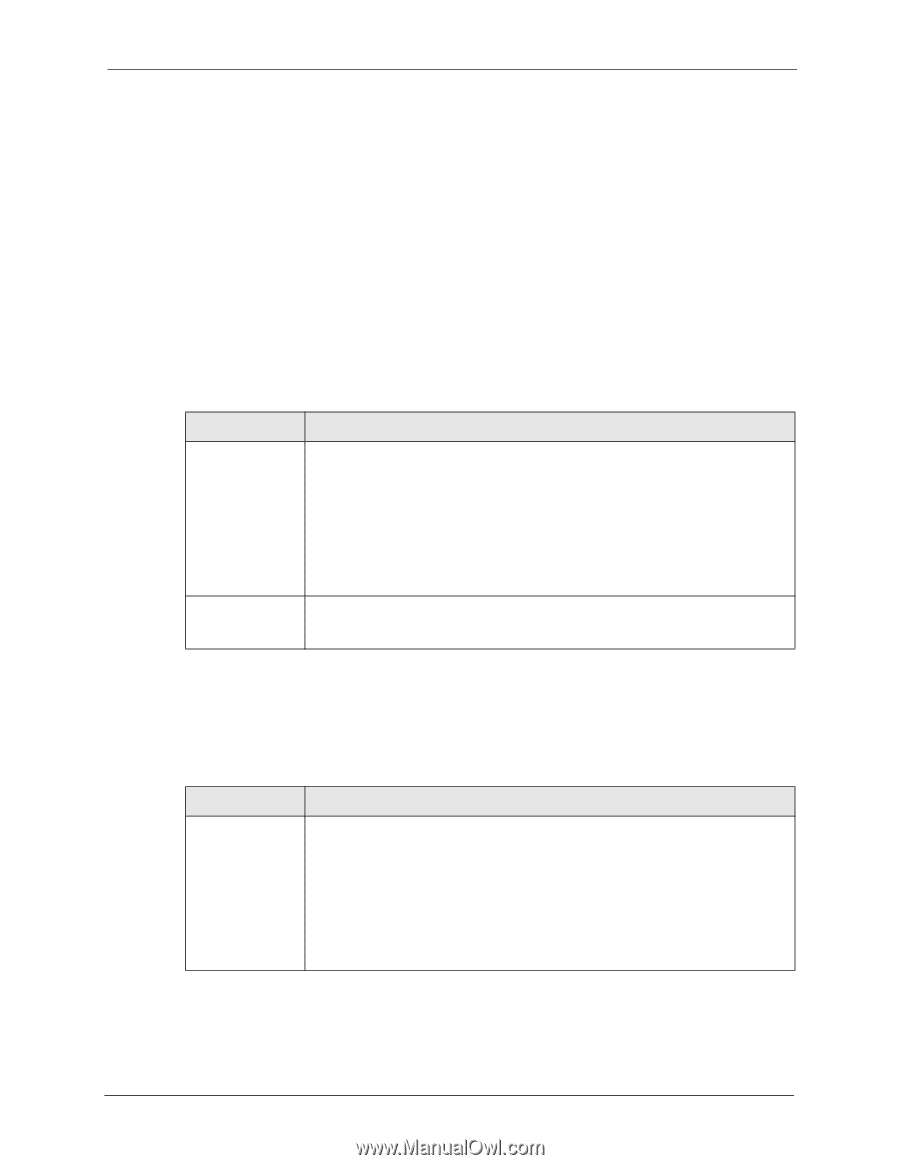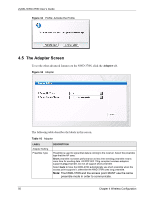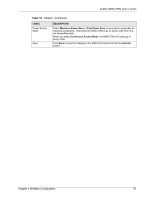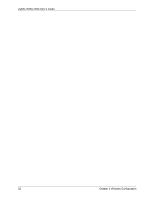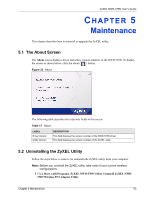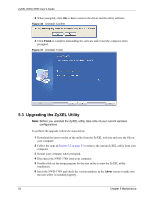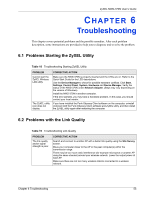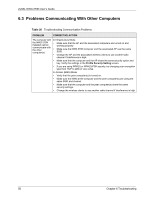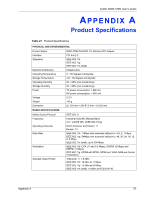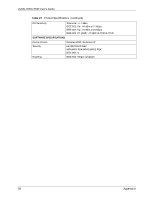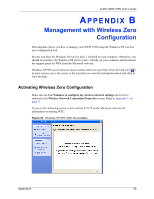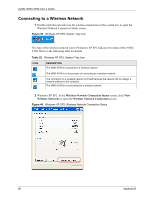ZyXEL NWD-370N User Guide - Page 55
Troubleshooting
 |
View all ZyXEL NWD-370N manuals
Add to My Manuals
Save this manual to your list of manuals |
Page 55 highlights
ZyXEL NWD-370N User's Guide CHAPTER 6 Troubleshooting This chapter covers potential problems and the possible remedies. After each problem description, some instructions are provided to help you to diagnose and to solve the problem. 6.1 Problems Starting the ZyXEL Utility Table 18 Troubleshooting Starting ZyXEL Utility PROBLEM Cannot start the ZyXEL Wireless LAN utility The ZyXEL utility icon does not display. CORRECTIVE ACTION Make sure the NWD-370N is properly inserted and the LEDs are on. Refer to the Quick Start Guide for the LED descriptions. Use the Device Manager to check for possible hardware conflicts. Click Start, Settings, Control Panel, System, Hardware and Device Manager. Verify the status of the NWD-370N under Network Adapter. (Steps may vary depending on the version of Windows). Install the NWD-370N in another computer. If the error persists, you may have a hardware problem. In this case, you should contact your local vendor. If you have installed the Funk Odyssey Client software on the computer, uninstall (remove) both the Funk Odyssey Client software and ZyXEL utility, and then install the ZyXEL utility again after restarting the computer. 6.2 Problems with the Link Quality Table 19 Troubleshooting Link Quality PROBLEM The link quality and/or signal strength is poor. CORRECTIVE ACTION Search and connect to another AP with a better link quality using the Site Survey screen. Move your computer closer to the AP or the peer computer(s) within the transmission range. There may be too much radio interference (for example microwave or another AP using the same channel) around your wireless network. Lower the output power of each AP. Make sure there are not too many wireless stations connected to a wireless network. Chapter 6 Troubleshooting 55