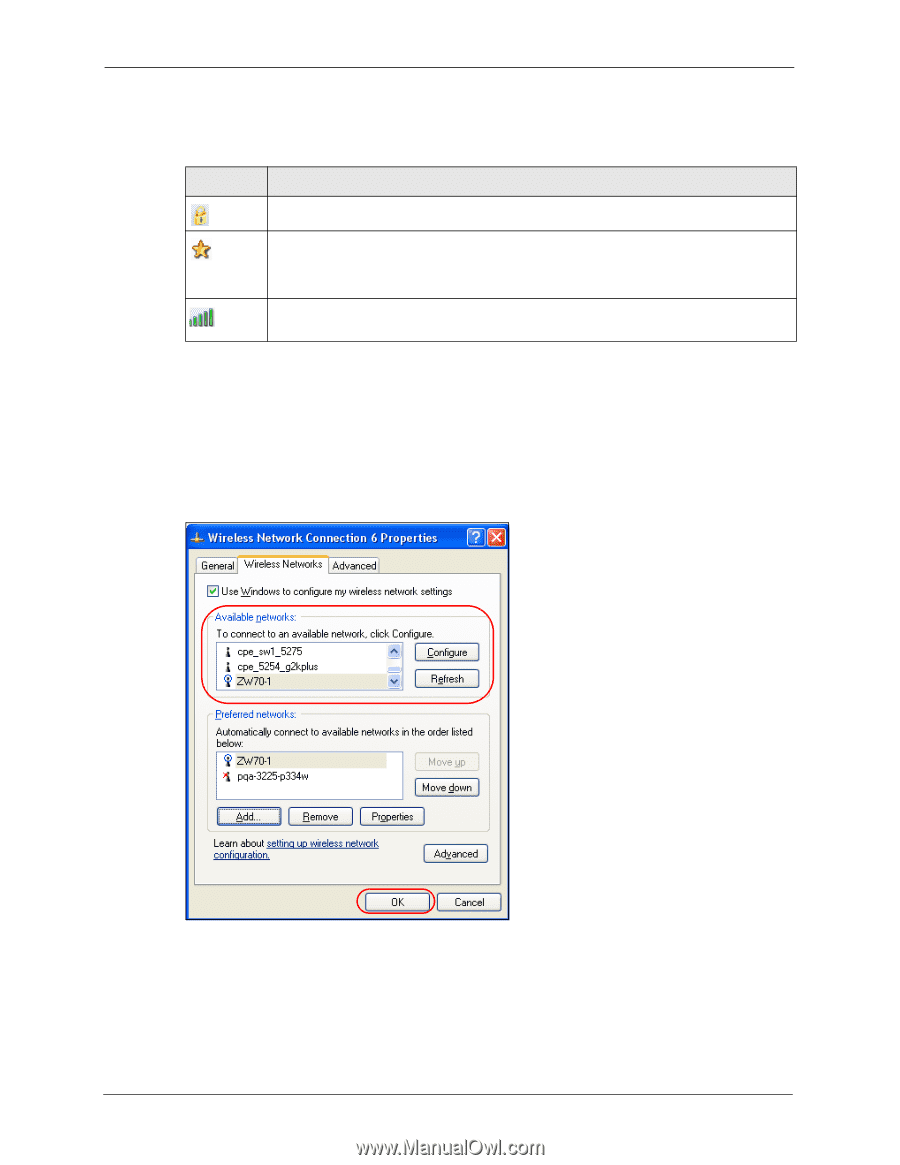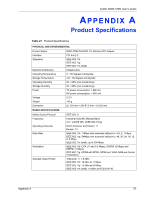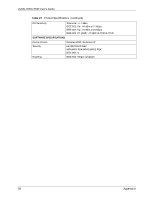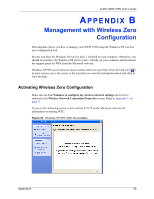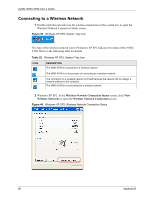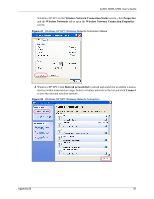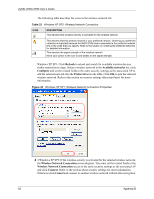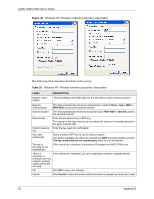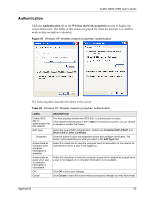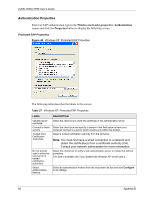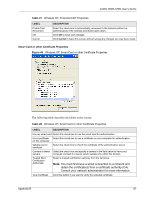ZyXEL NWD-370N User Guide - Page 62
Refresh, Available networks, Con Preferred, Wireless Network Connection, Connect, Cancel
 |
View all ZyXEL NWD-370N manuals
Add to My Manuals
Save this manual to your list of manuals |
Page 62 highlights
ZyXEL NWD-370N User's Guide The following table describes the icons in the wireless network list. Table 23 Windows XP SP2: Wireless Network Connection ICON DESCRIPTION This denotes that wireless security is activated for the wireless network. This denotes that this wireless network is your preferred network. Ordering your preferred networks is important because the NWD-370N tries to associate to the preferred network first in the order that you specify. Refer to the section on ordering the preferred networks for detailed information. This denotes the signal strength of the wireless network. Move your cursor to the icon to see details on the signal strength. Windows XP SP1: Click Refresh to reload and search for available wireless devices within transmission range. Select a wireless network in the Available networks list, click Configure and set the related fields to the same security settings as the associated AP to add the selected network into the Preferred networks table. Click OK to join the selected wireless network. Refer to the section on security settings (discussed later) for more information. Figure 43 Windows XP SP1: Wireless Network Connection Properties 4 4.Windows XP SP2: If the wireless security is activated for the selected wireless network, the Wireless Network Connection screen displays. You must set the related fields in the Wireless Network Connection screen to the same security settings as the associated AP and click Connect. Refer to the section about security settings for more information. Otherwise click Cancel and connect to another wireless network without data encryption. 62 Appendix B