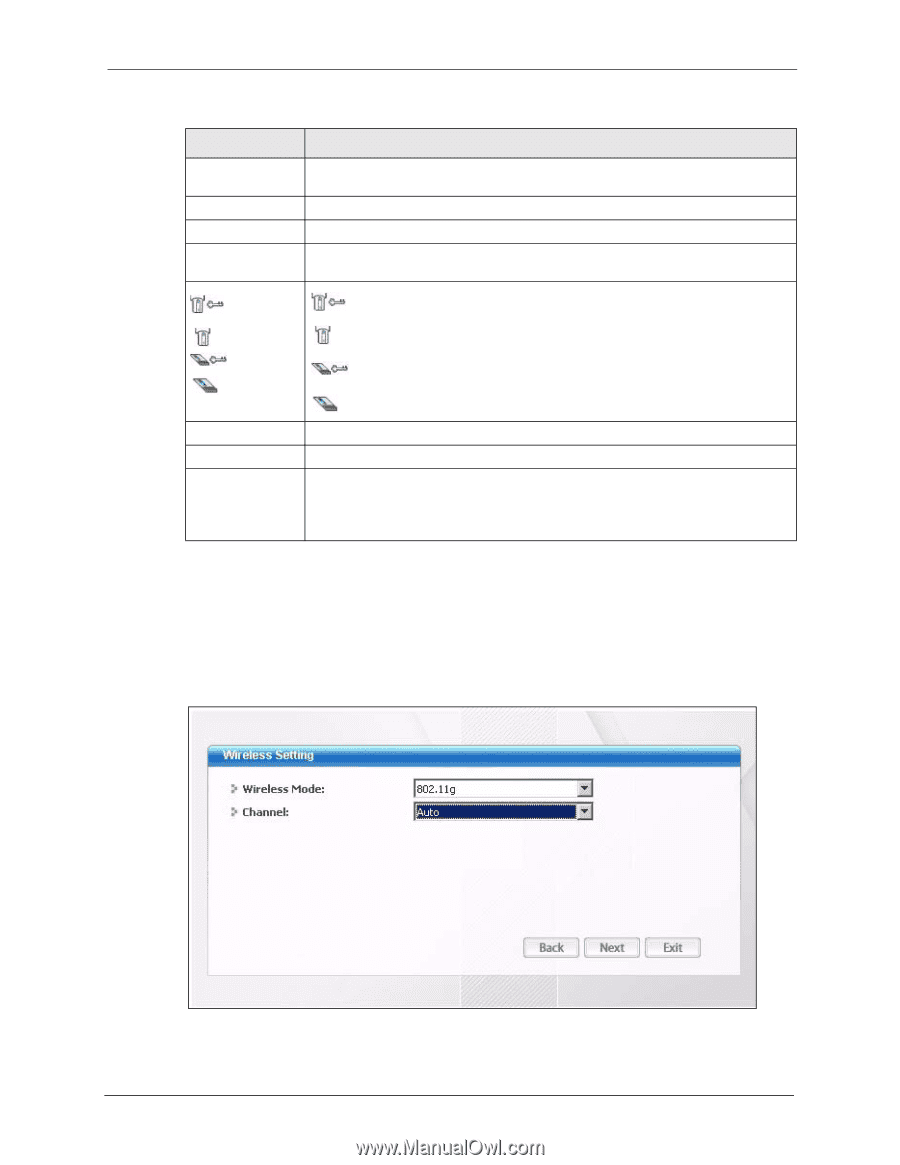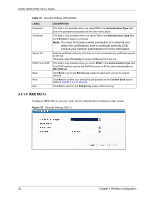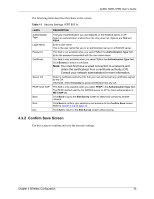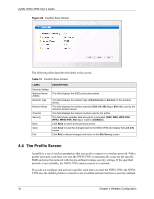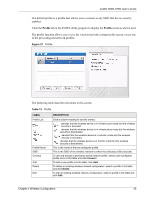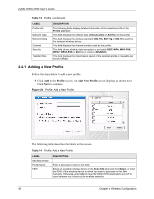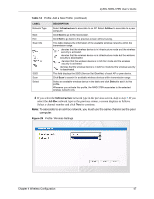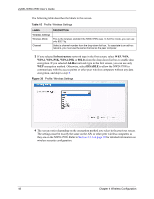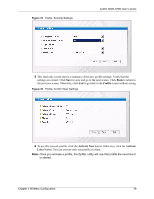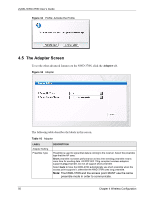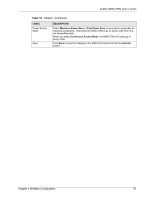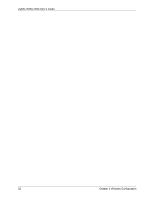ZyXEL NWD-370N User Guide - Page 47
Infrastructure, Ad-Hoc
 |
View all ZyXEL NWD-370N manuals
Add to My Manuals
Save this manual to your list of manuals |
Page 47 highlights
ZyXEL NWD-370N User's Guide Table 14 Profile: Add a New Profile (continued) LABEL Network Type Next Exit Scan Info , , or SSID Scan Select DESCRIPTION Select Infrastructure to associate to an AP. Select Ad-Hoc to associate to a peer computer. Click Next to go to the next screen. Click Exit to go back to the previous screen without saving. This table displays the information of the available wireless networks within the transmission range. denotes that the wireless device is in infrastructure mode and the wireless security is activated. denotes that the wireless device is in infrastructure mode but the wireless security is deactivated. denotes that the wireless device is in Ad-Hoc mode and the wireless security is activated. denotes that the wireless device is in Ad-Hoc mode but the wireless security is deactivated. This field displays the SSID (Service Set IDentifier) of each AP or peer device. Click Scan to search for available wireless devices within transmission range. Select an available wireless device in the table and click Select to add it to this profile. Whenever you activate this profile, the NWD-370N associates to the selected wireless network only. 2 If you select the Infrastructure network type in the previous screen, skip to step 3. If you select the Ad-Hoc network type in the previous screen, a screen displays as follows. Select a channel number and click Next to continue. Note: To associate to an ad-hoc network, you must use the same channel as the peer computer. Figure 29 Profile: Wireless Settings Chapter 4 Wireless Configuration 47