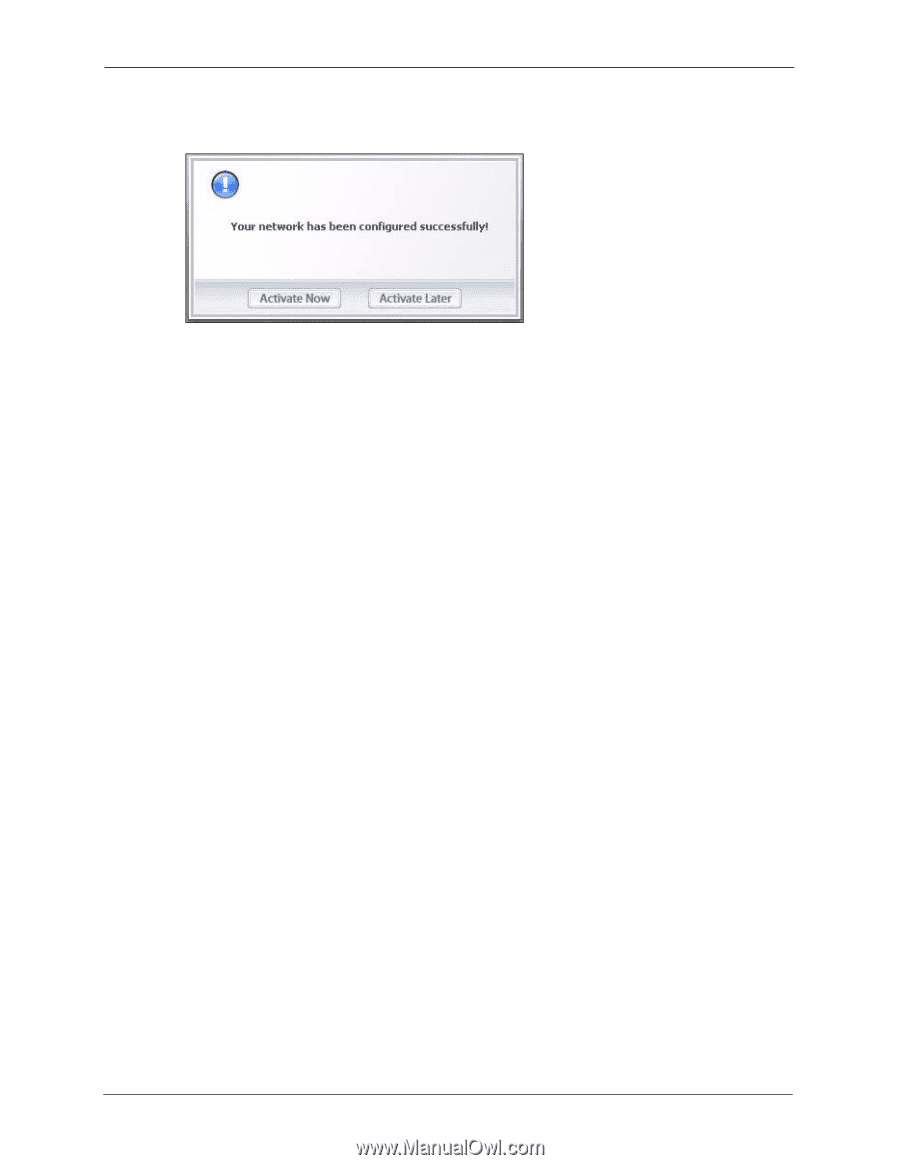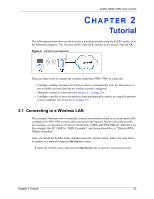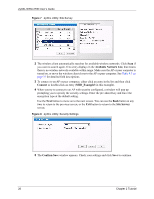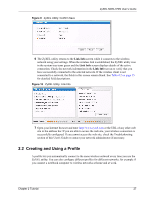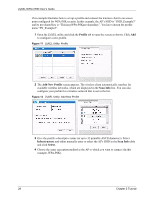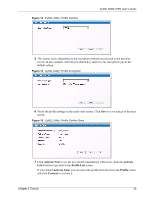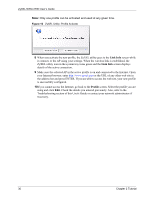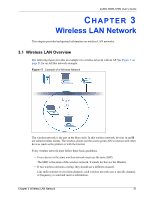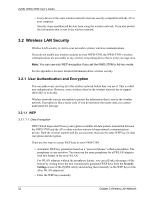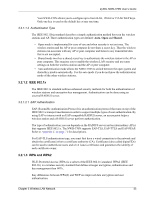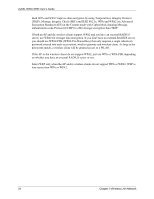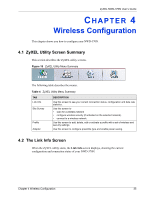ZyXEL NWD-370N User Guide - Page 30
Link Info, Profile
 |
View all ZyXEL NWD-370N manuals
Add to My Manuals
Save this manual to your list of manuals |
Page 30 highlights
ZyXEL NWD-370N User's Guide Note: Only one profile can be activated and used at any given time. Figure 16 ZyXEL Utility: Profile Activate 8 When you activate the new profile, the ZyXEL utility goes to the Link Info screen while it connects to the AP using your settings. When the wireless link is established, the ZyXEL utility icon in the system tray turns green and the Link Info screen displays details of the active connection. 9 Make sure the selected AP in the active profile is on and connected to the Internet. Open your Internet browser, enter http://www.zyxel.com or the URL of any other web site in the address bar and press ENTER. If you are able to access the web site, your new profile is successfully configured. 10If you cannot access the Internet, go back to the Profile screen. Select the profile you are using and click Edit. Check the details you entered previously. Also, refer to the Troubleshooting section of this User's Guide or contact your network administrator if necessary. 30 Chapter 2 Tutorial