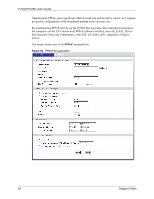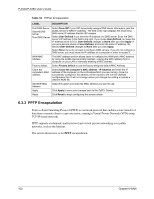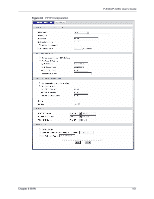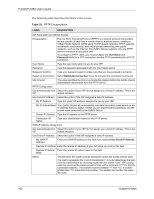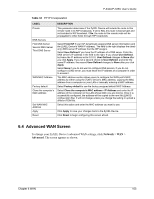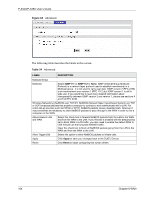ZyXEL P-335U User Guide - Page 103
Advanced WAN Screen
 |
View all ZyXEL P-335U manuals
Add to My Manuals
Save this manual to your list of manuals |
Page 103 highlights
P-334U/P-335U User's Guide Table 33 PPTP Encapsulation LABEL Private DNS Servers First DNS Server Second DNS Server Third DNS Server WAN MAC Address Factory default Clone the computer's MAC address Set WAN MAC Address Apply Reset DESCRIPTION This parameter determines if the ZyXEL Device will include the route to this remote node in its RIP broadcasts. If set to Yes, this route is kept private and not included in RIP broadcast. If No, the route to this remote node will be propagated to other hosts through RIP broadcasts. Select From ISP if your ISP dynamically assigns DNS server information (and the ZyXEL Device's WAN IP address). The field to the right displays the (readonly) DNS server IP address that the ISP assigns. Select User-Defined if you have the IP address of a DNS server. Enter the DNS server's IP address in the field to the right. If you chose User-Defined, but leave the IP address set to 0.0.0.0, User-Defined changes to None after you click Apply. If you set a second choice to User-Defined, and enter the same IP address, the second User-Defined changes to None after you click Apply. Select None if you do not want to configure DNS servers. If you do not configure a DNS server, you must know the IP address of a computer in order to access it. The MAC address section allows users to configure the WAN port's MAC address by either using the ZyXEL Device's MAC address, copying the MAC address from a computer on your LAN or manually entering a MAC address. Select Factory default to use the factory assigned default MAC Address. Select Clone the computer's MAC address - IP Address and enter the IP address of the computer on the LAN whose MAC you are cloning. Once it is successfully configured, the address will be copied to the rom file (ZyNOS configuration file). It will not change unless you change the setting or upload a different ROM file. Select this option and enter the MAC address you want to use. Click Apply to save your changes back to the ZyXEL Device. Click Reset to begin configuring this screen afresh. 6.4 Advanced WAN Screen To change your ZyXEL Device's advanced WAN settings, click Network > WAN > Advanced. The screen appears as shown. Chapter 6 WAN 103