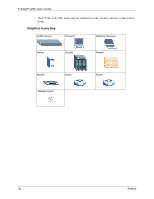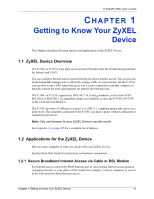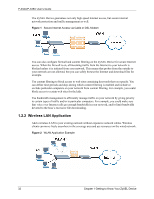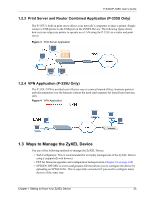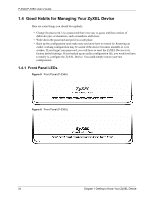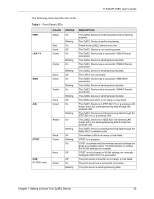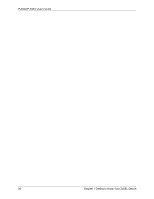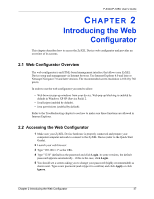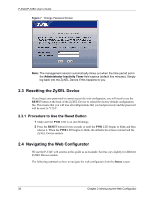ZyXEL P-335U User Guide - Page 35
P-334U/P-335U User's Guide, Getting to Know Your ZyXEL Device, Front Panel LEDs
 |
View all ZyXEL P-335U manuals
Add to My Manuals
Save this manual to your list of manuals |
Page 35 highlights
P-334U/P-335U User's Guide The following table describes the LEDs. Table 1 Front Panel LEDs LED PWR COLOR Green STATUS On LAN 1-4 Red None Green Blinking On Off On Amber Blinking On WAN None Green Blinking Off On Amber Blinking On Blinking None Off A/G Green On Amber Blinking On OTIST None Green Blinking Off Blinking On USB (P-335U only) None Green Off Off On Blinking DESCRIPTION The ZyXEL Device is receiving power and functioning properly. The ZyXEL Device is performing testing. Power to the ZyXEL Device is too low. The ZyXEL Device is not receiving power. The ZyXEL Device has a successful 10Mb Ethernet connection. The ZyXEL Device is sending/receiving data. The ZyXEL Device has a successful 100Mb Ethernet connection. The ZyXEL Device is sending/receiving data. The LAN is not connected. The ZyXEL Device has a successful 10Mb WAN connection. The ZyXEL Device is sending/receiving data. The ZyXEL Device has a successful 100Mb Ethernet connection. The ZyXEL Device is sending/receiving data. The WAN connection is not ready, or has failed. The ZyXEL Device is in IEEE 802.11b or g wireless LAN mode, but is not sending/receiving data through the wireless LAN. The ZyXEL Device is sending/receiving data through the IEEE 802.11b or g wireless LAN. The ZyXEL Device is in IEEE 802.11a wireless LAN mode, but is not sending/receiving data through the wireless LAN. The ZyXEL Device is sending/receiving data through the IEEE 802.11a wireless LAN. The wireless LAN is not ready or has failed. OTIST is in progress OTIST is activated and the wireless security settings are given to a wireless client. The LED remains on unless the WLAN settings are changed. OTIST is not activated or WLAN settings are manually configured after OTIST is successful. The print server connection is not ready, or has failed. The print server has a successful connection. The print server is sending/receiving data. Chapter 1 Getting to Know Your ZyXEL Device 35