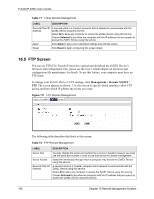ZyXEL P-335U User Guide - Page 188
FTP Screen - firmware download
 |
View all ZyXEL P-335U manuals
Add to My Manuals
Save this manual to your list of manuals |
Page 188 highlights
P-334U/P-335U User's Guide Table 71 Telnet Remote Management LABEL DESCRIPTION Secured Client IP A secured client is a "trusted" computer that is allowed to communicate with the Address ZyXEL Device using this service. Select All to allow any computer to access the ZyXEL Device using this service. Choose Selected to just allow the computer with the IP address that you specify to access the ZyXEL Device using this service. Apply Click Apply to save your customized settings and exit this screen. Reset Click Reset to begin configuring this screen afresh. 16.5 FTP Screen You can use FTP (File Transfer Protocol) to upload and download the ZyXEL Device's firmware and configuration files, please see the User's Guide chapter on firmware and configuration file maintenance for details. To use this feature, your computer must have an FTP client. To change your ZyXEL Device's FTP settings, click Management > Remote MGMT > FTP. The screen appears as shown. Use this screen to specify which interfaces allow FTP access and from which IP address the access can come. Figure 111 FTP Remote Management The following table describes the labels in this screen. Table 72 FTP Remote Management LABEL DESCRIPTION Server Port You may change the server port number for a service if needed, however you must use the same port number in order to use that service for remote management. Server Access Select the interface(s) through which a computer may access the ZyXEL Device using this service. Secured Client IP Address A secured client is a "trusted" computer that is allowed to communicate with the ZyXEL Device using this service. Select All to allow any computer to access the ZyXEL Device using this service. Choose Selected to just allow the computer with the IP address that you specify to access the ZyXEL Device using this service. 188 Chapter 16 Remote Management Screens