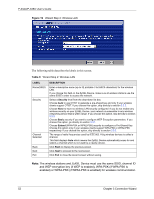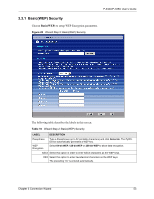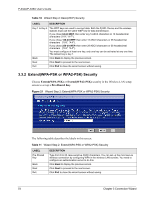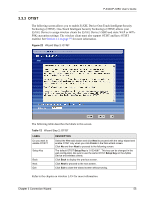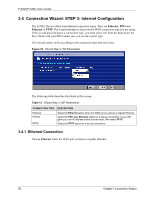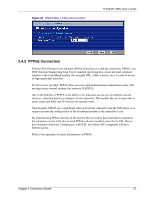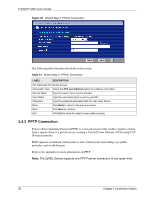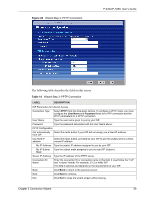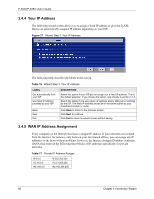ZyXEL P-335U User Guide - Page 55
Otist
 |
View all ZyXEL P-335U manuals
Add to My Manuals
Save this manual to your list of manuals |
Page 55 highlights
P-334U/P-335U User's Guide 3.3.3 OTIST The following screen allows you to enable ZyXEL Device One-Touch Intelligent Security Technology (OTIST). One-Touch Intelligent Security Technology (OTIST) allows your ZyXEL Device to assign wireless clients the ZyXEL Device's SSID and static WEP or WPAPSK encryption settings. The wireless client must also support OTIST and have OTIST enabled. See Section 4.4 on page 77 for more information. Figure 22 Wizard Step 2: OTIST The following table describes the labels in this screen. Table 12 Wizard Step 2: OTIST LABEL Do you want to enable OTIST? Setup Key Back Next Exit DESCRIPTION Select the Yes radio button and click Next to proceed with the setup wizard and enable OTIST only when you click Finish in the final wizard screen. Click No and then Next to proceed to the following screen. The default OTIST Setup Key is "01234567". This key can be changed in the web configurator. Be sure to use the same OTIST Setup Key on the ZyXEL Device and wireless clients. Click Back to display the previous screen. Click Next to proceed to the next screen. Click Exit to close the wizard screen without saving. Refer to the chapter on wireless LAN for more information. Chapter 3 Connection Wizard 55