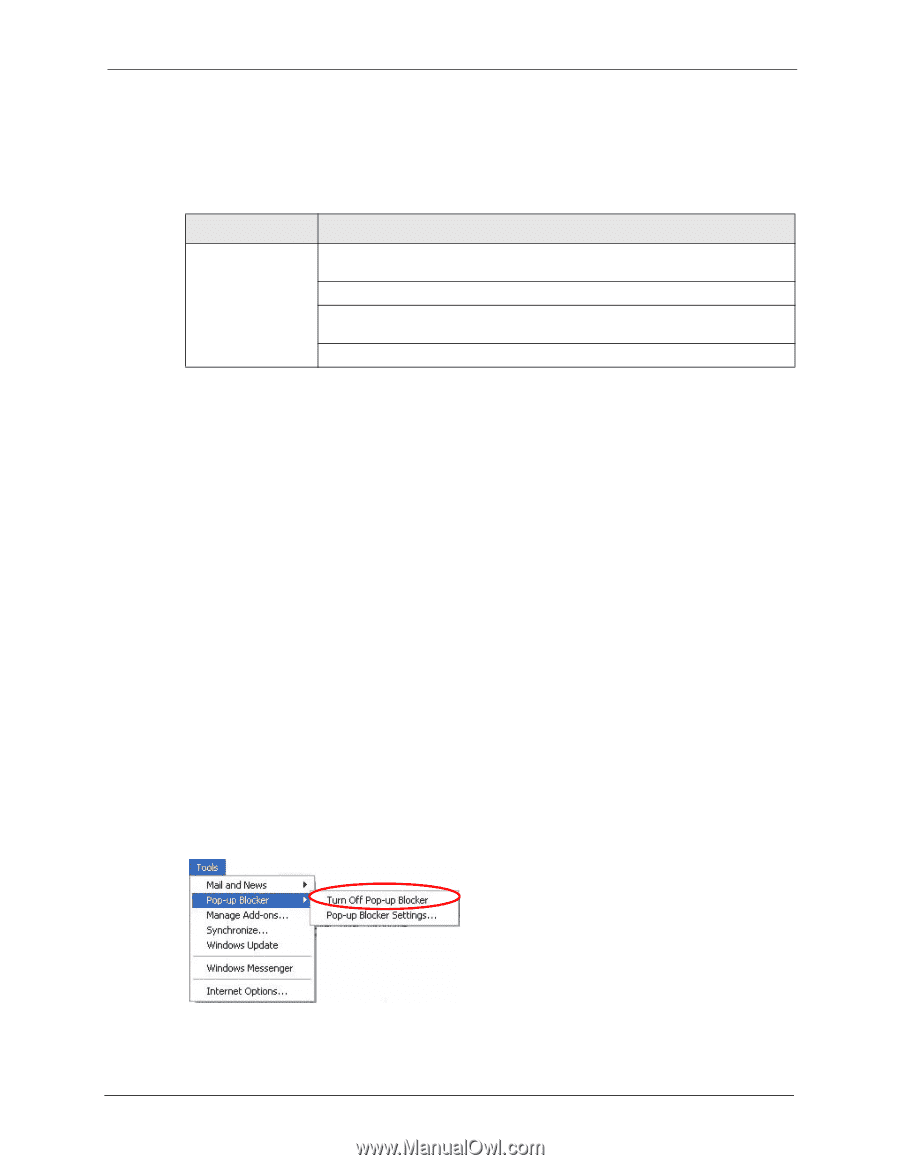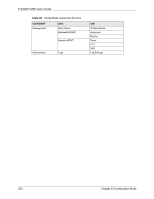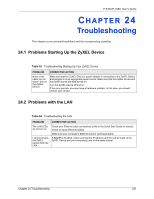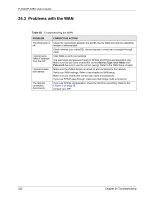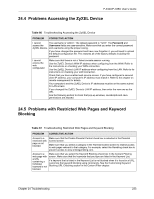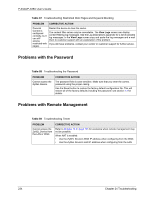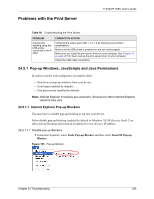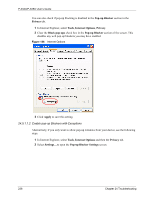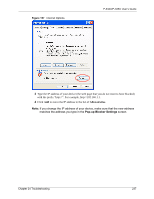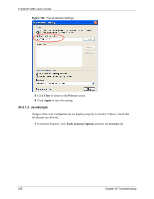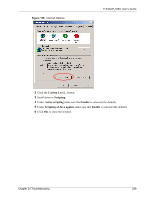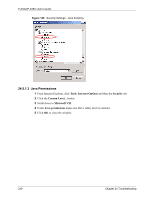ZyXEL P-335U User Guide - Page 235
Problems with the Print Server
 |
View all ZyXEL P-335U manuals
Add to My Manuals
Save this manual to your list of manuals |
Page 235 highlights
Problems with the Print Server P-334U/P-335U User's Guide Table 90 Troubleshooting the Print Server PROBLEM CORRECTIVE ACTION Cannot print anything using the USB printer connected to the P335U. Verify that the printer uses USB 1.1 or 1.0 by checking your printer's specifications. Make sure the USB printer is powered on and can work properly. Make sure you install the print server driver on your computer. See Chapter 19 on page 201 for how to set up the print server driver on your computer. Check the USB cable connections. 24.5.1 Pop-up Windows, JavaScripts and Java Permissions In order to use the web configurator you need to allow: • Web browser pop-up windows from your device. • JavaScripts (enabled by default). • Java permissions (enabled by default). Note: Internet Explorer 6 screens are used here. Screens for other Internet Explorer versions may vary. 24.5.1.1 Internet Explorer Pop-up Blockers You may have to disable pop-up blocking to log into your device. Either disable pop-up blocking (enabled by default in Windows XP SP (Service Pack) 2) or allow pop-up blocking and create an exception for your device's IP address. 24.5.1.1.1 Disable pop-up Blockers 1 In Internet Explorer, select Tools, Pop-up Blocker and then select Turn Off Pop-up Blocker. Figure 155 Pop-up Blocker Chapter 24 Troubleshooting 235