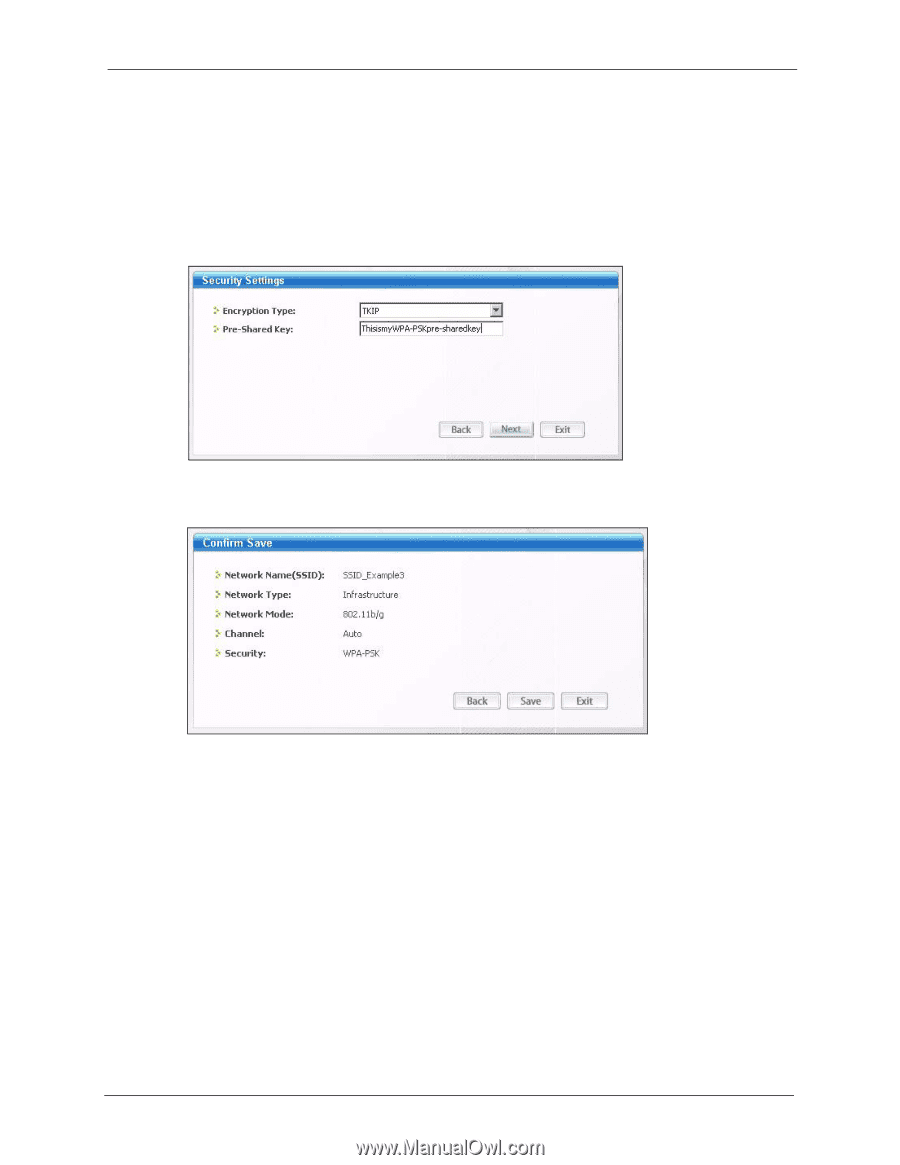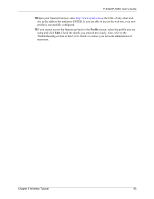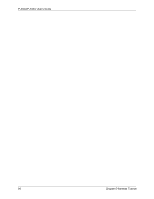ZyXEL P-335U User Guide - Page 89
Site Survey, Confirm Save, Link Info
 |
View all ZyXEL P-335U manuals
Add to My Manuals
Save this manual to your list of manuals |
Page 89 highlights
P-334U/P-335U User's Guide 3 When you try to connect to an AP with security configured, a window will pop up prompting you to specify the security settings. Enter the pre-shared key and leave the encryption type at the default setting. Use the Next button to move on to the next screen. You can use the Back button at any time to return to the previous screen, or the Exit button to return to the Site Survey screen. Figure 51 ZyXEL Utility: Security Settings 4 The Confirm Save window appears. Check your settings and click Save to continue. Figure 52 ZyXEL Utility: Confirm Save 5 The ZyXEL utility returns to the Link Info screen while it connects to the wireless network using your settings. When the wireless link is established, the ZyXEL utility icon in the system tray turns green and the Link Info screen displays details of the active connection. Check the network information in the Link Info screen to verify that you have successfully connected to the selected network. If the wireless client is not connected to a network, the fields in this screen remain blank. Chapter 5 Wireless Tutorial 89