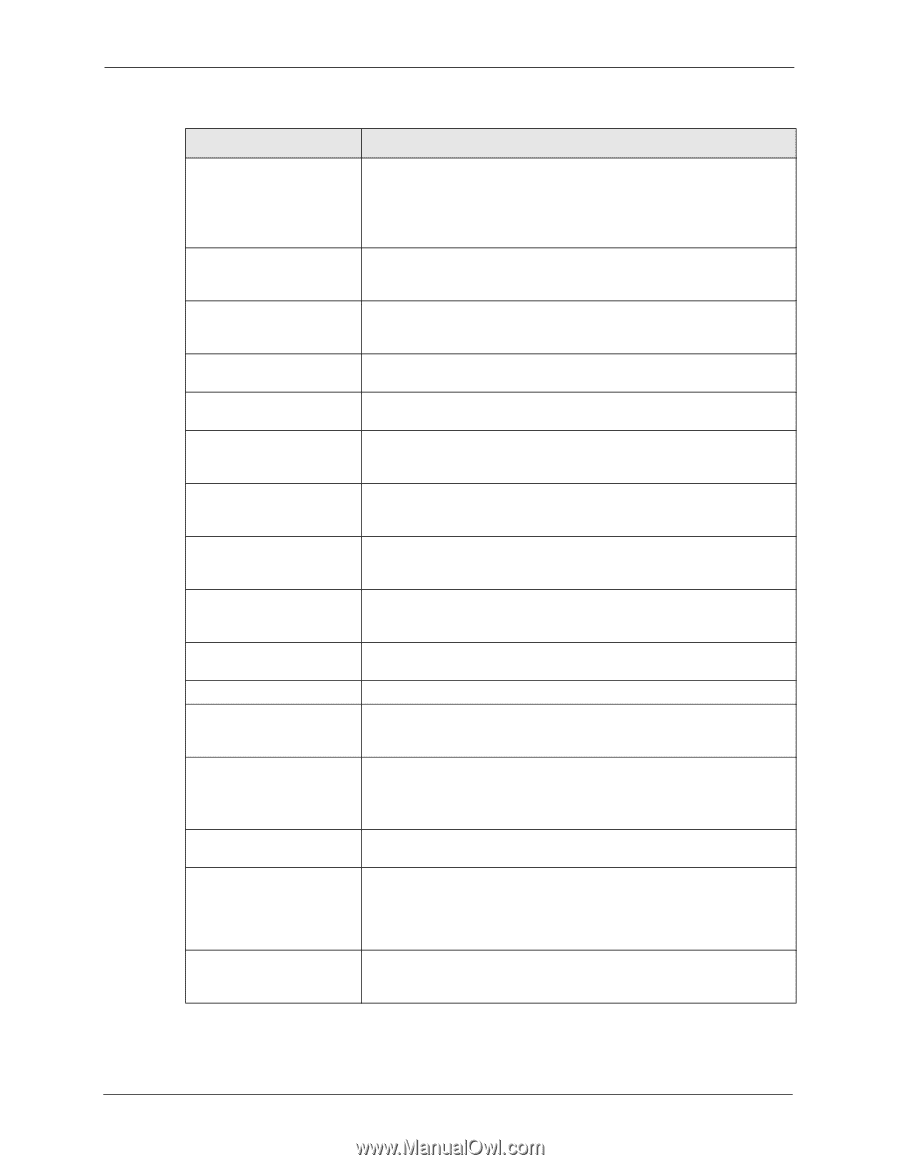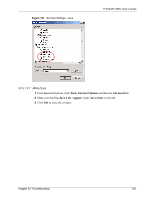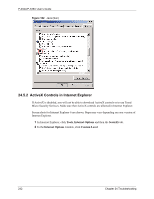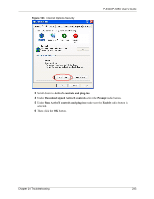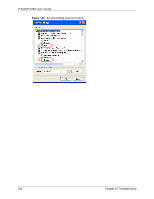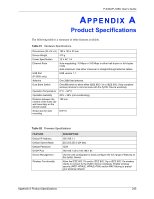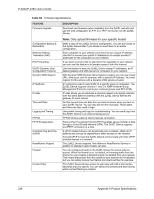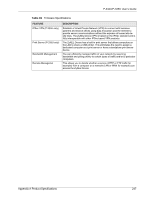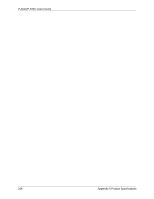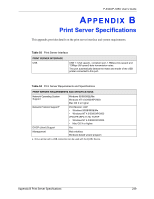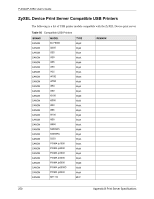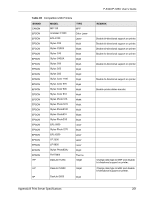ZyXEL P-335U User Guide - Page 246
P-334U/P-335U User's Guide, Appendix A Product Specifications, Firmware Specifications
 |
View all ZyXEL P-335U manuals
Add to My Manuals
Save this manual to your list of manuals |
Page 246 highlights
P-334U/P-335U User's Guide Table 92 Firmware Specifications FEATURE Firmware Upgrade DESCRIPTION Download new firmware (when available) from the ZyXEL web site and use the web configurator, an FTP or a TFTP tool to put it on the ZyXEL Device. Configuration Backup & Restoration Network Address Translation (NAT) Port Forwarding DHCP (Dynamic Host Configuration Protocol) Dynamic DNS Support IP Multicast IP Alias Time and Date Logging and Tracing PPPoE PPTP Encapsulation Universal Plug and Play (UPnP) RoadRunner Support Firewall Content Filter Note: Only upload firmware for your specific model! Make a copy of the ZyXEL Device's configuration. You can put it back on the ZyXEL Device later if you decide to revert back to an earlier configuration. Each computer on your network must have its own unique IP address. Use NAT to convert your public IP address(es) to multiple private IP addresses for the computers on your network. If you have a server (mail or web server for example) on your network, you can use this feature to let people access it from the Internet. Use this feature to have the ZyXEL Device assign IP addresses, an IP default gateway and DNS servers to computers on your network. With Dynamic DNS (Domain Name System) support, you can use a fixed URL, www.zyxel.com for example, with a dynamic IP address. You must register for this service with a Dynamic DNS service provider. IP multicast is used to send traffic to a specific group of computers. The ZyXEL Device supports versions 1 and 2 of IGMP (Internet Group Management Protocol) used to join multicast groups (see RFC 2236). IP alias allows you to subdivide a physical network into logical networks over the same Ethernet interface with the ZyXEL Device itself as the gateway for each subnet. Get the current time and date from an external server when you turn on your ZyXEL Device. You can also set the time manually. These dates and times are then used in logs. Use packet tracing and logs for troubleshooting. You can send logs from the ZyXEL Device to an external syslog server. PPPoE mimics a dial-up Internet access connection. Point-to-Point Tunneling Protocol (PPTP) enables secure transfer of data through a Virtual Private Network (VPN). The ZyXEL Device supports one PPTP connection at a time. A UPnP-enabled device can dynamically join a network, obtain an IP address and convey its capabilities to other devices on the network. Activate UPnP to have the ZyXEL Device communicate with other UPnPenabled devices in a network. The ZyXEL Device supports Time Warner's RoadRunner Service in addition to standard cable modem services. You can configure firewall on the ZyXEL Device for secure Internet access. When the firewall is on, by default, all incoming traffic from the Internet to your network is blocked unless it is initiated from your network. This means that probes from the outside to your network are not allowed, but you can safely browse the Internet and download files for example. The ZyXEL Device blocks access to web sites with URLs that contain keywords that you specify. You can define time periods and days during which content filtering is enabled. 246 Appendix A Product Specifications