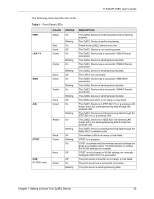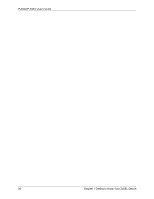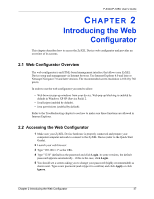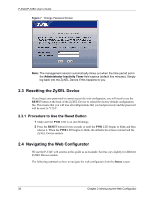ZyXEL P-335U User Guide - Page 40
P-334U/P-335U User's Guide, Introducing the Web Configurator, Status Screen Icon Key, Web
 |
View all ZyXEL P-335U manuals
Add to My Manuals
Save this manual to your list of manuals |
Page 40 highlights
P-334U/P-335U User's Guide Table 2 Status Screen Icon Key ICON DESCRIPTION Select a number of seconds or None from the drop-down list box to refresh all screen statistics automatically at the end of every time interval or to not refresh the screen statistics. Click this button to refresh the status screen statistics. The following table describes the labels shown in the Status screen. Table 3 Web Configurator Status Screen LABEL Device Information System Name Firmware Version WAN Information - MAC Address - IP Address - IP Subnet Mask - DHCP LAN Information - MAC Address - IP Address - IP Subnet Mask - DHCP WLAN Information - MAC Address - Name(SSID) - Channel - Security Mode - 802.11 Mode System Status System Uptime Current Date/Time System Resource DESCRIPTION This is the System Name you enter in the Maintenance > System > General screen. It is for identification purposes. This is the ZyNOS firmware version and the date created. ZyNOS is ZyXEL's proprietary Network Operating System design. This shows the WAN Ethernet adapter MAC Address of your device. This shows the WAN port's IP address. This shows the WAN port's subnet mask. This shows the WAN port's DHCP role - Client or None. This shows the LAN Ethernet adapter MAC Address of your device. This shows the LAN port's IP address. This shows the LAN port's subnet mask. This shows the LAN port's DHCP role - Server, Relay or None. This shows the wireless adapter MAC Address of your device. This shows a descriptive name used to identify the ZyXEL Device in the wireless LAN. This shows the channel number which the ZyXEL Device uses over the wireless LAN. This shows the level of wireless security the ZyXEL Device is using. This shows the wireless standard. This is the total time the ZyXEL Device has been on. This field displays your ZyXEL Device's present date and time along with the difference from the Greenwich Mean Time (GMT) zone. The difference from GMT is based on the time zone. It is also adjusted for Daylight Saving Time if you set the ZyXEL Device to use it. 40 Chapter 2 Introducing the Web Configurator