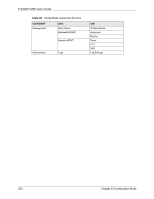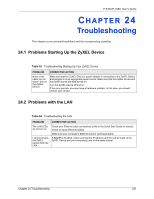ZyXEL P-335U User Guide - Page 226
Back to Factory Defaults
 |
View all ZyXEL P-335U manuals
Add to My Manuals
Save this manual to your list of manuals |
Page 226 highlights
P-334U/P-335U User's Guide Figure 150 Configuration Restore Successful The ZyXEL Device automatically restarts in this time causing a temporary network disconnect. In some operating systems, you may see the following icon on your desktop. Figure 151 Temporarily Disconnected If you uploaded the default configuration file you may need to change the IP address of your computer to be in the same subnet as that of the default ZyXEL Device IP address (192.168.1.1). See your Quick Start Guide for details on how to set up your computer's IP address. If the upload was not successful, the following screen will appear. Click Return to go back to the Configuration screen. Figure 152 Configuration Restore Error 22.2.3 Back to Factory Defaults Pressing the Reset button in this section clears all user-entered configuration information and returns the ZyXEL Device to its factory defaults. You can also press the RESET button on the rear panel to reset the factory defaults of your ZyXEL Device. Refer to the chapter about introducing the web configurator for more information on the RESET button. 226 Chapter 22 Tools