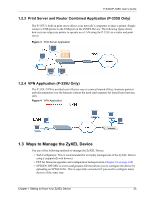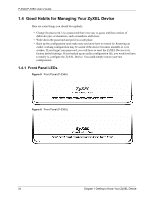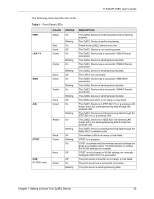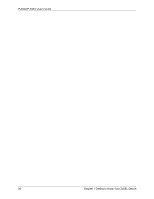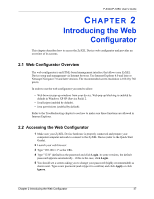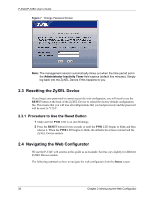ZyXEL P-335U User Guide - Page 38
Resetting the ZyXEL Device, Navigating the Web Configurator - reset password
 |
View all ZyXEL P-335U manuals
Add to My Manuals
Save this manual to your list of manuals |
Page 38 highlights
P-334U/P-335U User's Guide Figure 7 Change Password Screen Note: The management session automatically times out when the time period set in the Administrator Inactivity Timer field expires (default five minutes). Simply log back into the ZyXEL Device if this happens to you. 2.3 Resetting the ZyXEL Device If you forget your password or cannot access the web configurator, you will need to use the RESET button at the back of the ZyXEL Device to reload the factory-default configuration file. This means that you will lose all configurations that you had previously and the password will be reset to "1234". 2.3.1 Procedure to Use the Reset Button 1 Make sure the PWR LED is on (not blinking). 2 Press the RESET button for ten seconds or until the PWR LED begins to blink and then release it. When the PWR LED begins to blink, the defaults have been restored and the ZyXEL Device restarts. 2.4 Navigating the Web Configurator We use the P-334U web screens in this guide as an example. Screens vary slightly for different ZyXEL Device models. The following summarizes how to navigate the web configurator from the Status screen. 38 Chapter 2 Introducing the Web Configurator