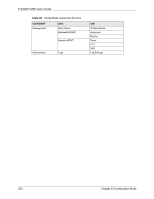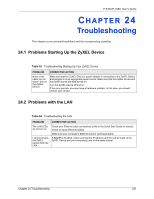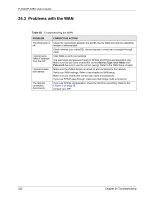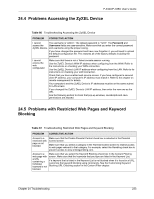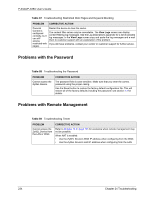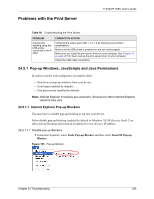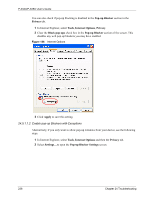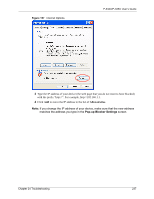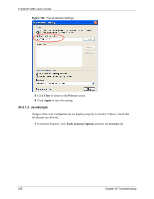ZyXEL P-335U User Guide - Page 233
Problems Accessing the ZyXEL Device, Problems with Restricted Web s and Keyword, Blocking
 |
View all ZyXEL P-335U manuals
Add to My Manuals
Save this manual to your list of manuals |
Page 233 highlights
P-334U/P-335U User's Guide 24.4 Problems Accessing the ZyXEL Device Table 86 Troubleshooting Accessing the ZyXEL Device PROBLEM CORRECTIVE ACTION I cannot The username is "admin". The default password is "1234". The Password and access the Username fields are case-sensitive. Make sure that you enter the correct password ZyXEL Device. and username using the proper casing. If you have changed the password and have now forgotten it, you will need to upload the default configuration file. This restores all of the factory defaults including the password. I cannot access the web configurator. Make sure that there is not a Telnet console session running. Use the ZyXEL Device's WAN IP address when configuring from the WAN. Refer to the instructions on checking your WAN connection. Use the ZyXEL Device's LAN IP address when configuring from the LAN. Refer to for instructions on checking your LAN connection. Check that you have enabled web service access. If you have configured a secured client IP address, your computer's IP address must match it. Refer to the chapter on remote management for details. Your computer's and the ZyXEL Device's IP addresses must be on the same subnet for LAN access. If you changed the ZyXEL Device's LAN IP address, then enter the new one as the URL. See the following section to check that pop-up windows, JavaScripts and Java permissions are allowed. 24.5 Problems with Restricted Web Pages and Keyword Blocking Table 87 Troubleshooting Restricted Web Pages and Keyword Blocking PROBLEM CORRECTIVE ACTION Access to a restricted web page is not blocked. Make sure that the Enable Parental Control check box is selected in the Parental Control screen. Make sure that you select a category in the Parental Control screen to restrict access to web pages relevant to that category. For example, select the Gambling check box to prevent access to www.onlinegambling.com. Access to a web page with a URL containing a forbidden keyword is not blocked. Make sure that you select the Keyword Blocking check box in the Content Filtering screen. Make sure that the keywords that you type are listed in the Keyword List. If a keyword that is listed in the Keyword List is not blocked when it is found in a URL, customize the keyword blocking using commands. See the Customizing Keyword Blocking URL Checking section in the Content Filter chapter. Chapter 24 Troubleshooting 233