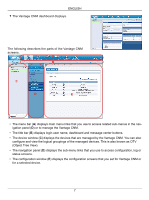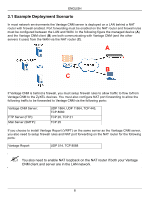ZyXEL Vantage CNM Quick Start Guide - Page 13
Accessing Vantage CNM, Vantage CNM Icons
 |
View all ZyXEL Vantage CNM manuals
Add to My Manuals
Save this manual to your list of manuals |
Page 13 highlights
ENGLISH 5.2 Vantage CNM Icons After your computer restarts, you will see the following Vantage CNM icons in the system tray (bottom right of your computer screen) indicating the status of Vantage CNM. Vantage CNM ICON DESCRIPTION A green icon indicates Vantage CNM is starting. A blue icon indicates Vantage CNM has started. You may right-click this icon run (START), pause (STOP) or quit (EXIT) Vantage CNM. When you exit Vantage CNM the icon disappears from the system tray. A red icon indicates Vantage CNM has stopped. If you have exited Vantage CNM and wish to restart it, click Start>Programs>ZyXEL>Vantage CNM to bring back the Vantage CNM icon to the system tray. 6 Accessing Vantage CNM 1 From the Vantage CNM client computer, open your web browser and type http://{Vantage CNM server IP address}:8080 or simply https://{Vantage CNM server IP address}. 2 When the login screen appears, type root as Username, root as the Password (factory defaults) and click OK. You may see a screen asking you if Windows should remember this password. If this is a shared computer, Windows should not remember your password. " Both Username and Password are case sensitive. If you change your login credentials make sure to enter them in the proper case. 12