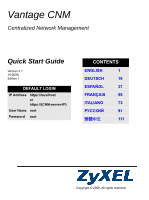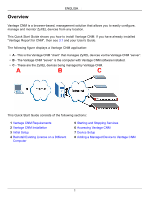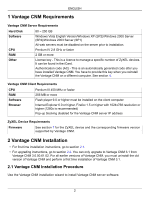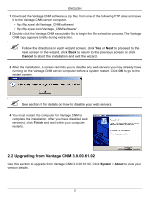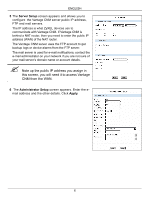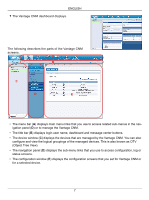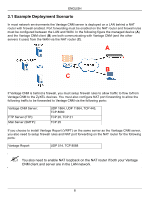ZyXEL Vantage CNM Quick Start Guide - Page 6
Login, License Setup, I have a, license, I want, to try CNM, Continue, Activate CNM with License - default password
 |
View all ZyXEL Vantage CNM manuals
Add to My Manuals
Save this manual to your list of manuals |
Page 6 highlights
ENGLISH You can also access the Vantage CNM server from a computer on the LAN by typing http:// {Vantage CNM Server IP Address}:8080. Where, "Vantage CNM Server IP Address" is the IP address of the computer on which you installed Vantage CNM. 2 The Login screen appears. " If the login screen does not appear make sure that pop-up blocking is disabled on your browser. In the login screen, enter your user name and password, and click Login. • Default user name: root • Default password: root 3 The License Setup screen appears. Select I have a license to start the product registration. Or select I want to try CNM to enter a 30-day trial period where you can manage up to 10 devices. Then click Continue. You only select the third option if you are reinstalling the Vantage CNM. See section 4. 4 The Activate CNM with License screen displays. Some fields do not appear in your screen if you already have a myZyXEL.com account or if you are getting the trial version. Enter the license key and the myZyXEL.com account information in the fields provided. Click Apply to activate the product. " The number of registered devices you can configure depends on your iCard. For more information, see the product specifications chapter in the User's Guide. 5