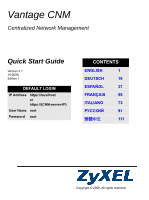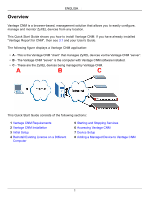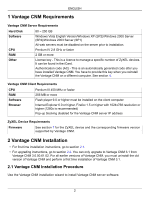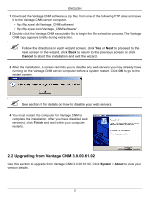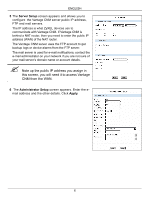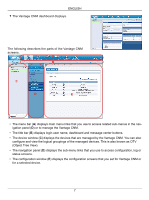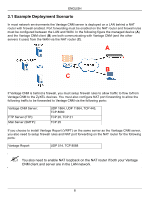ZyXEL Vantage CNM Quick Start Guide - Page 5
Initial Setup, Part of the upgrade is migration of data done viabatch file. So you will see
 |
View all ZyXEL Vantage CNM manuals
Add to My Manuals
Save this manual to your list of manuals |
Page 5 highlights
ENGLISH " You can only perform the upgrade if you have the latest release of Vantage CNM 3.0.00.61.02. See upgrade notes from the Vantage CNM 3.1 package for instructions on how to apply the latest patch to Vantage CNM (upgrade patches are also included). Use this procedure to upgrade from Vantage CNM 3.0.00.61.02 to Vantage CNM 3.1. 1 Stop Vantage CNM 3.0.00.61.02. Also stop any web servers from running, see section 5.1. 2 Close any other programs on your computer (the installation requires a computer restart). 3 Run the Vantage CNM executable file from the Vantage CNM 3.1 package. 4 The installer detects Vantage CNM 3.0.00.61.02 and displays a screen like the following. Click Next. 5 Follow the prompts until you finish the installation. " Part of the upgrade is migration of data done via a batch file. So you will see a command prompt window. Simply allow it to execute and it will close automatically. 6 Vantage CNM automatically runs the next time your computer restarts. See section 6 for information on how to access Vantage CNM. 3 Initial Setup The Vantage CNM server starts automatically after a restart. A wizard guides you through the setup the first time you access Vantage CNM. To access the Vantage CNM server, 1 Open a browser window on the server that you installed Vantage CNM, and go to http:// localhost:8080. 4