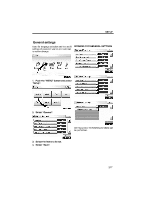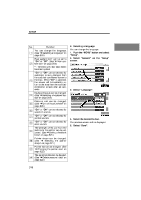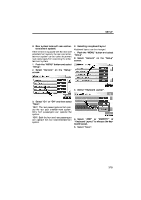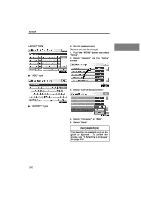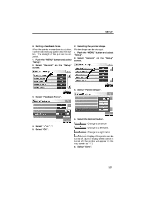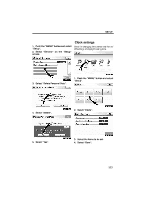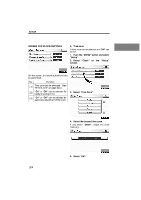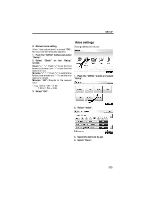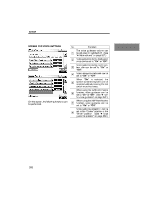2010 Lexus RX 350 Navigation Manual - Page 293
2010 Lexus RX 350 Manual
Page 293 highlights
SETUP D Setting a feedback force When the pointer moves close to a button, it will be automatically pulled onto that button. The strength of this pull can be adjusted. 1. Push the "MENU" button and select "Setup". 2. Select "General" on the "Setup" screen. D Selecting the pointer shape Pointer shape can be changed. 1. Push the "MENU" button and select "Setup". 2. Select "General" on the "Setup" screen. 3. Select "Pointer Shape". 3. Select "Feedback Force". 4. Select the desired button. : Change to an arrow. 4. Select "+" or "−". 5. Select "OK". : Change to a left hand. : Change to a right hand. : Display of the pointer can be turned off. (Even if display of the pointer is turned off, the pointer will appear on the map screen as "+".) 5. Select "Save". 321