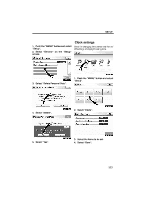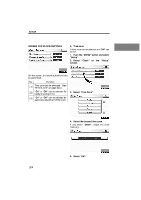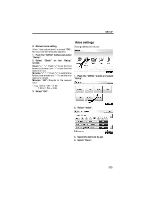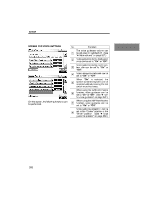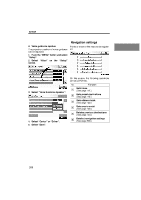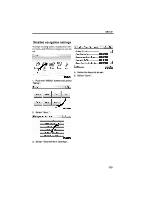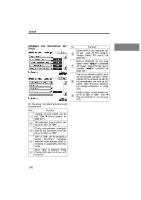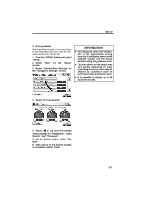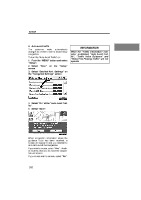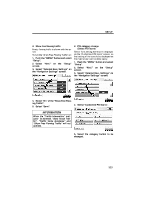2010 Lexus RX 350 Navigation Manual - Page 300
2010 Lexus RX 350 Manual
Page 300 highlights
SETUP Navigation settings D Voice guidance speaker The projection position of voice guidance can be adjusted. 1. Push the "MENU" button and select "Setup". 2. Select "Voice" on the "Setup" screen. Points or areas on the map can be registered. On this screen, the following operations can be performed. No. 1 Function Sets home (See page 117.) Sets preset destinations (See page 119.) Sets address book (See page 122.) Sets area to avoid (See page 128.) Deletes previous destinations (See page 133.) Detailed navigation settings (See page 329.) 3. Select "Voice Guidance Speaker". 2 3 4 5 6 4. Select "Center" or "Driver". 5. Select "Save". 328
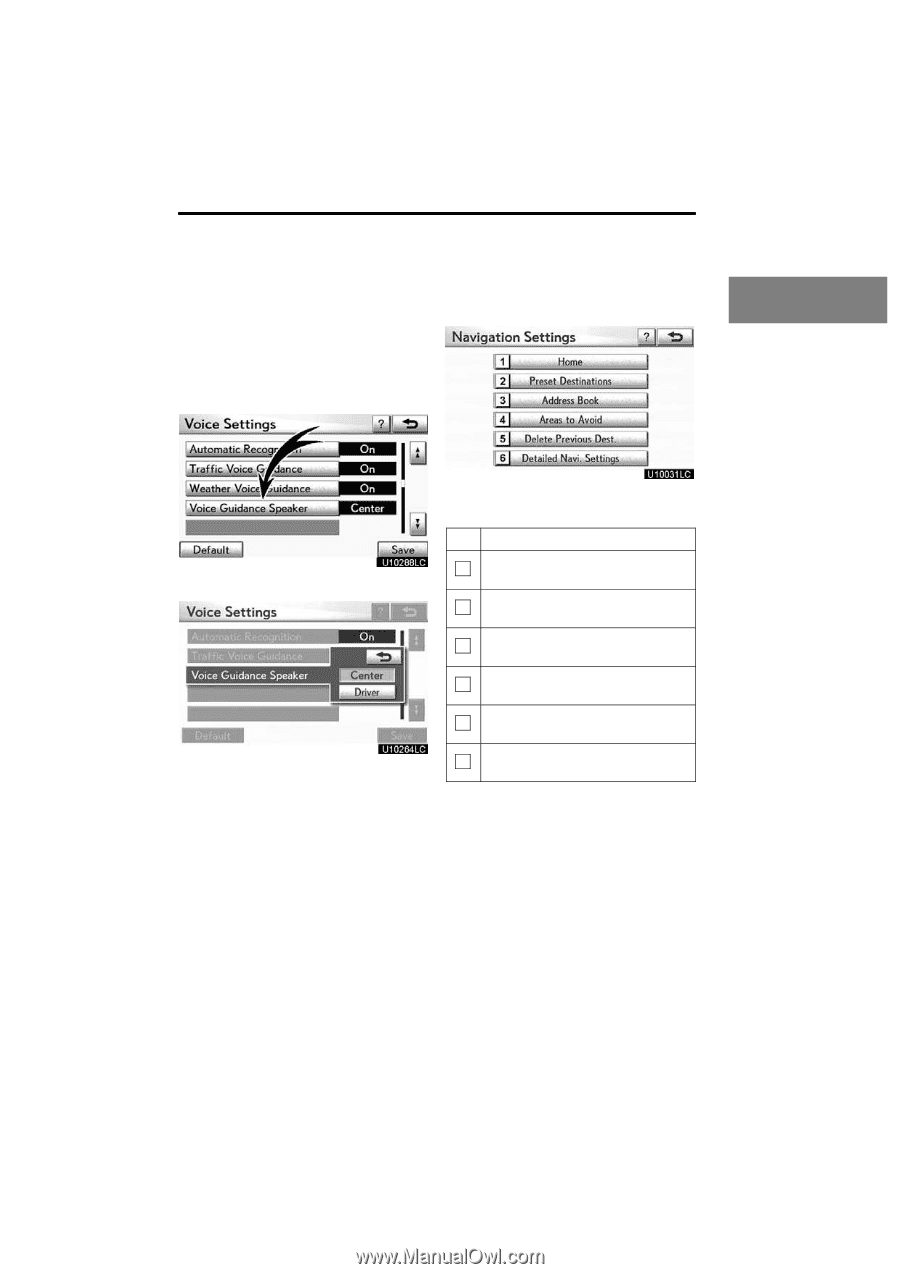
SETUP
328
D
Voice guidance speaker
The projection position of voice guidance
can be adjusted.
1.
Push the °MENU± button and select
°Setup±.
2.
Select
°Voice±
on
the
°Setup±
screen.
3.
Select °Voice Guidance Speaker±.
4.
Select °Center± or °Driver±.
5.
Select °Save±.
Points or areas on the map can be register-
ed.
On this screen, the following operations
can be performed.
No.
Function
1
Sets home
(See page 117.)
2
Sets preset destinations
(See page 119.)
3
Sets address book
(See page 122.)
4
Sets area to avoid
(See page 128.)
5
Deletes previous destinations
(See page 133.)
6
Detailed navigation settings
(See page 329.)
Navigation settings