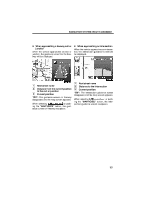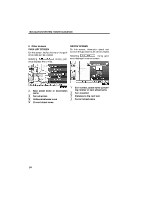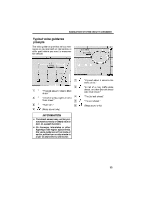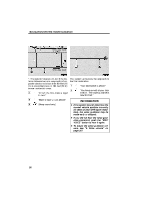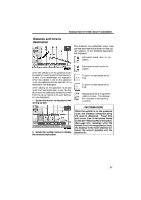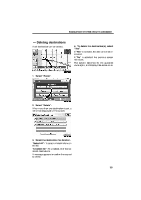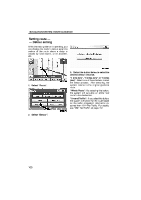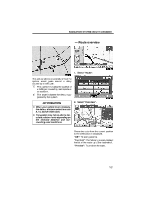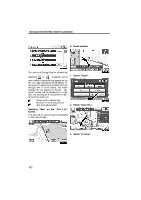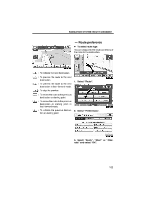2010 Lexus RX 350 Navigation Manual - Page 70
2010 Lexus RX 350 Manual
Page 70 highlights
NAVIGATION SYSTEM: ROUTE GUIDANCE Setting and deleting destinations - - Adding destinations You can add destinations and search again for the routes. - Reordering destinations When more than one destination is set, you can change the arrival order of the destinations. 1. Select "Route". 1. Select "Route". 2. Select "Add". 3. Input an additional destination in the same way as the destination search. (See "Destination search" on page 66.) 2. Select "Reorder". 4. Select the desired "Add Destination Here" to determine the arrival order of the additional destination. 3. Select the desired destination and select "Move Up" or "Move Down" to change the arrival order. 4. Select "OK". 5. After selecting the destinations, select "OK". The system searches for the guidance route again, and displays the entire route. 98