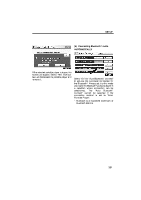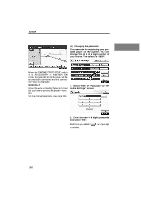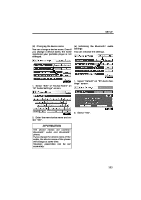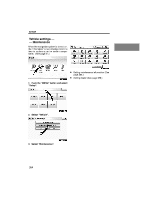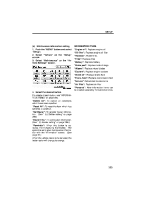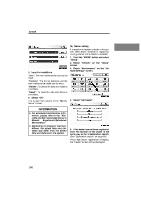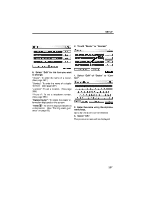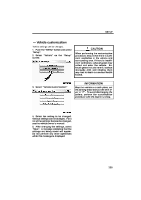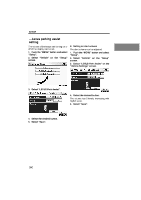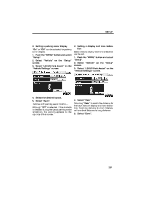2010 Lexus RX 350 Navigation Manual - Page 358
2010 Lexus RX 350 Manual
Page 358 highlights
SETUP 5. Input the conditions. "Date": The next maintenance date can be input. "Distance": The driving distance until the next maintenance check can be input. "Delete": To cancel the date and distance conditions. "Reset": To reset the date and distance conditions. 6. Select "OK". The screen then returns to the "Maintenance" screen. (b) Dealer setting It is possible to register a dealer in the system. With dealer information registered, route guidance to the dealer is available. 1. Push the "MENU" button and select "Setup". 2. Select "Vehicle" on the "Setup" screen. 3. Select "Maintenance" on the "Vehicle Settings" screen. 4. Select "Set Dealer". INFORMATION D For scheduled maintenance information, please refer to the "Warranty and Services Guide/Owner's Manual Supplement/Scheduled Maintenance". D Depending on driving or road conditions, the actual date and distance may differ from the stored date and distance in the system. 5. If the dealer has not been registered, enter the location of the dealer in the same way as for a destination search. (See "Destination search" on page 66.) When "Set Dealer" registration is finished, the "Dealer" screen will be displayed. 386