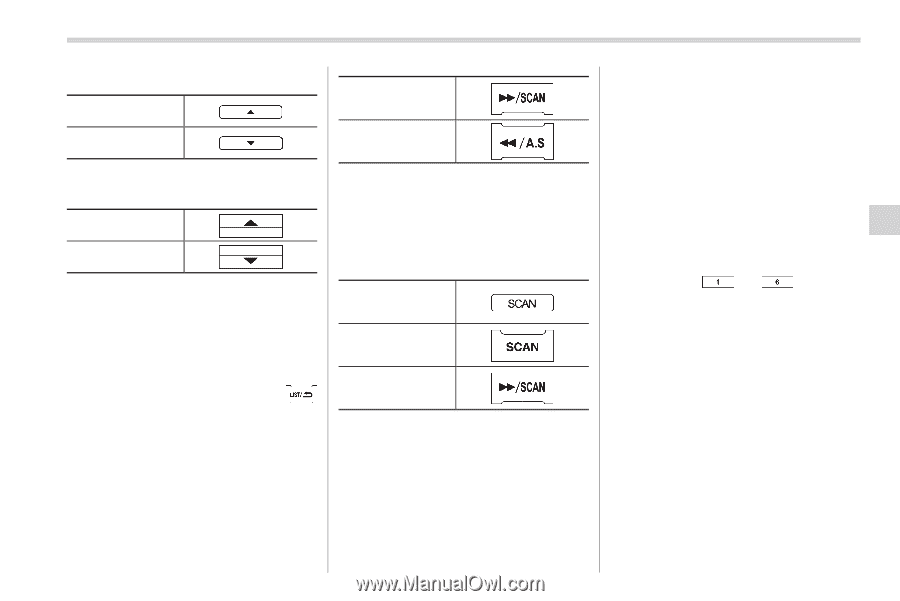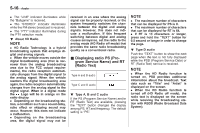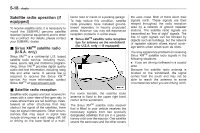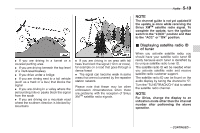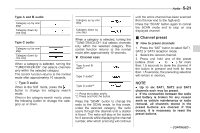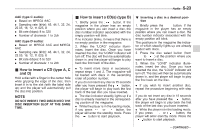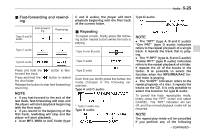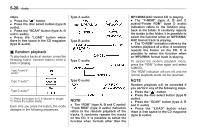2012 Subaru Forester Owner's Manual - Page 277
2012 Subaru Forester Manual
Page 277 highlights
Audio 5-21 Type A and B audio: Category up by one step Category down by one step Category up by one step Category down by one step until the entire channel has been scanned from the low end to the high end. Press the "SCAN" button again to cancel the SCAN mode and to stop on any displayed channel. Type C audio: Category up by one step Category down by one step When a category is selected, turning the "TUNE/TRACK/CH" dial selects channels only within the selected category. The control function returns to the normal mode after approximately 10 seconds. ! Channel scan Type A and B audio*1 Type C audio*1 Type D audio*2 *1: Press the button briefly. *2: Press and hold the button. & Channel preset ! How to preset channels 1. Press the "SAT" button to select SAT1, SAT2 or SAT3 reception mode. 2. Select the desired channel. 3. Press and hold one of the preset buttons (from to ) for more than 1.5 seconds to store the channel. If the button is pressed and held for less than 1.5 seconds, the preceding selection will remain in memory. When a category is selected, turning the "TUNE/TRACK/CH" dial selects channels only within the selected category. The control function returns to the normal mode after approximately 10 seconds. ! Type D audio When in the SAT mode, press the button to change the category search mode. When in the category search mode, press the following button to change the category up or down. NOTE . Up to six SAT1, SAT2 and SAT3 channels each may be preset. . If the connection between the radio and battery is broken for any reason such as vehicle maintenance or radio removal, all channels stored in the preset buttons are cleared. If this occurs, it is necessary to reset the preset buttons. Press the "SCAN" button to change the radio to the SCAN mode. In this mode, under the selected category, the radio scans through the channel until a station is found. The radio will stop at the station for 5 seconds while displaying the channel number, after which scanning will continue - CONTINUED -