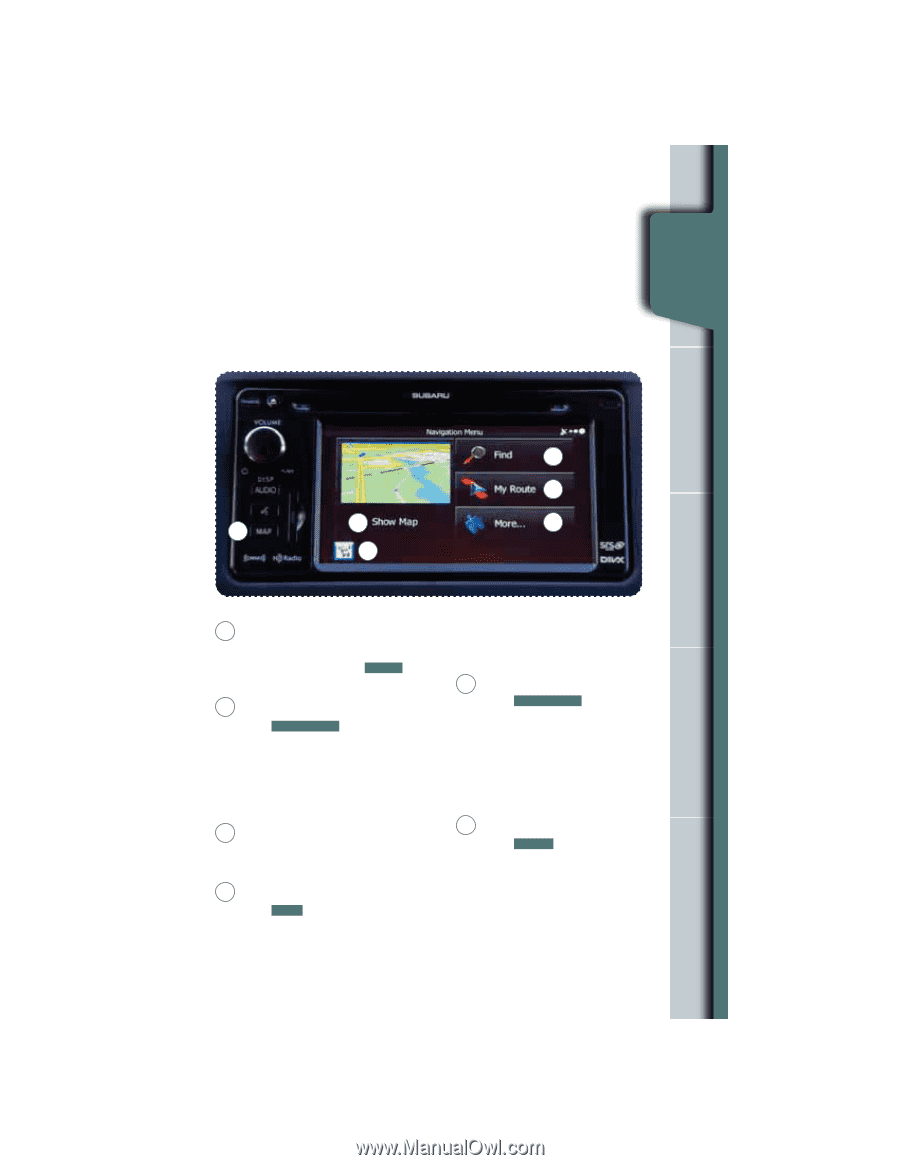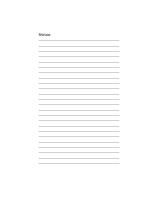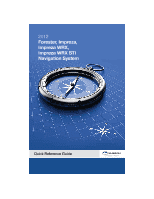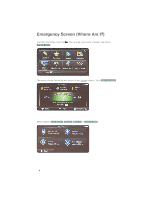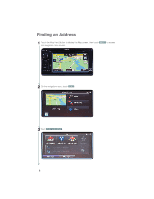2012 Subaru Forester Owner's Manual - Page 71
2012 Subaru Forester Manual
Page 71 highlights
Navigation Introduction Your Navigation System helps you find and store addresses, places and attractions based on your map location and more. Prior to using the system, be sure to read the entire Navigation System Owner's Manual Supplement so you have a complete understanding of the system. For your convenience, this Quick Reference Guide offers a quick guide for regularly used features. Your control panel is your access to the Navigation System. Some of the controls and functions cannot be used unless the vehicle is stationary. Safety & n Safety S afety & Navigation Information Navigation Introduction Eme E rgency Emergency Screen 4 5 2 3 6 Fin Fi di g an din Finding Address 1 1 Map Hard Button Press the Map button to access the map screen. Then touch MENU to access the screen above. 5 favorite place, selecting a position on the map, or selecting from the destination history list. My Route Touch MY ROUTE . You can also perform various route related functions such as editing or canceling the route, adding way points, selecting a different route, avoiding a part of the route or performing a navigation simulation. Fin Fi di g a Po din P i t int Finding Point of Interest 2 Show Map Touch SHOW MAP to access the map screen and to start navigation on the map. The map shows the current position, recommended route if previously selected, and reduces the surrounding area to display on the map being used. 3 Traffic Summary Touch to open the Traffic Summary screen. XM Traffic® customer subscription required. 6 More...Touch MORE to select navigation settings, get help, start a system demo, or start various other auxiliary applications. Set S ttin ti g H OME Setting HOME as a Favorite 4 Find Touch FIND , and then select which method to use to reach your destination by entering the address, selecting a 3