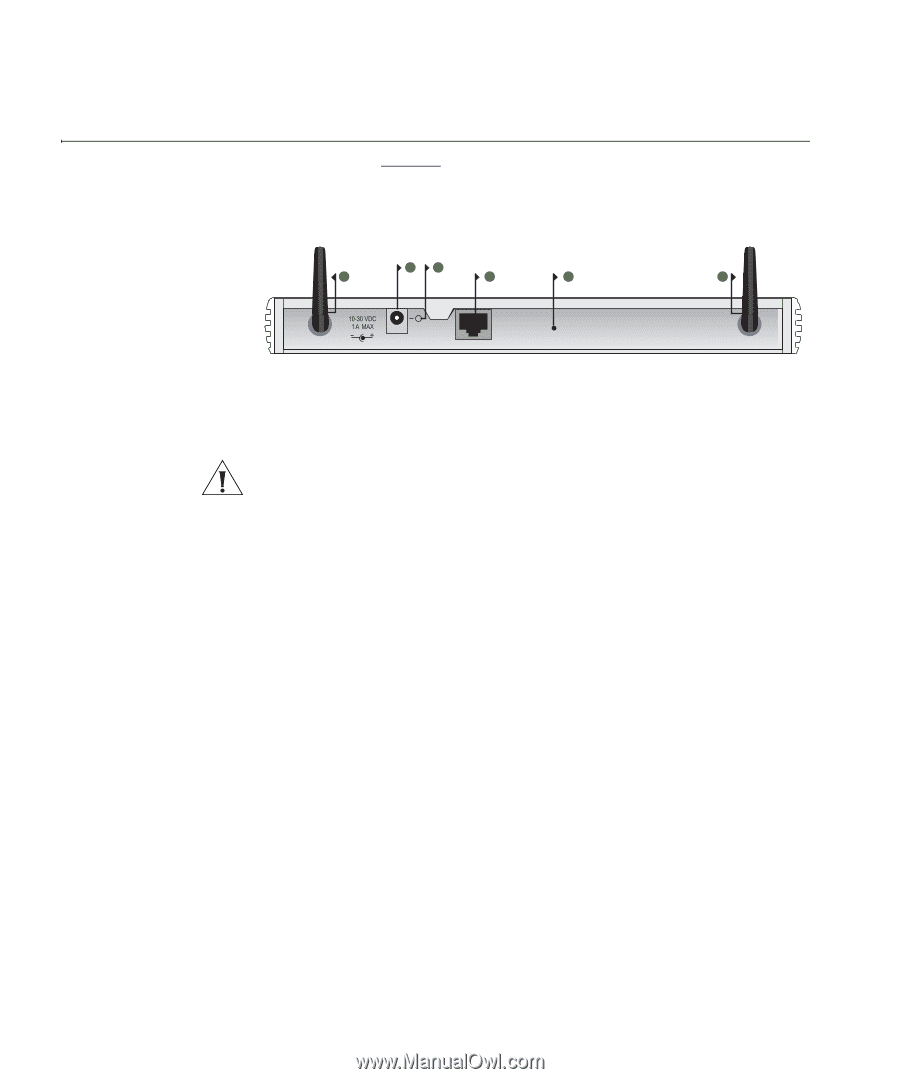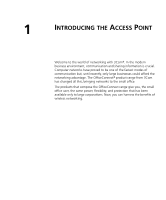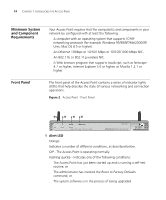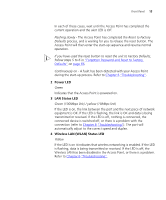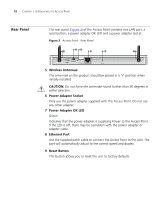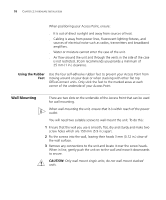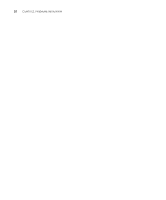3Com 3CRWE454G72 User Guide - Page 16
Rear Panel, Wireless Antennae, Power Adapter Socket, Ethernet Port, Reset Button
 |
View all 3Com 3CRWE454G72 manuals
Add to My Manuals
Save this manual to your list of manuals |
Page 16 highlights
16 CHAPTER 1: INTRODUCING THE ACCESS POINT Rear Panel The rear panel (Figure 3) of the Access Point contains one LAN port, a reset button, a power adapter OK LED and a power adapter socket. Figure 3 Access Point - Rear Panel 6 7 5 8 9 5 OK Ethernet RESET 5 Wireless Antennae The antennae on the product should be placed in a 'V' position when initially installed. CAUTION: Do not force the antennae round further than 90 degrees in either direction. 6 Power Adapter Socket Only use the power adapter supplied with this Access Point. Do not use any other adapter. 7 Power Adapter OK LED Green Indicates that the power adapter is supplying Power to the Access Point. If the LED is off, there may be a problem with the power adapter or adapter cable. 8 Ethernet Port Use the supplied patch cable to connect the Access Point to the LAN. The port will automatically adjust to the correct speed and duplex. 9 Reset Button This button allows you to reset the unit to factory defaults.