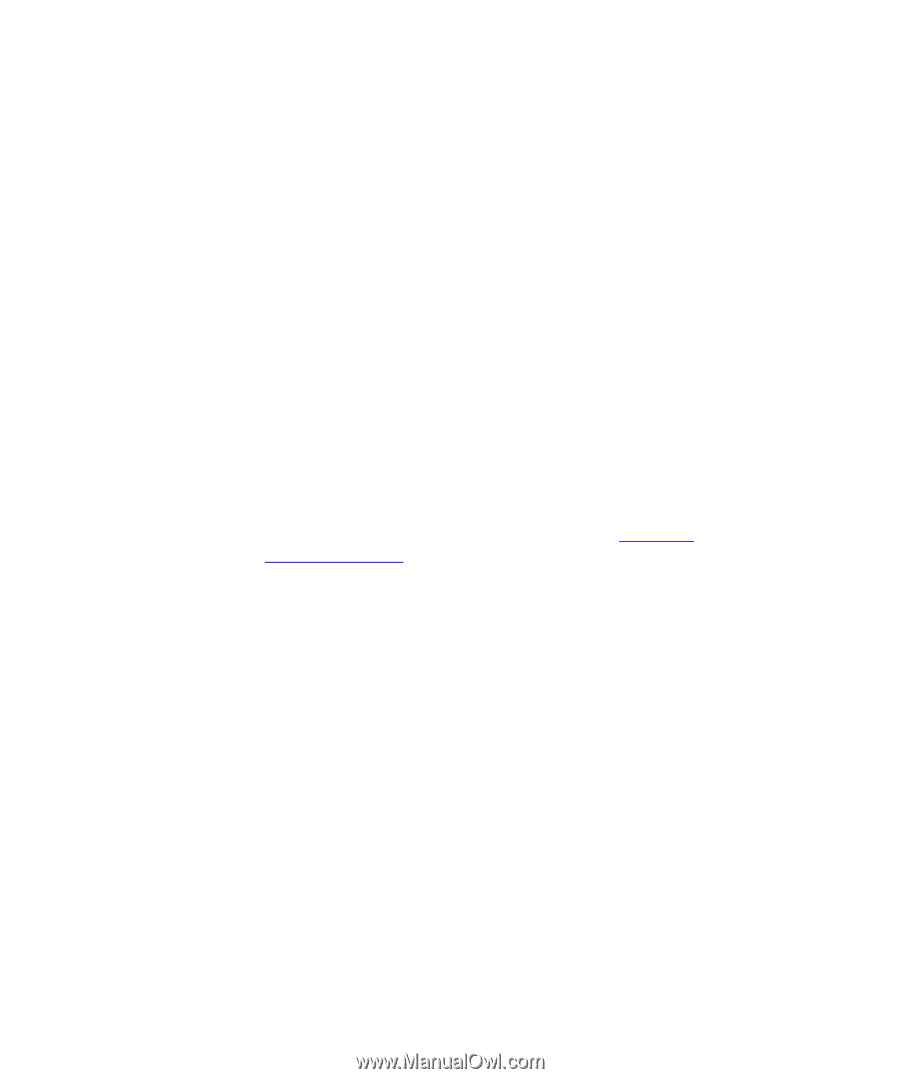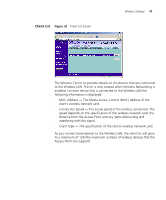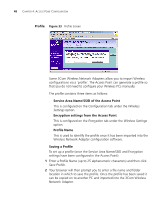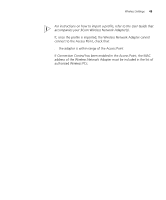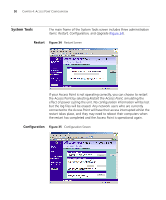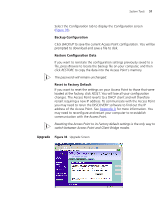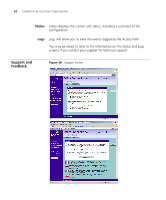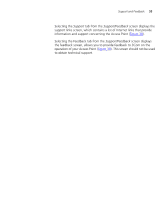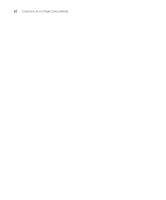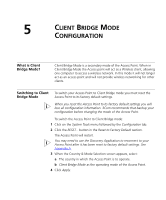3Com 3CRWE454G72 User Guide - Page 52
Browse, Apply, Troubleshooting - download
 |
View all 3Com 3CRWE454G72 manuals
Add to My Manuals
Save this manual to your list of manuals |
Page 52 highlights
52 CHAPTER 4: ACCESS POINT CONFIGURATION The Upgrade facility allows you to install on the Access Point any new releases of system software that 3Com may make available. To install new software, you first need to download the software from the 3Com support web site to a folder on your computer. Once you have done this, select Browse to tell your web browser where this file is on your computer, and then click Apply. The file will be copied to the Access Point, and once this has completed, the Access Point will restart. Although the upgrade process has been designed to preserve your configuration settings, it is recommended that you make a backup of the configuration beforehand, in case the upgrade process fails for any reason (for example, the connection between the computer and the Access Point is lost while the new software is being copied to the Access Point). The upgrade procedure can take up to two minutes, and is complete when the Alert LED has stopped flashing and is permanently off. Make sure that you do not interrupt power to the Access Point during the upgrade procedure; if you do, the software may be corrupted and the Access Point may not start up properly afterwards. If the Alert LED comes on continuously after a failed upgrade, refer to Chapter 6, "Troubleshooting".