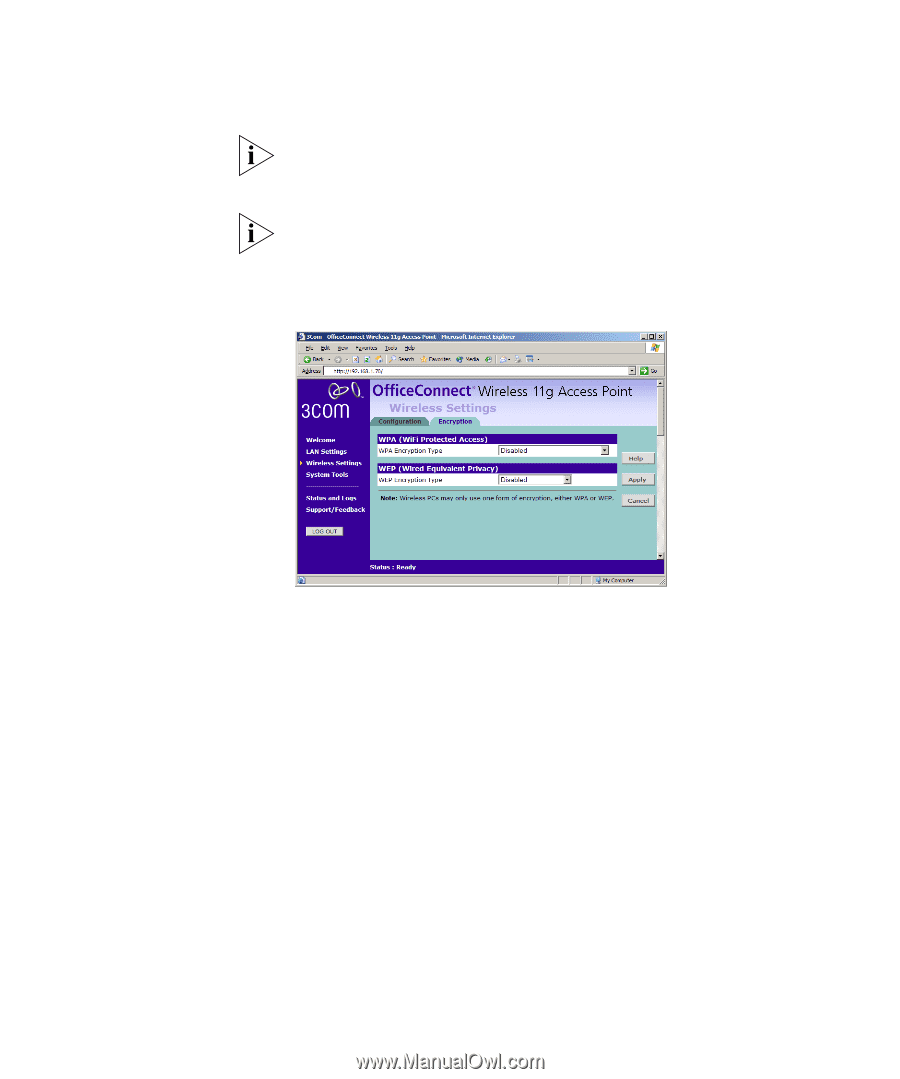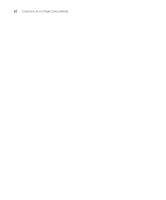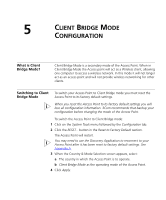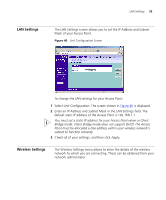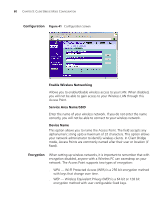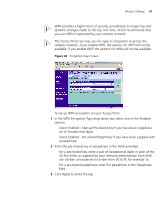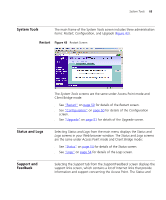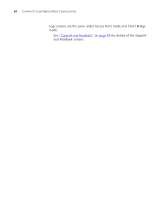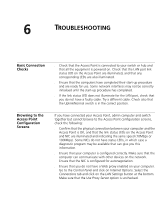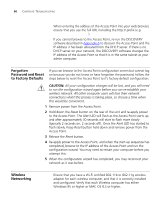3Com 3CRWE454G72 User Guide - Page 61
Enabled - Manual Pre-shared key, Enabled - Pre-shared Passphrase - wpa
 |
View all 3Com 3CRWE454G72 manuals
Add to My Manuals
Save this manual to your list of manuals |
Page 61 highlights
Wireless Settings 61 WPA provides a higher level of security, provided by its longer key and dynamic changes made to the key over time. 3Com recommends that you use WPA if supported by your wireless network. The Access Point can only use one type of encryption to access the wireless network. If you enable WPA, the options for WEP will not be available. If you enable WEP, the options for WPA will not be available. Figure 42 Encryption Keys Screen To set up WPA encryption on your Access Point: 1 In the WPA Encryption Type drop-down box select one of the Enabled options: ■ Select Enabled - Manual Pre-shared key if you have been supplied a set of hexadecimal digits ■ Select Enabled - Pre-shared Passphrase if you have been suppled with a passphrase 2 Enter the pre-shared key or passphrase in the fields provided. ■ For a pre-shared key, enter a pair of hexadecimal digits in each of the 32 Key fields, as supplied by your network administrator. Each field can contain a hexadecimal number from 00 to ff, for example 1a. ■ For a pre-shared passphrase enter the passphrase in the Passphrase field. 3 Click Apply to enter the key.