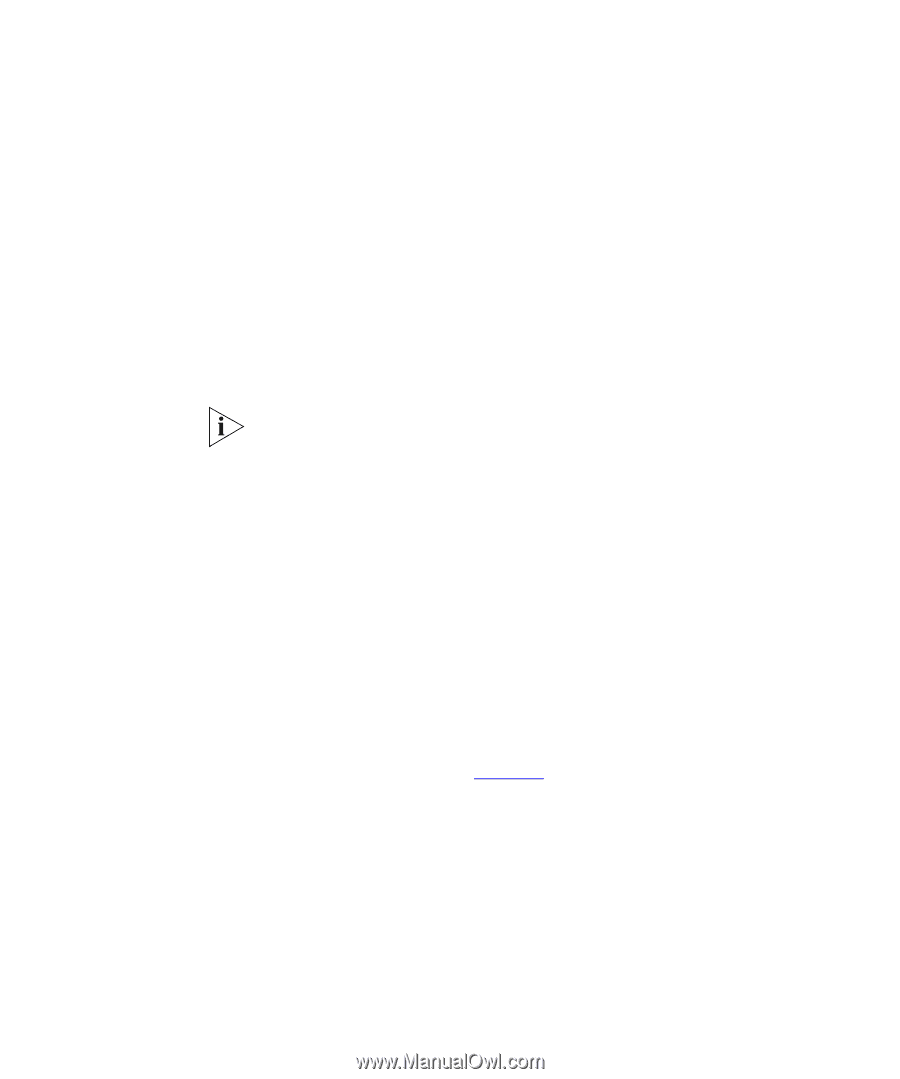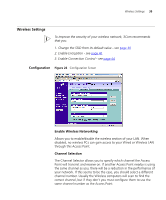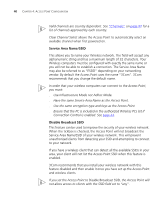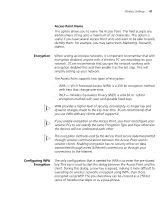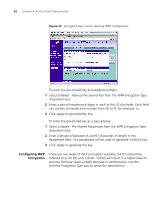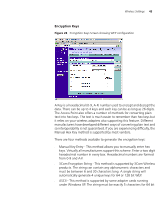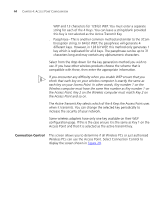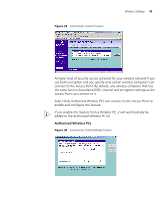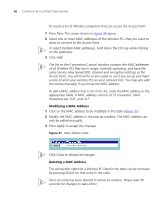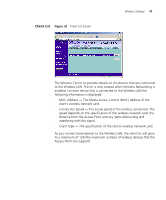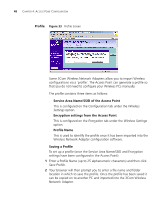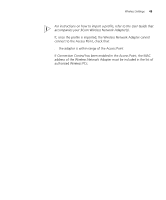3Com 3CRWE454G72 User Guide - Page 44
Connection Control, Wireless PCs can use the Access Point. Select Connection Control
 |
View all 3Com 3CRWE454G72 manuals
Add to My Manuals
Save this manual to your list of manuals |
Page 44 highlights
44 CHAPTER 4: ACCESS POINT CONFIGURATION WEP and 13 characters for 128 bit WEP. You must enter a separate string for each of the 4 Keys. You can leave a string blank provided this Key is not selected as the Active Transmit Key. ■ Passphrase - This is another common method and similar to the 3Com Encryption string. In 64 bit WEP, the passphrase will generate 4 different keys. However, in 128 bit WEP, this method only generates 1 key which is replicated for all 4 keys. The passphrase can be up to 31 characters long and may contain any alphanumeric characters. Select from the drop down list the key generation method you wish to use. If you have other wireless products choose the scheme that is compatible with these, then enter the appropriate information. If you encounter any difficulty when you enable WEP ensure that you check that each key on your wireless computer is exactly the same as each key on your Access Point. In other words, Key number 1 on the Wireless computer must have the same Hex number as Key number 1 on the Access Point, Key 2 on the Wireless computer must match Key 2 on the Access Point and so on. The Active Transmit Key selects which of the 4 Keys the Access Point uses when it transmits. You can change the selected key periodically to increase the security of your network. Some wireless adapters have only one key available on their WEP configuration page. If this is the case ensure it is the same as Key 1 on the Access Point and that it is selected as the active transmit key. Connection Control This screen allows you to determine if all Wireless PCs or just authorised Wireless PCs can use the Access Point. Select Connection Control to display the screen shown in Figure 29.