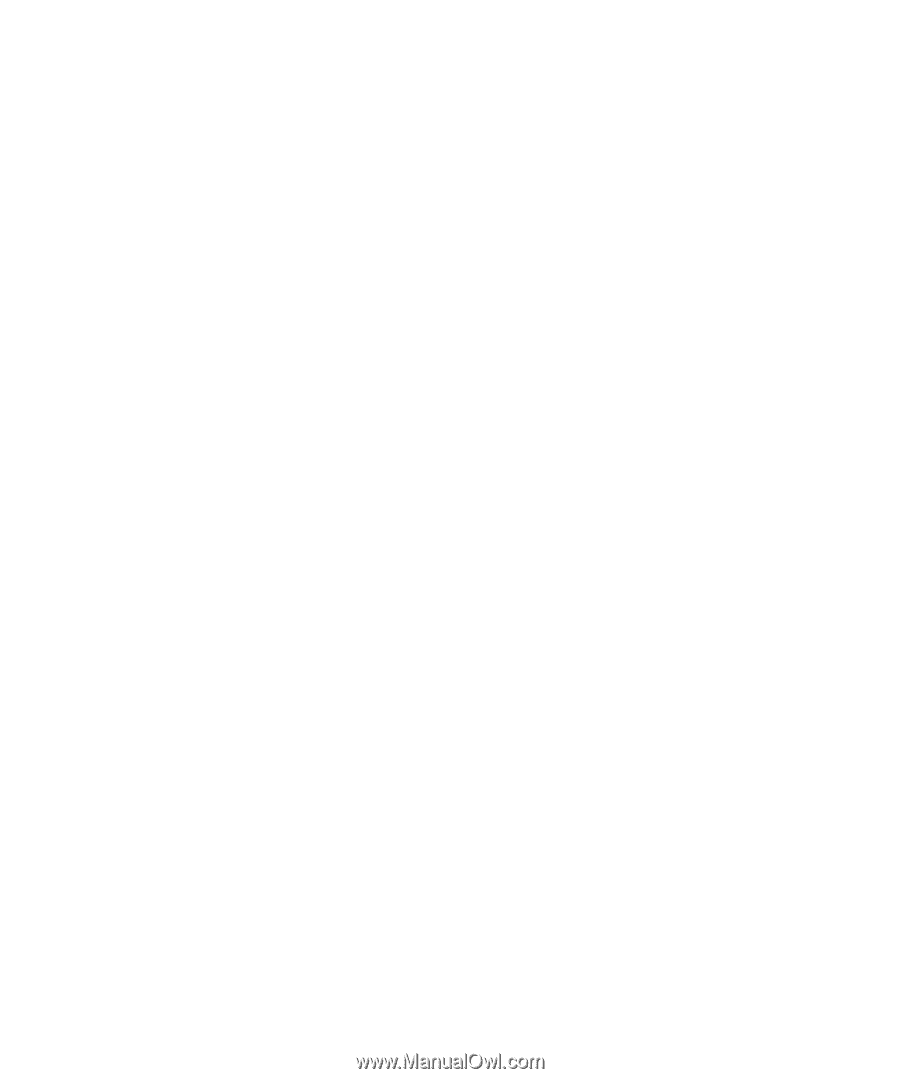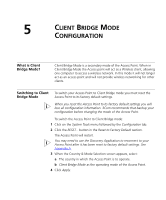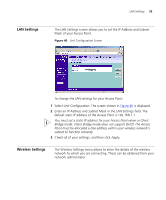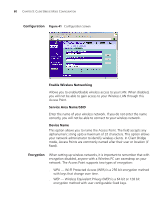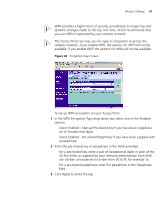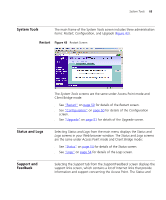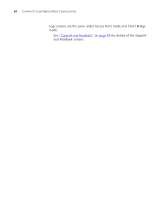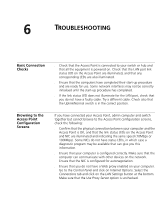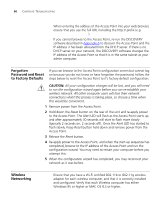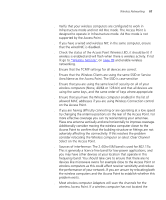3Com 3CRWE454G72 User Guide - Page 62
Com Encryption String - This method is supported by 3Com Wireless
 |
View all 3Com 3CRWE454G72 manuals
Add to My Manuals
Save this manual to your list of manuals |
Page 62 highlights
62 CHAPTER 5: CLIENT BRIDGE MODE CONFIGURATION To set up WEP encryption on your Access Point: 1 In the WEP Encryption Type drop-down box select the strength of the encryption supported by your wireless network. 2 Select the method used to generate the WEP encryption key. There are four methods available: ■ Manual Key Entry - This method allows you to manually enter hex keys. Virtually all manufacturers support this scheme. Enter a two digit hexadecimal number in every box. Hexadecimal numbers are formed from 0-9 and A-F. ■ 3Com Encryption String - This method is supported by 3Com Wireless products. The string can contain any alphanumeric characters and must be between 6 and 30 characters long. A single string will automatically generate 4 unique keys for 64 or 128 bit WEP. ■ ASCII - This method is supported by some adapter cards running under Windows XP. The string must be exactly 5 characters for 64 bit WEP and 13 characters for 128 bit WEP. You must enter a separate string for each of the 4 Keys. You can leave a string blank provided this Key is not selected as the Active Transmit Key. ■ Passphrase - This is another common method and similar to the 3Com Encryption string. In 64 bit WEP, the passphrase will generate 4 different keys. However, in 128 bit WEP, this method only generates 1 key which is replicated for all 4 keys. The passphrase can be up to 31 characters long and may contain any alphanumeric characters. 3 Click Apply to enter the key.