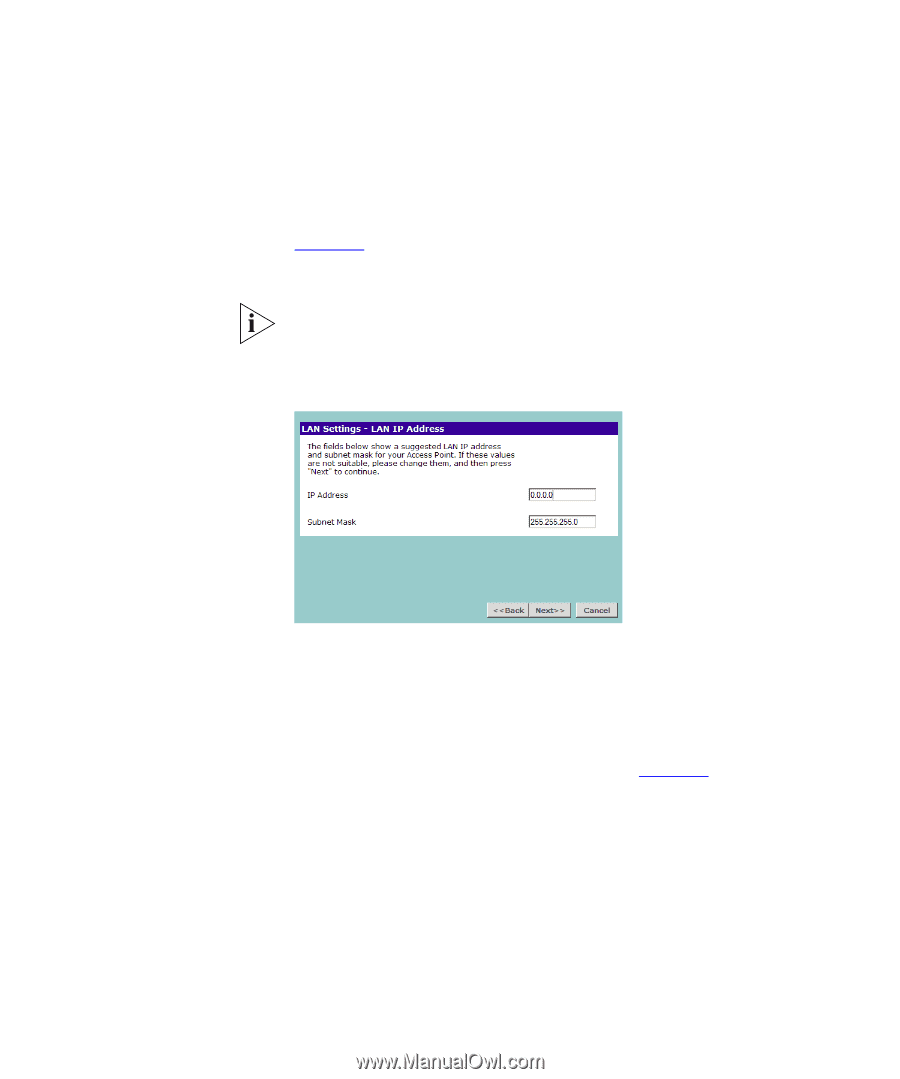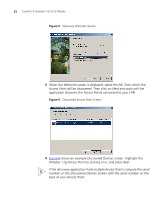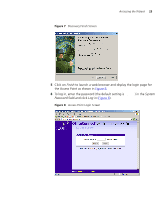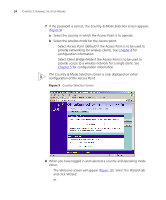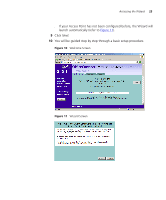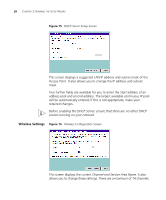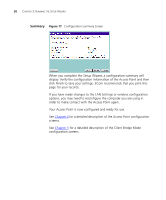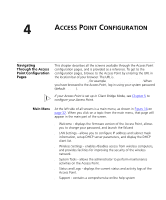3Com 3CRWE454G72 User Guide - Page 27
Obtain IP Address automatically, Specify an IP address manually
 |
View all 3Com 3CRWE454G72 manuals
Add to My Manuals
Save this manual to your list of manuals |
Page 27 highlights
Accessing the Wizard 27 Obtain IP Address automatically - The Access Point will obtain an IP address from a DHCP server already operating on your network. Specify an IP address manually - Select this option to manually configure the IP address of the Access Point. The screen shown in Figure 14 is displayed. This screen displays a suggested LAN IP address and subnet mask of the Access Point. It also allows you to change the IP address and subnet mask. 3Com recommends that you manually assign your Access Point a static IP address. Figure 14 LAN IP Address Screen Specify an IP address manually and enable DHCP server - The Access Point contains a Dynamic Host Configuration (DHCP) server that can automatically configure the TCP/IP settings of every computer on your network. To activate the DHCP Server option, select Specify an IP Address manually and Enable DHCP server. The screen shown in Figure 15 opens.