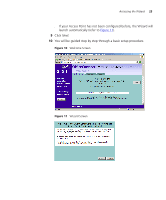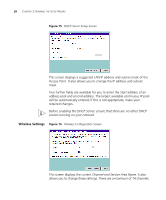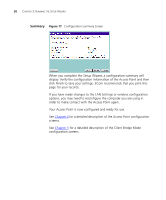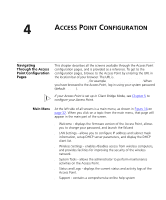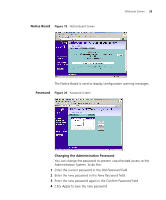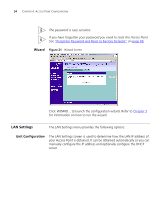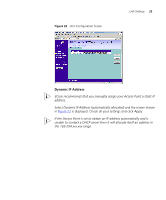3Com 3CRWE454G72 User Guide - Page 30
Summary,
 |
View all 3Com 3CRWE454G72 manuals
Add to My Manuals
Save this manual to your list of manuals |
Page 30 highlights
30 CHAPTER 3: RUNNING THE SETUP WIZARD Summary Figure 17 Configuration Summary Screen When you complete the Setup Wizard, a configuration summary will display. Verify the configuration information of the Access Point and then click Finish to save your settings. 3Com recommends that you print this page for your records. If you have made changes to the LAN Settings or wireless configuration options, you may need to reconfigure the computer you are using in order to make contact with the Access Point again. Your Access Point is now configured and ready for use. See Chapter 4 for a detailed description of the Access Point configuration screens. See Chapter 5 for a detailed description of the Client Bridge Mode configuration screens.
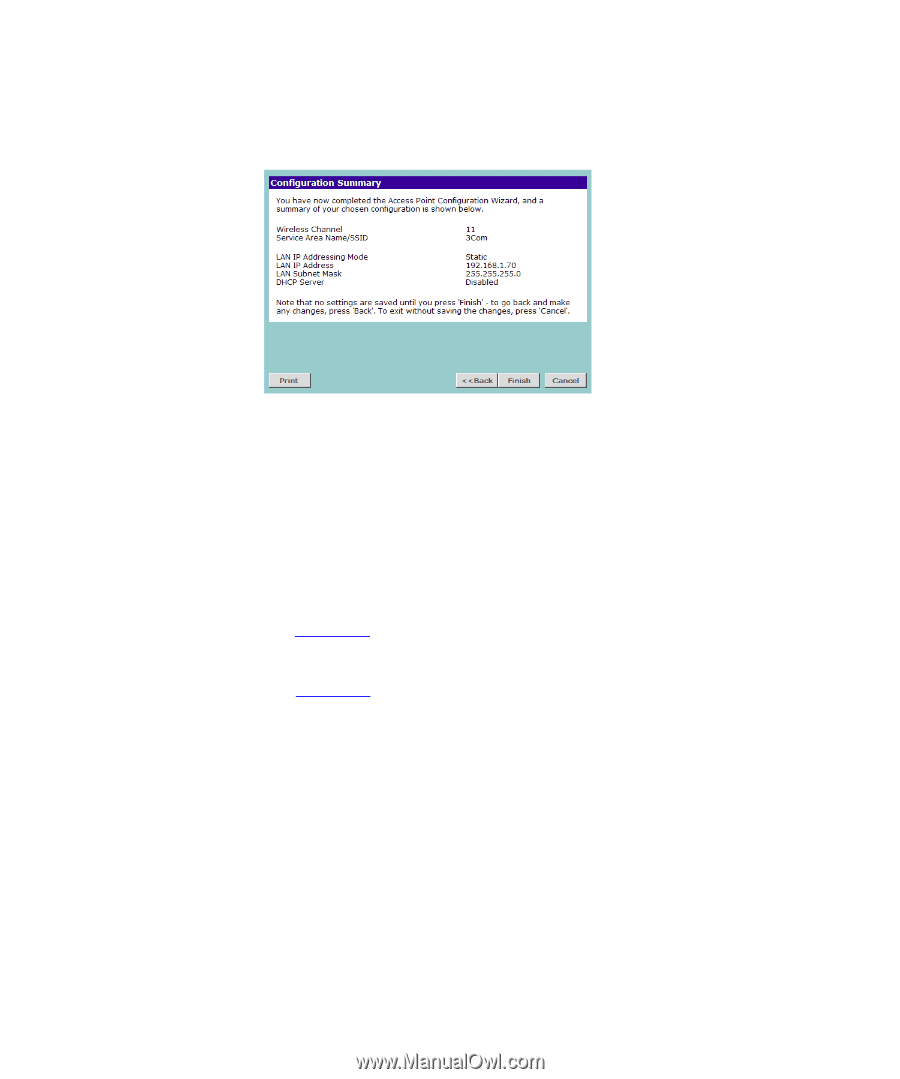
30
C
HAPTER
3: R
UNNING
THE
S
ETUP
W
IZARD
Summary
Figure 17
Configuration Summary Screen
When you complete the Setup Wizard, a configuration summary will
display. Verify the configuration information of the Access Point and then
click
Finish
to save your settings. 3Com recommends that you print this
page for your records.
If you have made changes to the LAN Settings or wireless configuration
options, you may need to reconfigure the computer you are using in
order to make contact with the Access Point again.
Your Access Point is now configured and ready for use.
See
Chapter 4
for a detailed description of the Access Point configuration
screens.
See
Chapter 5
for a detailed description of the Client Bridge Mode
configuration screens.