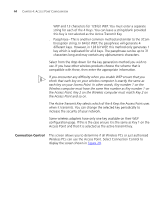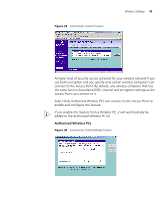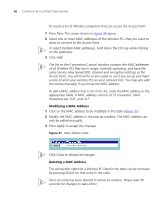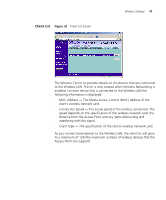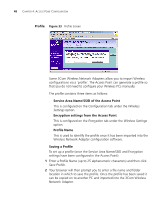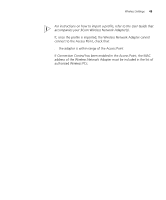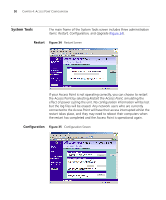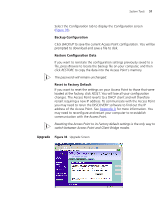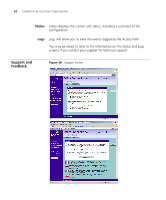3Com 3CRWE454G72 User Guide - Page 49
authorised Wireless PCs., For instructions on how to import a profile, refer to the User Guide
 |
View all 3Com 3CRWE454G72 manuals
Add to My Manuals
Save this manual to your list of manuals |
Page 49 highlights
Wireless Settings 49 For instructions on how to import a profile, refer to the User Guide that accompanies your 3Com Wireless Network Adapter(s). If, once the profile is imported, the Wireless Network Adapter cannot connect to the Access Point, check that: ■ the adapter is within range of the Access Point if Connection Control has been enabled in the Access Point, the MAC address of the Wireless Network Adapter must be included in the list of authorised Wireless PCs.

Wireless Settings
49
For instructions on how to import a profile, refer to the User Guide that
accompanies your 3Com Wireless Network Adapter(s).
If, once the profile is imported, the Wireless Network Adapter cannot
connect to the Access Point, check that:
■
the adapter is within range of the Access Point
if
Connection Control
has been enabled in the Access Point, the MAC
address of the Wireless Network Adapter must be included in the list of
authorised Wireless PCs.