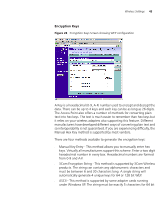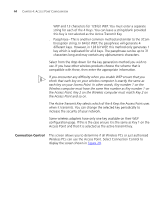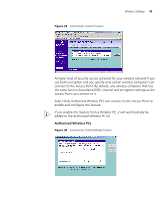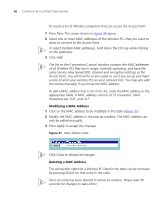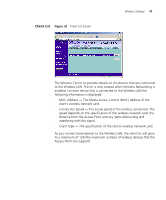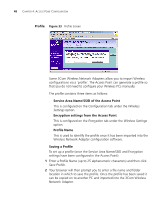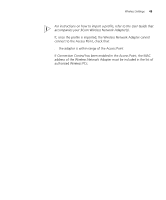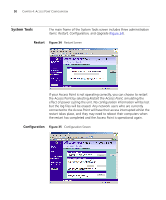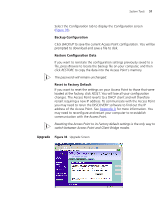3Com 3CRWE454G72 User Guide - Page 48
Profile, Some 3Com Wireless Network Adapters allow you to import Wireless
 |
View all 3Com 3CRWE454G72 manuals
Add to My Manuals
Save this manual to your list of manuals |
Page 48 highlights
48 CHAPTER 4: ACCESS POINT CONFIGURATION Profile Figure 33 Profile Screen Some 3Com Wireless Network Adapters allow you to import Wireless configurations via a 'profile'. The Access Point can generate a profile so that you do not need to configure your Wireless PCs manually. The profile contains three items as follows: ■ Service Area Name/SSID of the Access Point This is configured on the Configuration tab under the Wireless Settings option. ■ Encryption settings from the Access Point This is configured on the Encryption tab under the Wireless Settings option. ■ Profile Name This is used to identify the profile once it has been imported into the Wireless Network Adapter configuration software. Saving a Profile To set up a profile (once the Service Area Name/SSID and Encryption settings have been configured in the Access Point): 1 Enter a Profile Name (up to 25 alphanumeric characters) and then click Save Profile. 2 Your browser will then prompt you to enter a file name and folder location in which to save the profile. Once the profile has been saved it can be copied on to another PC and imported into the 3Com Wireless Network Adapter.