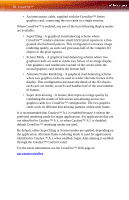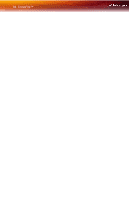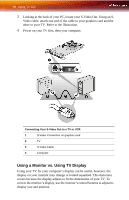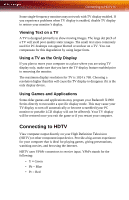ATI X1900 User Guide - Page 100
D client is active, CrossFire™ Is Currently Unavailable, Disabling CrossFire™, Create a profile - ati video card
 |
UPC - 727419413213
View all ATI X1900 manuals
Add to My Manuals
Save this manual to your list of manuals |
Page 100 highlights
92 CrossFire™ 3D client is active You will not be able to start CrossFire™ if a 3D application, game, or video playback, such as a DVD movie, is running. Close all open 3D applications, games, and movie player applications then enable CrossFire™. For more information see the CrossFire™ Web page at: ati.com/crossfire CrossFire™ Is Currently Unavailable This error is occurred because CrossFire™ did not correctly detect your graphics hardware or their is a problem with the software. • Check the graphics card are installed correctly. • Check the interconnect cable is installed correctly. • Close all running 3D applications. • Re-install the CATALYST™ Control Center. For information on installing the software see the Getting Started Guide that came with your graphics card. For more information see the CrossFire™ Web page at: ati.com/crossfire Disabling CrossFire™ When CrossFire™ is disabled you will need to restore your graphics settings. It is recommended that you create a Profile that contains all your settings. For more information see the CrossFire™ Web page at: ati.com/crossfire Create a profile A profile can be created from any aspect of Catalyst™ Control Center. 1 Make customized changes by adjusting the various sliders and buttons for the aspects to be included in your profile. 2 Open the Profiles Manager. 3 Enter a name for your Profile in Create or Edit Profile. 4 Enter a description of the profile.