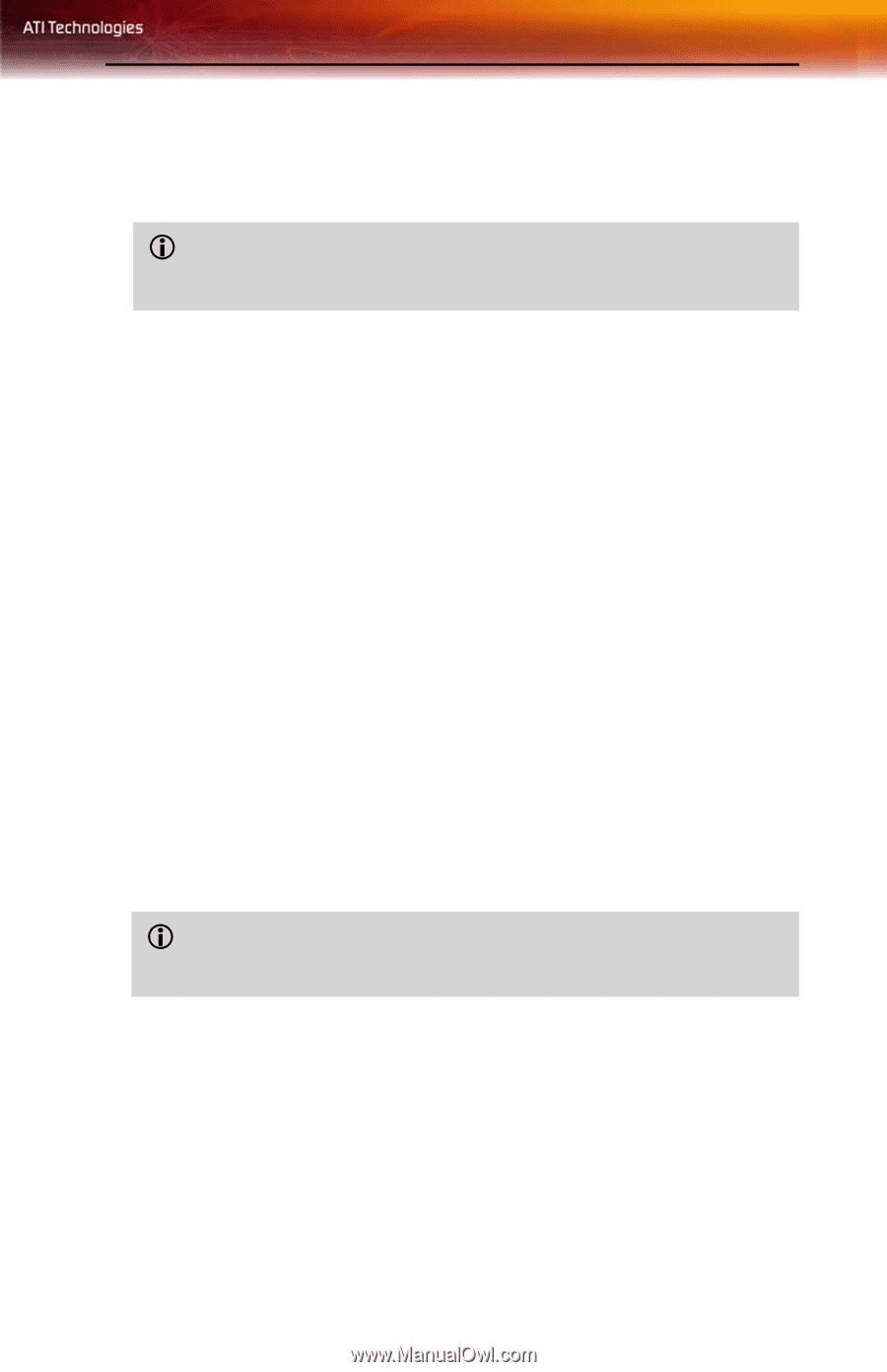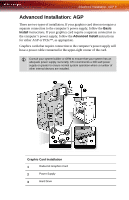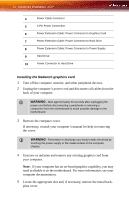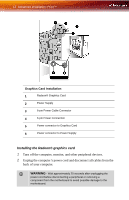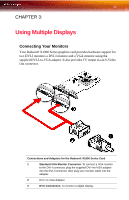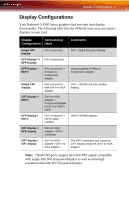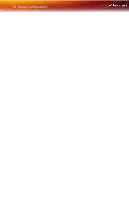ATI X1900 User Guide - Page 21
Connecting Devices
 |
UPC - 727419413213
View all ATI X1900 manuals
Add to My Manuals
Save this manual to your list of manuals |
Page 21 highlights
Connecting Devices 13 3 Remove the computer cover. If necessary, consult your computer's manual for help in removing the cover. L WARNING - Remember to discharge your body's static electricity by touching the power supply or the metal surface of the computer chassis. 4 Unscrew or unfasten and remove any existing graphics card from your computer. Note: If your computer has an on-board graphics capability, you may need to disable it on the motherboard. For more information, see your computer documentation. 5 Locate the appropriate slot and, if necessary, remove the metal back- plate cover. 6 Align your ATI graphics card with the slot and press it in firmly until the card is fully seated. 7 Screw in or fasten the graphics card securely. Make sure the cables are not interfering with anything inside the computer (for example, a cooling fan) and replace the computer cover. 8 Reconnect any cables you have disconnected and plug in the computer's power cord. 9 Turn on the monitor, and then your computer. L Your computer will beep, possibly show a warning message on your display, and the boot process will stop if the graphics card is not correctly connected to the power supply. Connecting Devices The following illustration shows typical connections found on ATI graphics cards: