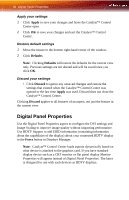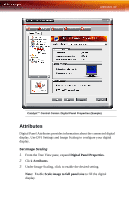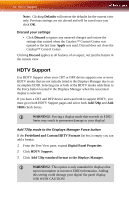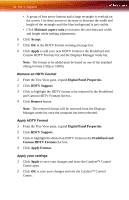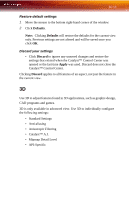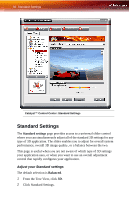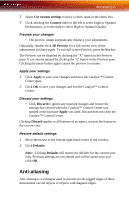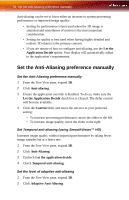ATI X1900 User Guide - Page 61
Predefined and Custom HDTV Formats, Add 1080i mode to the Displays Manager Force button
 |
UPC - 727419413213
View all ATI X1900 manuals
Add to My Manuals
Save this manual to your list of manuals |
Page 61 highlights
HDTV Support 53 Add 1080i mode to the Displays Manager Force button If the Predefined and Custom HDTV Formats list box is empty you can add a format. 1 From the Tree View pane, expand Digital Panel Properties. 2 Click HDTV Support. 3 Click Add 1080i standard format to the Displays Manager. L WARNING!: This option is only intended for displays that report incomplete or incorrect EDID information. Adding this setting could damage your digital flat panel display. USE WITH CAUTION! Add 1080p mode to the Displays Manager Force button If the Predefined and Custom HDTV Formats list box is empty you can add a format. 1 From the Tree View pane, expand Digital Panel Properties. 2 Click HDTV Support. 3 Click Add 1080p standard format to the Displays Manager. L WARNING!: This option is only intended for displays that report incomplete or incorrect EDID information. Adding this setting could damage your digital flat panel display. USE WITH CAUTION! Add an HDTV format The Predefined and Custom HDTV Formats list box should list any standard and optimized HDTV formats supported by the digital panel's EDID. If the list is empty, then no HDTV formats are natively supported. 1 From the Tree View pane, expand Digital Panel Properties. 2 Click HDTV Support. 3 Select either 720p or 1080i in HDTV modes supported by this display. 4 Click Apply formats. 5 Click Add.