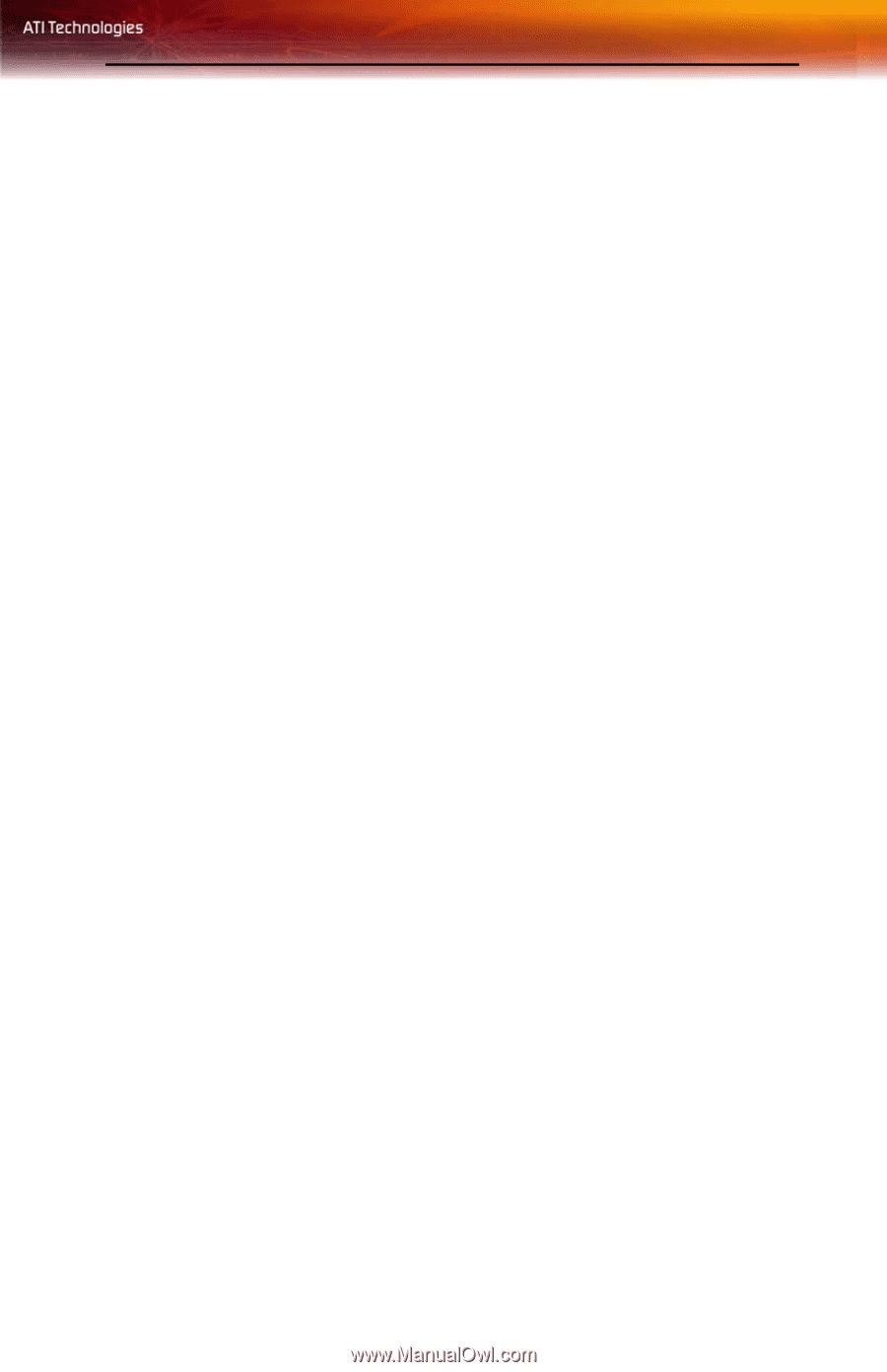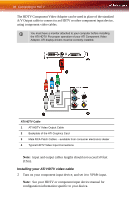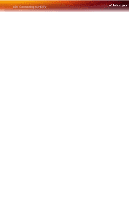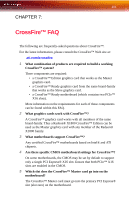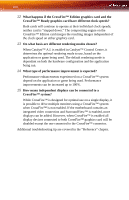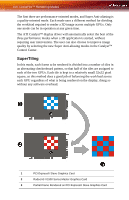ATI X1900 User Guide - Page 111
Click the Dashboard View button and select Advanced View., To change to Advanced View
 |
UPC - 727419413213
View all ATI X1900 manuals
Add to My Manuals
Save this manual to your list of manuals |
Page 111 highlights
103 To access and enable CrossFire™ in Catalyst™ Control Center, do the following: • Click CrossFire™ in Advanced View. Then, select Enable CrossFire™. When CrossFire™ is successfully enabled, all display devices except the one used by CrossFire™ will be disabled. Multiple monitors/ displays that are disabled when CrossFire™ is enabled reappear after CrossFire™ is disabled. To change to Advanced View: • Click the Dashboard View button and select Advanced View. • Select Displays Manager in the tree view. 7 What is the difference between a CrossFire™ Edition graphics card and a standard graphics card from the same family? CrossFire™ Edition graphics cards include a "compositing engine", a chip that takes the partially rendered image from the Slave graphics card and merges it with the partially rendered image from the Master graphics card. The result is a complete frame rendered at up to twice the performance of a single graphics card. 8 How are the graphics cards connected on a CrossFire™ system? The two cards are connected by an external cable. The cable is attached from the Slave graphics card's DVI-I connection to the CrossFire™ Edition's CrossFire™ connection, which is used to convey information from the Slave graphics card to the Master graphics card and transmit the combined signal to a display device. 9 Which games/applications work with CrossFire™? CrossFire™ works with all full-screen 3D games and applications. Catalyst™ A.I. is enabled by default in the Catalyst™ Control Center software. This automatically selects the optimal rendering mode for the application. 10 Is a driver profile required to make CrossFire™ work? No. CrossFire™ is enabled by default for all full-screen 3D games and applications. 11 What happens if you pair a two CrossFire™ Edition graphics cards with different architectures? In this scenario both graphics cards will operate at the speed of the slower graphics cards while in CrossFire™ mode. You will be required to restart your computer for this matching to take place.