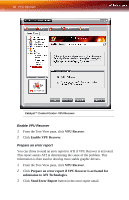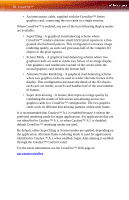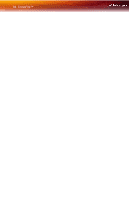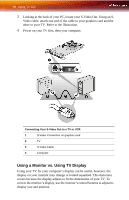ATI X1900 User Guide - Page 99
Differential Signaling TMDS required by CrossFire™. If - ati crossfire
 |
UPC - 727419413213
View all ATI X1900 manuals
Add to My Manuals
Save this manual to your list of manuals |
Page 99 highlights
CrossFire™ 91 2 Connect the DVI-I connector of the interconnect cable to the DVI-I connection on the Slave card. 3 Connect the remaining DVI-I connector of the interconnect cable to your monitor. Note: On graphics cards with two DVI-I connectors, only one DVI-I connector on the Slave card supports Transition Minimized Differential Signaling (TMDS) required by CrossFire™. If CrossFire™ does not appear in the Catalyst™ Control Center or is not available, try connecting to the second DVI-I connector on the Slave card. For more information see the CrossFire™ Web page at: ati.com/crossfire Graphics cards with different amounts of memory Graphics card with different amounts of memory can by used with CrossFire™. However, restarting your computer is required. This will cause CrossFire™ to reduce the amount of memory on the card with the most amount of memory to match the memory size of the graphics card with the least amount of memory. Clicking OK to the memory mismatch error message will restart your computer. Note: When disabling CrossFire™ you will be given the option to restart your computer to restore the original graphics memory size or continue with the reduced memory size. For more information see the CrossFire™ Web page at: ati.com/crossfire Card Reversal Recommended A recommendation message to reverse the graphics card positions may appear if the master graphics card is not installed into the primary PCIe™ slot. Although CrossFire™ can be enabled, performance may be improved by reversing the graphics card in the computer. See you motherboard's manual to determine which is the primary PCIe™ slot. For more information see the CrossFire™ Web page at: ati.com/crossfire