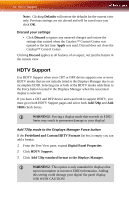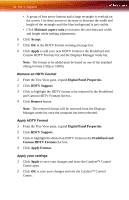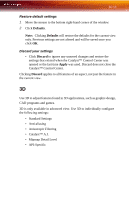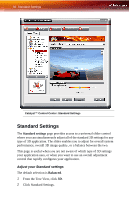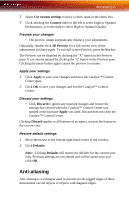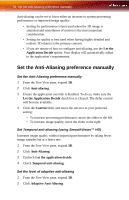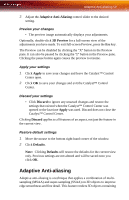ATI X1900 User Guide - Page 64
Standard Settings
 |
UPC - 727419413213
View all ATI X1900 manuals
Add to My Manuals
Save this manual to your list of manuals |
Page 64 highlights
56 Standard Settings Catalyst™ Control Center: Standard Settings Standard Settings The Standard settings page provides access to a universal slider control where you can simultaneously adjust all of the standard 3D settings for any type of 3D application. The slider enables you to adjust for overall system performance, overall 3D image quality, or a balance between the two. This page is useful when you are not aware of which type of 3D settings your application uses, or when you want to use an overall adjustment control that rapidly configures your application. Adjust your Standard settings The default selection is Balanced. 1 From the Tree View, click 3D. 2 Click Standard Settings.
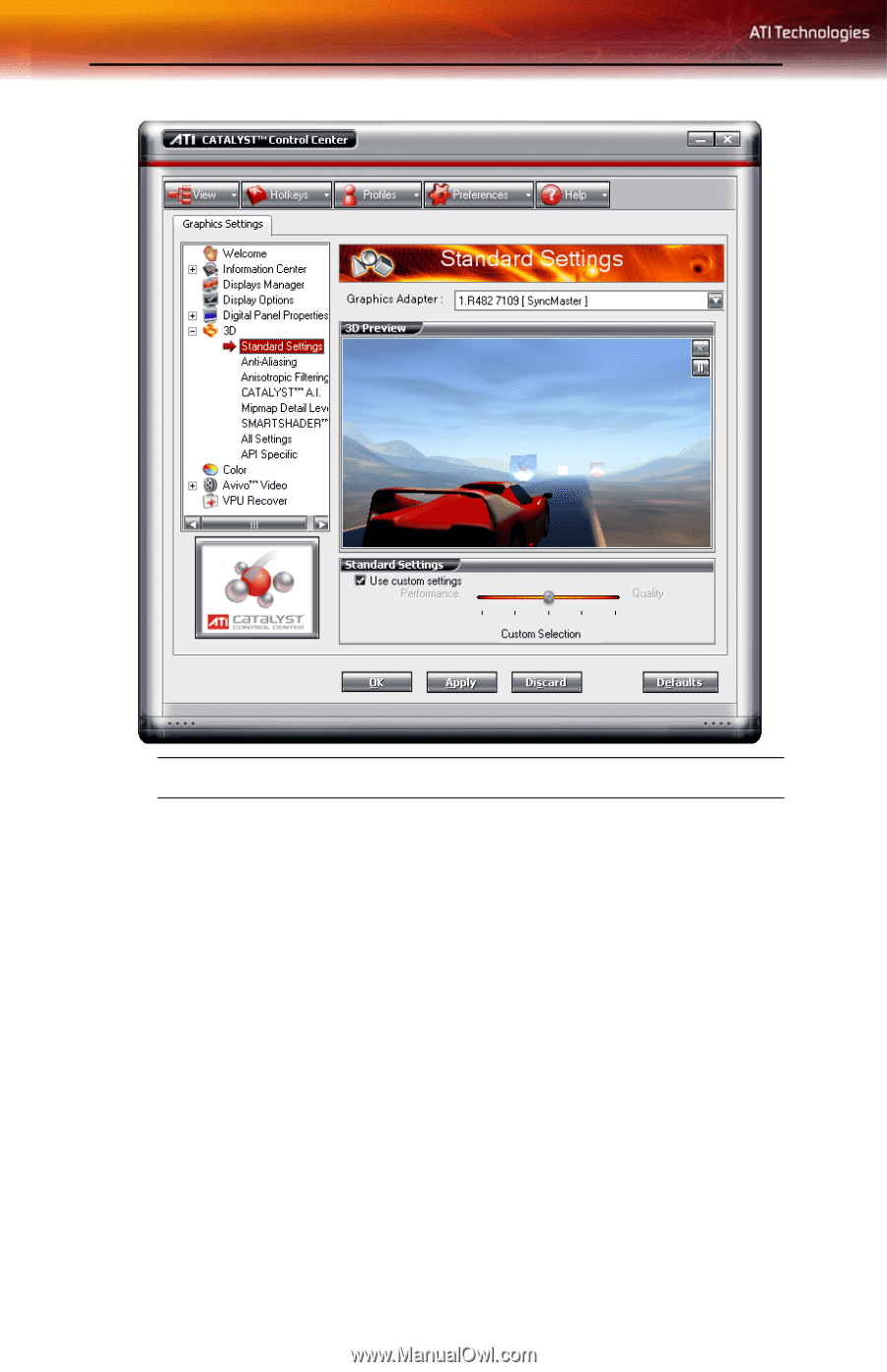
56
Standard Settings
Standard Settings
The
Standard settings
page provides access to a universal slider control
where you can simultaneously adjust all of the standard 3D settings for any
type of 3D application. The slider enables you to adjust for overall system
performance, overall 3D image quality, or a balance between the two.
This page is useful when you are not aware of which type of 3D settings
your application uses, or when you want to use an overall adjustment
control that rapidly configures your application.
Adjust your Standard settings
The default selection is
Balanced
.
1
From the Tree View, click
3D
.
2
Click Standard Settings.
Catalyst™ Control Center: Standard Settings