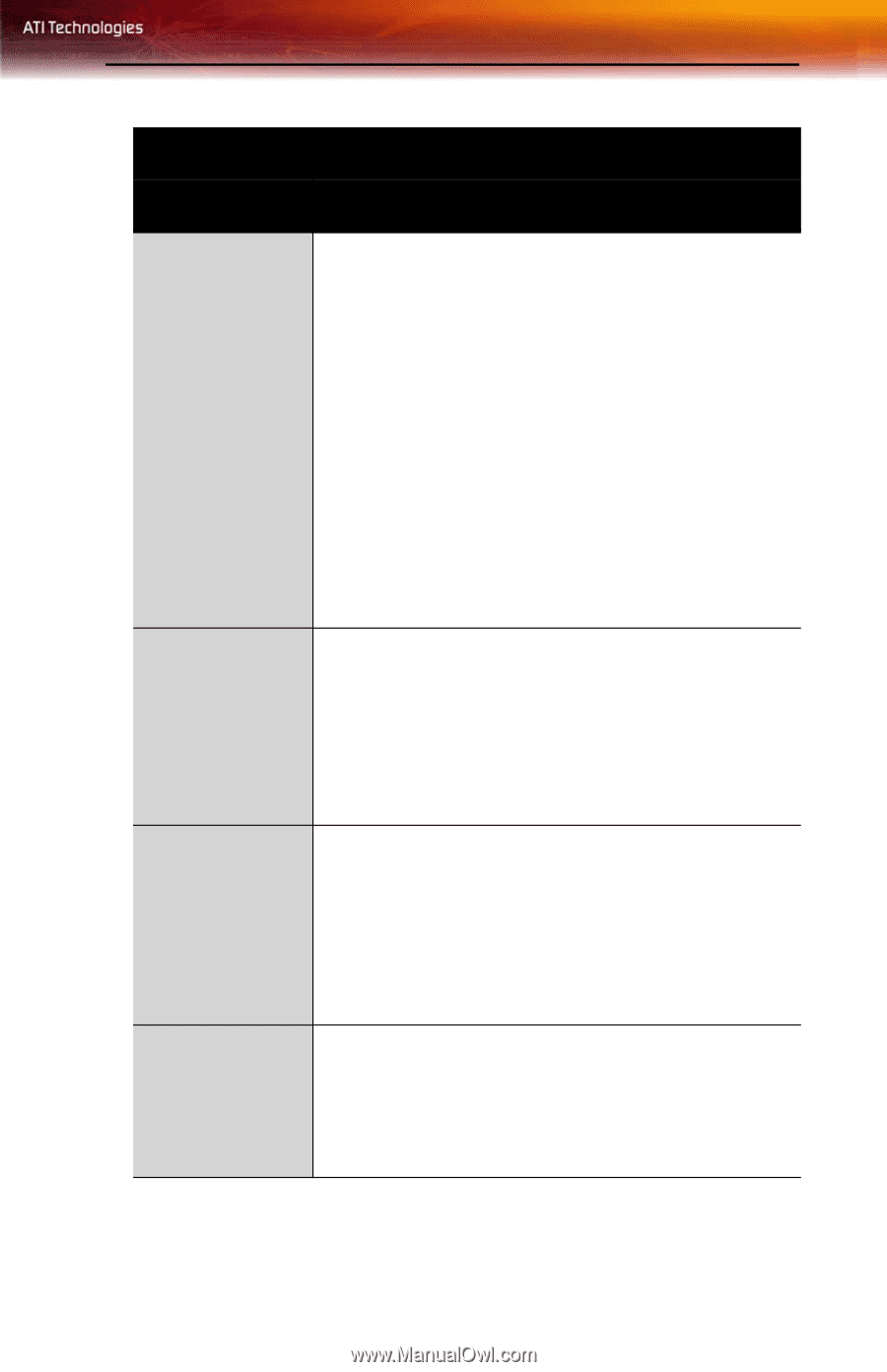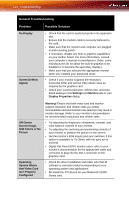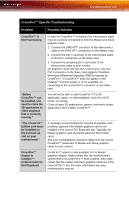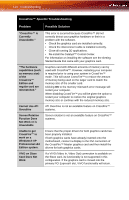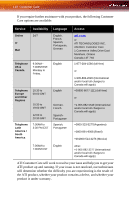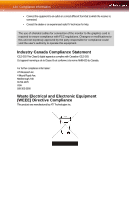ATI X1900 User Guide - Page 123
CrossFire™-Specific Troubleshooting, Problem, Possible Solution, Troubleshooting 115
 |
UPC - 727419413213
View all ATI X1900 manuals
Add to My Manuals
Save this manual to your list of manuals |
Page 123 highlights
Troubleshooting 115 CrossFire™-Specific Troubleshooting Problem Possible Solution CrossFire™ is Not Functioning In order for CrossFire™ to function the interconnect cable must be correctly connected to both the Master and Slave graphics cards. 1. Connect the DMS-59™ connector of the interconnect cable to the DMS-59™ connection on the Master card. 2. Connect the DVI-I connector of the interconnect cable to the DVI-I connection on the Slave card. 3. Connect the remaining DVI-I connector of the interconnect cable to your monitor. On graphics cards with two DVI-I connectors, only one DVI-I connector on the Slave card supports Transition Minimized Differential Signaling (TMDS) required by CrossFire™. If CrossFire™ does not appear in the Catalyst™ Control Center or is not available, try connecting to the second DVI-I connector on the Slave card. "Before CrossFire™ can be enabled, you need to close the 3D application or video playback that is currently running." You will not be able to start CrossFire™ if a 3D application, game, or video playback, such as a DVD movie, is running. Close all open 3D applications, games, and movie player applications then enable CrossFire™. "The CrossFire™ Edition card must be installed on the 1st boot-up slot on your motherboard." A message recommending the reversal of graphics card positions appears if the Master graphics card is not installed in the correct PCI Express® slot. Typically, the Master graphics card should be placed in Slot 0 (Slot zero). See your motherboard's manual to determine the correct CrossFire™ placement of Master and Slave graphics cards for your system. CrossFire™ Aspect in Catalyst™ Control Center is Not Displayed CrossFire™ aspect is only available for the Master graphics adapter. Make certain that the motherboard's system BIOS has Dual PCIe™ slots enabled. Also make certain that the master and slave graphics cards are in the correct PCIe™ slot. For more information see your motherboard's manual.