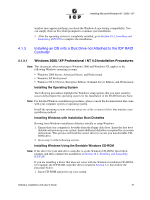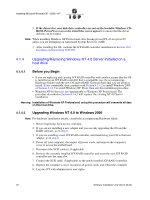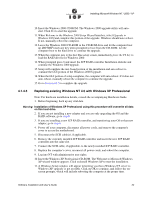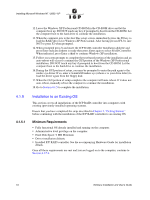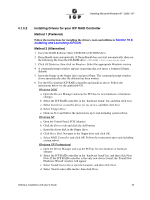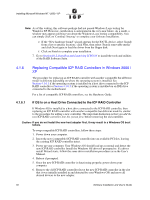Adaptec 2074700-R User Guide - Page 51
Windows 2000 / XP Professional / NT 4.0 Installation Procedures
 |
View all Adaptec 2074700-R manuals
Add to My Manuals
Save this manual to your list of manuals |
Page 51 highlights
Installing Microsoft Windows NT / 2000 / XP window may appear notifying you about the Windows Logo testing compatibility. You can simply click on Yes when prompted to continue your installation. 5. After the operating system is completely installed, go to Section 10.2, Installing and Launching ICPCON to complete the installation. 4.1.3 Installing an OS onto a Disk Drive not Attached to the ICP RAID Controller 4.1.3.1 Windows 2000 / XP Professional / NT 4.0 Installation Procedures Note: This document, when referring to Windows 2000 and Windows NT, applies to the following Windows operating systems: • Windows 2000 Server, Advanced Server, and Professional • Windows XP Professional • Windows NT 4.0 Server, Enterprise Edition, Terminal Server Edition, and Workstation Installing the Operating System The following procedures highlight the Windows setup options that you must install to successfully prepare the operating system for the installation of the RAID Software Suite. Note: For detailed Windows installation procedures, please consult the documentation that came with your computer system or operating system. Install the operating system software using one of the scenarios below that matches your installation method. Installing Windows with Installation Boot Diskettes Booting from Windows installation diskettes initially to setup Windows. 1. Ensure that your computer is bootable from the floppy disk drive. Insert the first boot diskette and power up your system. Insert additional diskettes as required by on-screen instructions. This process will load the correct driver to access you non-bootable CDROM drive. 2. Go to step 2 of the following section. Installing Windows Using the Bootable Windows CD-ROM Note: If the driver for your disk drive controller is on the Windows CD-ROM, then follow prompts and then continue the installation at Section 10.2, Installing and Launching ICPCON. If you are installing a driver that does not come with the Windows installation CD-ROM, for example, the ICP RAID controller driver created in Section 2.2, then follow the procedure below. 1. Insert CD-ROM and power up your system. Software Installation and User's Guide 51