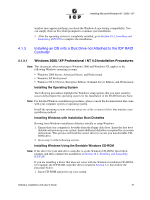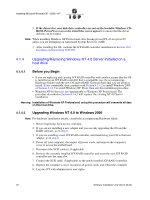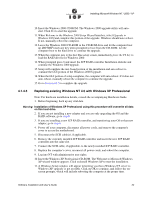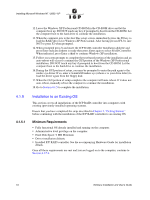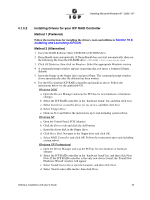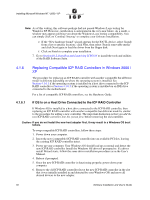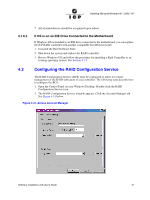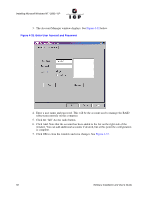Adaptec 2074700-R User Guide - Page 53
Replacing existing Windows NT 4.0 with Windows XP Professional
 |
View all Adaptec 2074700-R manuals
Add to My Manuals
Save this manual to your list of manuals |
Page 53 highlights
Installing Microsoft Windows NT / 2000 / XP 10. Insert the Windows 2000 CD-ROM. The Windows 2000 upgrade utility will autostart. Click Yes to start the upgrade. 11. When Welcome to the Windows 2000 Setup Wizard launches, select Upgrade to Windows 2000 and complete this portion of the upgrade. Windows should auto-reboot. If not, manually reboot the computer. 12. Leave the Windows 2000 CD-ROM in the CD-ROM drive and let the computer boot up. DO NOT touch any key when prompted to boot from the CD-ROM. Let the computer boot to the hard drive to continue the upgrade. 13. When the computer gets to the first blue setup screen, immediately press the F6 key to load the RAID drivers for Windows 2000. 14. When prompted press S and insert the ICP RAID controller Installation diskette and continue the Windows 2000 upgrade. 15. Setup will complete the text-based portion of the installation and auto-reboot to continue the GUI portion of the Windows 2000 Upgrade. 16. When the GUI portion of setup completes, the computer will auto-reboot. If it does not auto-reboot, manually reboot the computer to continue the upgrade. 17. Go to Section 4.1.5 to complete the upgrade. 4.1.4.3 Replacing existing Windows NT 4.0 with Windows XP Professional Note: For hardware installation details, consult the accompanying Hardware Guide. 1. Before beginning, back up any vital data. Warning: Installation of Windows XP Professional using this procedure will overwrite all data on this host drive. 2. If you are not installing a new adapter and you are only upgrading the OS and the RAID software, go to step 9. 3. If you are installing a new ICP RAID controller, and transferring your OS to that new adapter, go to step 4. 4. Power off your computer, disconnect all power cords, and remove the computer's cover to access the motherboard. 5. Disconnect the SCSI cable(s), if applicable. 6. Remove the currently installed ICP RAID controller and insert the new ICP RAID controller into the same slot. 7. Connect the SCSI cable, if applicable, to the newly installed ICP RAID controller. 8. Replace the computer's cover, reconnect all power cords, and reboot the computer. 9. Log into NT with administrative user rights. 10. Insert the Windows XP Professional CD-ROM. The Welcome to Microsoft Windows XP wizard window appears. Click on Install Windows XP to start the installation. 11. A Windows Setup window will appear informing you that a Windows NT server to Windows XP 'upgrade' is not possible. Click on OK to continue, and follow the onscreen prompts, which will include rebooting the computer at the proper time. Software Installation and User's Guide 53