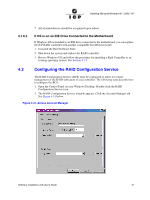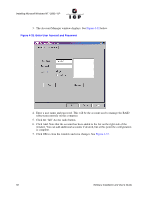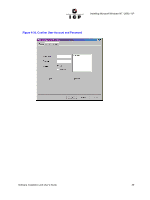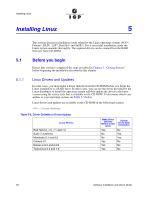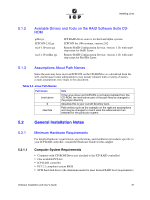Adaptec 2074700-R User Guide - Page 62
Installing Red Hat Linux 7.x on a Host Drive
 |
View all Adaptec 2074700-R manuals
Add to My Manuals
Save this manual to your list of manuals |
Page 62 highlights
Installing Linux Note: If the ICP RAID controller is configured with removable SDRAM, be sure that the DIMM is installed in the adapter prior to use. (Ensure that the optional battery backup is disconnected during any installation or removal of the DIMM). Not all adapters are configured with removable SDRAM or battery backup support. For installation details and applicability to your ICP RAID controller, consult the Hardware Guide for this adapter. 5.2.1.2 Minimum Software Requirements • RAID Software Suite CD-ROM • 10 MB of hard disk space • RAID Driver Installation Diskette for Linux (see Section 2.2, Create the RAID Driver Installation Diskette for instructions) • Linux Updates Diskette (if required) • Linux Kernel Support (open source) • Linux Red Hat 7.x Installation CD-ROMs • Root access on the Linux server 5.3 Installing Red Hat Linux 7.x on a Host Drive To install Red Hat Linux 7.x on to a host drive, first create the appropriate driver disk from the RAID Software Suite CD-ROM. Follow the procedure below. 1. Ensure that you have completed the steps described in Chapter 2, "Getting Started," before beginning the OS installation. 2. Ensure the ICP RAID controller is installed in your machine and is connected to drives on which you intend to create a host drive. 3. Boot your machine and when prompted press + to enter ICPCON. Create a single host drive from your selected disks. For more information on creating host drives using the ICPCON, see Section 10.4.1.1, Create New Host Drive. Read the Red Hat documentation to understand the disk space/size requirements for the Red Hat 7.x installation. Note: Refer to the Red Hat Installation Manual before proceeding. 4. Ensure that the system is set to boot from the CD-ROM drive and boot to the Red Hat 7.x CD-ROM. At the boot prompt type linux dd, or if you have an updates diskette, type linux dd updates. Press to continue. Note: An updates diskette is required for installation of Red Hat 7.2 to a RAID Host Drive. 5. The installer will prompt for a driver disk. Insert the driver diskette created in the previous procedure and press . (To create a driver disk see Section 2.2, Create the RAID Driver Installation Diskette). 6. If you typed linux dd updates in step 4, the installer will prompt you for an updates diskette. Insert the updates diskette and press . 62 Software Installation and User's Guide