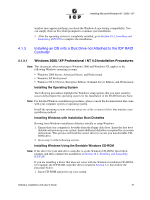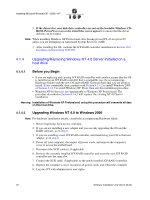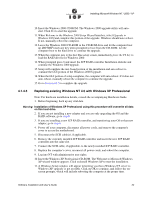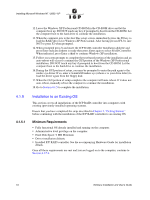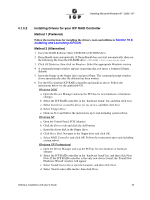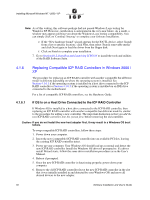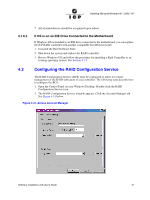Adaptec 2074700-R User Guide - Page 52
Before you Begin, Upgrading Windows NT 4.0 to Windows 2000
 |
View all Adaptec 2074700-R manuals
Add to My Manuals
Save this manual to your list of manuals |
Page 52 highlights
Installing Microsoft Windows NT / 2000 / XP 2. If the drivers for your disk drive controller are not on the bootable Windows CDROM, Press F6 as soon as the initial blue screen appears to ensure that the driver diskette can be loaded. Note: When installing Windows XP Professional, after having pressed F6, do not press F2 unless you are attempting an Automated System Recovery (ASR) 3. After installing the OS, continue the ICP RAID controller installation at Section 10.2, Installing and Launching ICPCON. 4.1.4 Upgrading/Replacing Windows NT 4.0 Server installed on a host drive 4.1.4.1 Before you Begin • If you are replacing and existing ICP RAID controller with another, ensure that the OS is installed on an ICP RAID controller that is compatible (see the accompanying Hardware Guide) with the new OS and/or RAID Software Suite that you are about to install. If it is compatible, then continue with Section 4.1.4.2 to install Windows 2000 or Section 4.1.4.3 to install Windows XP. If not, then exit this installation procedure. • Windows NT4.0 Server is not 'upgradeable' to Windows XP Professional. The procedure described in Section 4.1.4.3 will 'replace' the existing NT 4.0 Server installation. Warning: Installation of Windows XP Professional using this procedure will overwrite all data on this host drive. 4.1.4.2 Upgrading Windows NT 4.0 to Windows 2000 Note: For hardware installation details, consult the accompanying Hardware Guide. 1. Before beginning, back up any vital data. 2. If you are not installing a new adapter and you are only upgrading the OS and the RAID software, go to step 9. 3. If you are installing a new ICP RAID controller, and transferring your OS to that new adapter, go to step 4. 4. Power off your computer, disconnect all power cords, and remove the computer's cover to access the motherboard. 5. Disconnect the SCSI cable(s), if applicable. 6. Remove the currently installed ICP RAID controller and insert the new ICP RAID controller into the same slot. 7. Connect the SCSI cable, if applicable, to the newly installed ICP RAID controller. 8. Replace the computer's cover, reconnect all power cords, and reboot the computer. 9. Log into NT with administrative user rights. 52 Software Installation and User's Guide