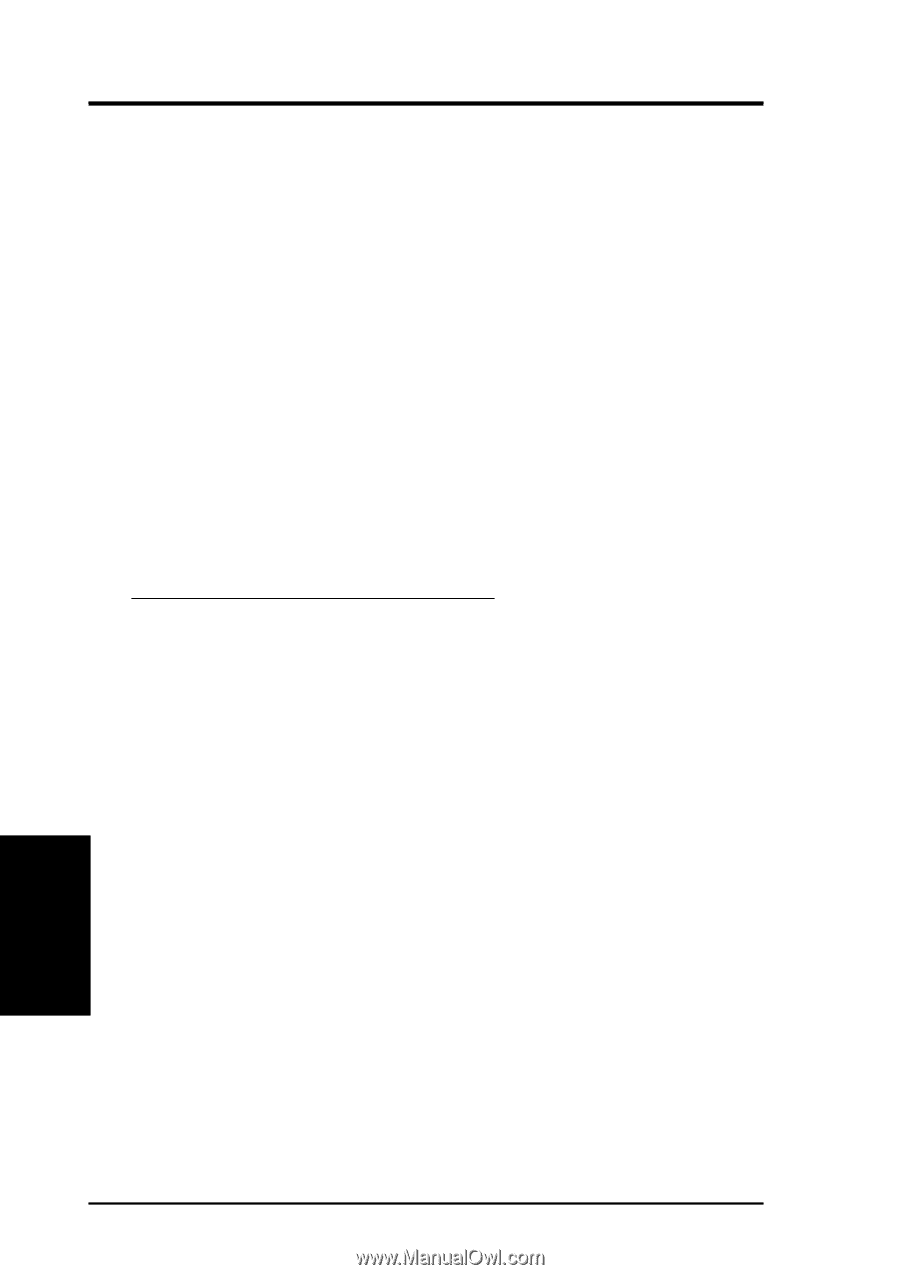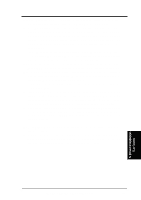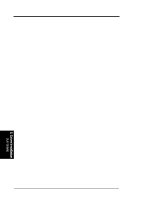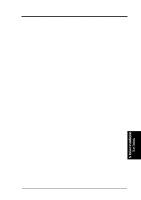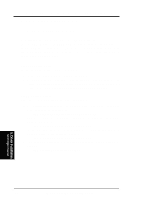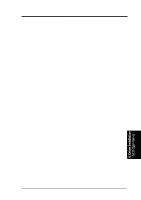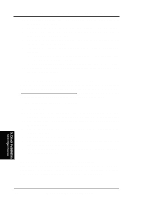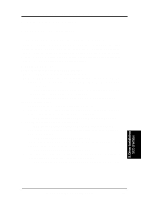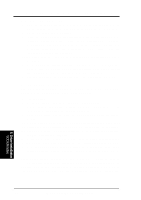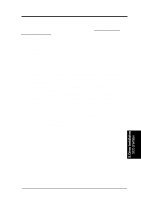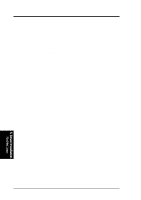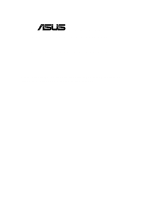Asus CUR-DLS CUR-DLS User Manual - Page 94
I. Intel 82559 Network Driver Installation, III. ATI Rage XL Display Driver Installation
 |
View all Asus CUR-DLS manuals
Add to My Manuals
Save this manual to your list of manuals |
Page 94 highlights
5. Motherboard Driver Installation 4. A prompt appears to insert the requested diskette. Since the BTLD diskette is already inserted, press Enter. 5. A prompt asks for the name of the package. Type: [slha] Press Enter to continue. 6. If a driver is already present from a previous installation, a prompt inquires about replacing it. Reply y for yes. 7. Once the install package (installpkg) has completed, relink the kernel by typ- ing: [# /etc/conf/cf.d/link_unix] 8. The system will execute the command and then will prompt for a series of responses: a. "Do you want this kernel to boot by default (y/n)?" Type: [y] Press Enter. The system backs up the old kernel. b. "Do you want the kernel environment rebuilt (y/n)?" Type: [y] Press Enter. 9. To activate the new kernel, you must reboot the system. At the command prompt, type: [# reboot] (or init 6) I. Intel 82559 Network Driver Installation Since the Intel 82559 network driver is non-bundled driver for SCO OpenServer 5.0.x, user must download the Prob100+ Network Driver from SCO FTP site at: ftp://ftp.sco.com/pub/drivers/OSR505/network/. Or user can find the Intel 82559 Network driver from ASUS Driver Support CD at: \LAN\UNIX\SCO5\ To install these drivers, take the following steps: 1. Log on as root. 2. Download and copy the Intel 82559 volume image "VOL.000.000" from SCO web site (or copy from Driver Support CD) to a directory, for example, /tmp/vol. 3. Run 'custom' and select 'Install New'. Install from your host machine using 'Media Images'. 4. Give the directory name where the volume images have been downloaded, for example, /tmp/vol. 5. Complete the installation and exit custom. 6. Run 'netconfig' and configure the onboard Intel 82559 network adapter: "In- tel® PRO/100B/PRO+/100+ PCI Adapter" 7. To activate the new kernel, you must reboot the system. At the command prompt, type: [# reboot] (or init 6) III. ATI Rage XL Display Driver Installation Since ATI Rage XL graphic driver is not bundled for SCO OpenServer 5.0.x, user can configure the graphic as standard "IBM VGA". Or, user can change the graphics driver by using "mkdev graphics" instruction from command prompt. 5. Driver Installation SCO Open Server 94 ASUS CUR-DLS User's Manual